Web Portal Setup Wizard
General
This wizard helps users setting up the 3PL Web Portal
Functionality
Step 1. Start Web Portal Wizzard.
Click on the page: Web Portal Setup on the action: Web Portal Setup Wizard.
Step 2. Confirm No. Series.
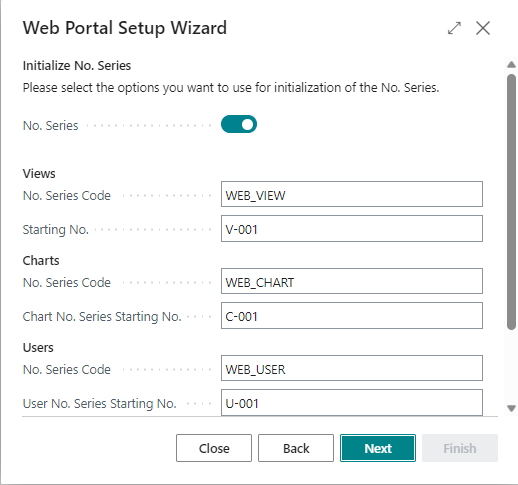
Click on: Next to confirm the No. Series settings.
Step 3. Confirm Connection settings.
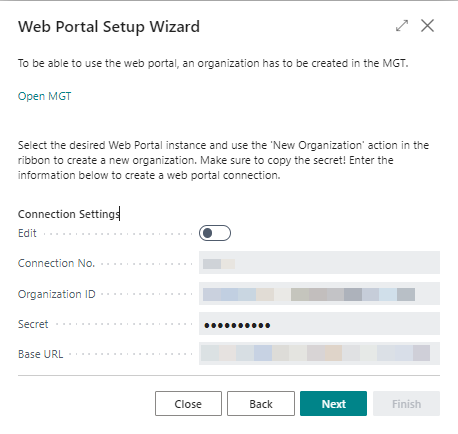
Fill the fields: Organisation ID and Secret with the values provided by the implementation consultant and click on:Next.
Step 4. Confirm Other settings.
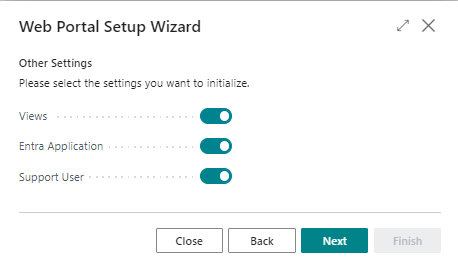
Note
- Enable the parameter: Views if WMS-views are required.
- Disable the parameter: Views if WMS-views are not required.
- TMS-views can be installed by activating the 3PL Market APP: TMS Web Portal Views.
Step 5. Complete wizzard.
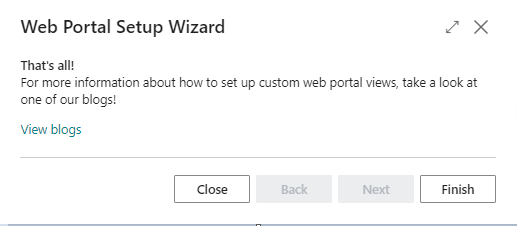
Click on: Finish to complete the installation of the web portal.