Driver APP
General
The Driver APP can be installed to send trips, stops and orders to a mobile device of a driver. Drivers can confirm status-changes like arrived and finished on stops. Also photos of proof of deliveries and signatures can be added to the orders.
Functionality
The process-flow of the Driver APP:
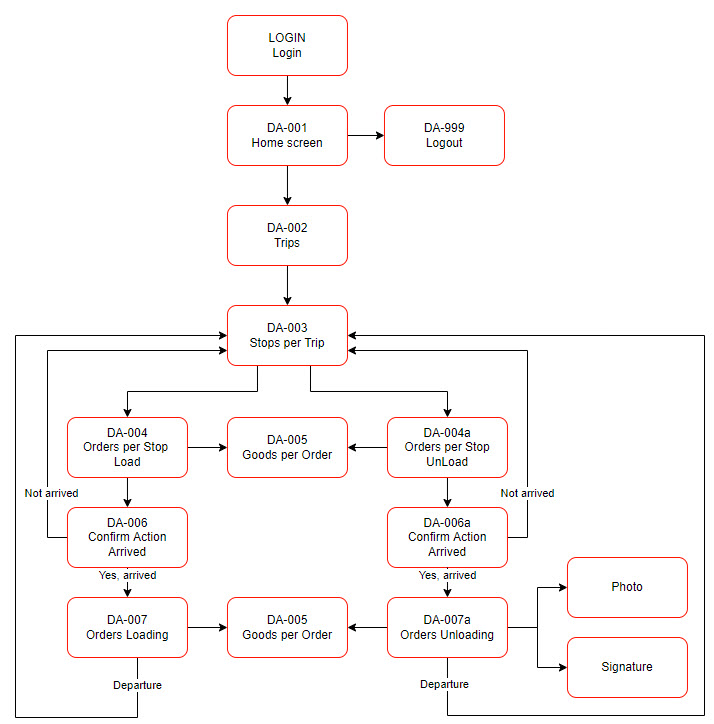
3PL Market Place
The Driver APP can be installed from the 3PL Market Place: App for Drivers (Transportation).
Note
Doublecheck before installing if currenct Scan Views do contain Scan Views with the same numbers as they will be overwritten.
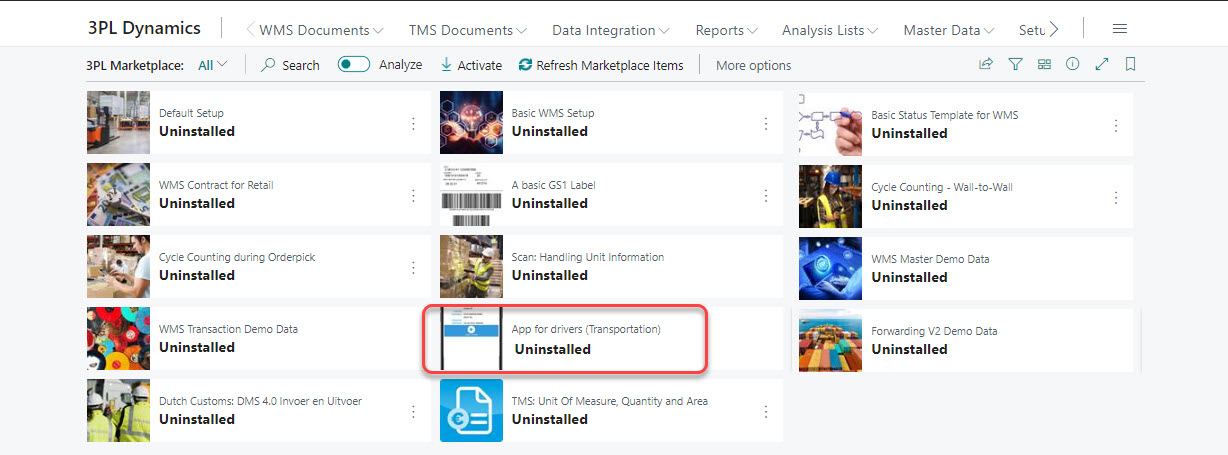
The following: Scan views will be added:
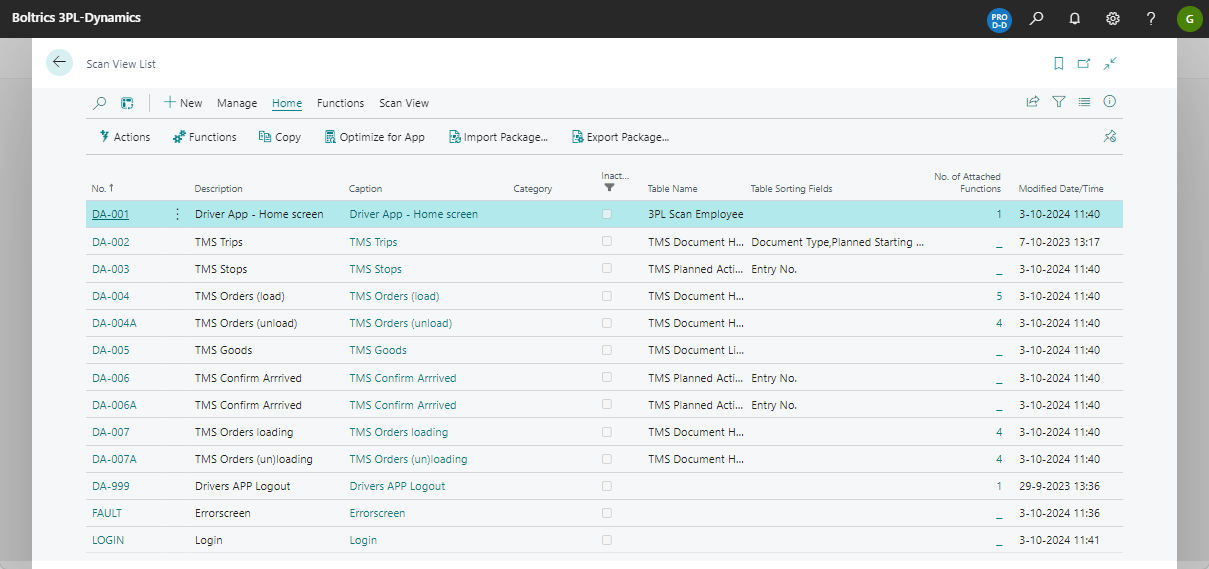
Settings
Scan Setup
On the page: Scan Setup the following values must be entered.
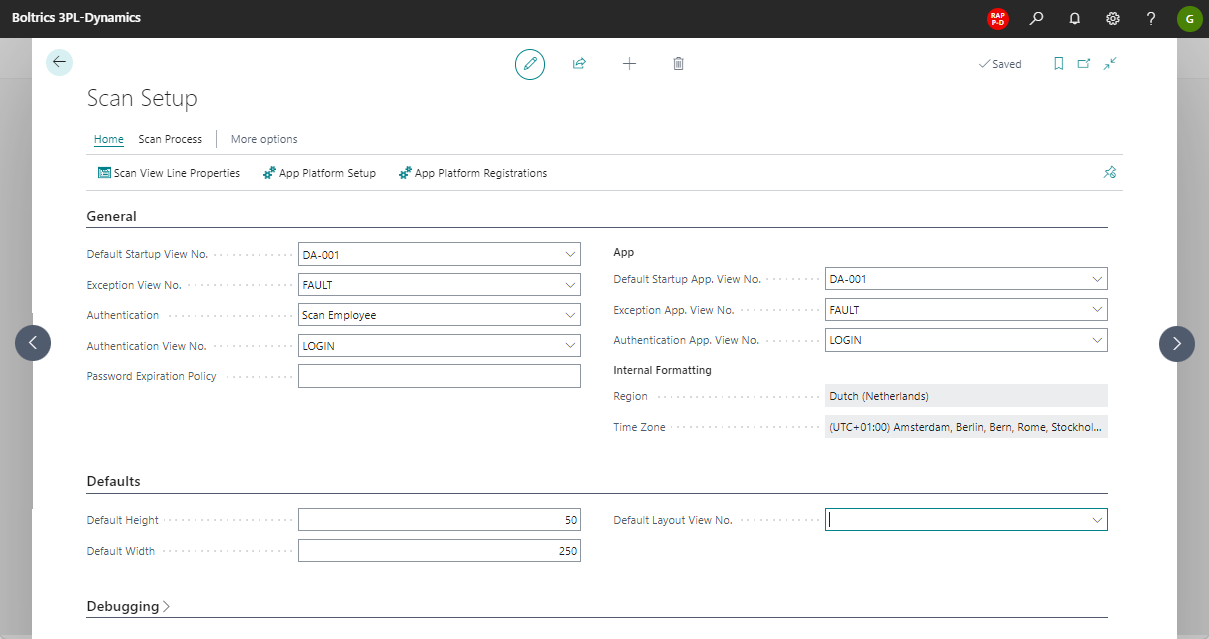
Warning
Special attention when changing these settings if scanviews are being used by scanners in the warehouse.
Scan Employee
For each driver using the app a Scan employee must be created.
The import fields for the Driver APP are higlighted.
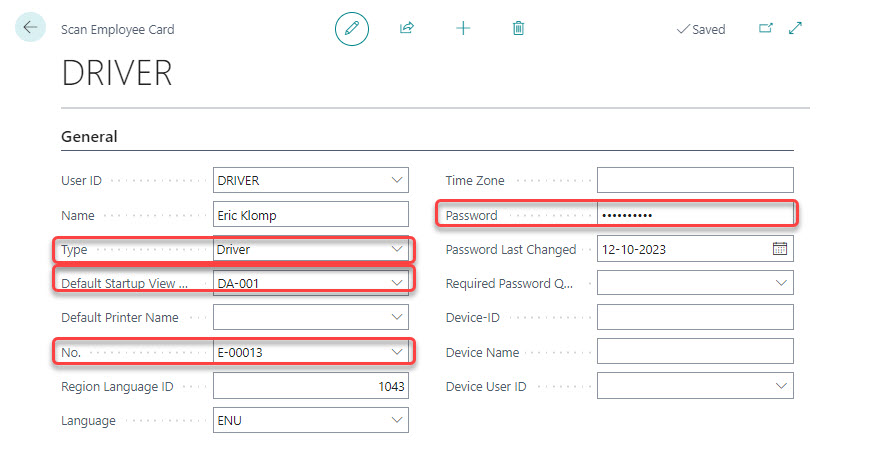
Note
The fields: Type and Default Startup View can be hidden, use personalisation to show the fields on the page.
Trip Status
The app will only show trips containing status: 40* and 50*. Depending on the status-setup an other value may be required.
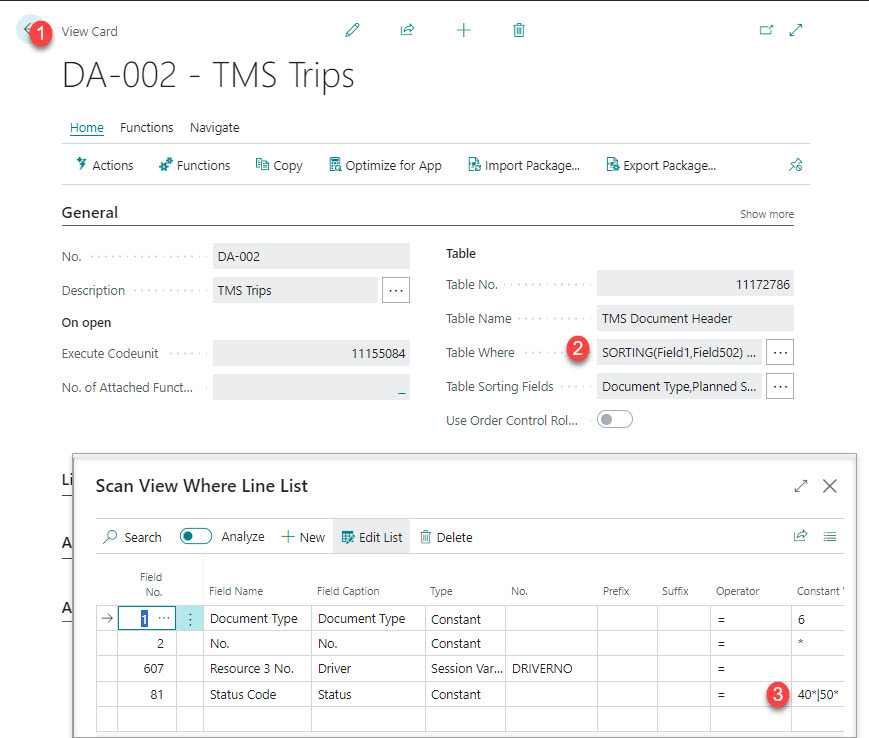
- Open the scan view: DA-002
- Click in the field: Table Where
- Adjust the value in the column: Constant Value on the line: Status Code.
Starting APP
Drivers can start a web browser on a mobile phone to start te driver app. The URL required for the driver app can be copied from the Page: App Platform Registrations in 3PL Dynamics.
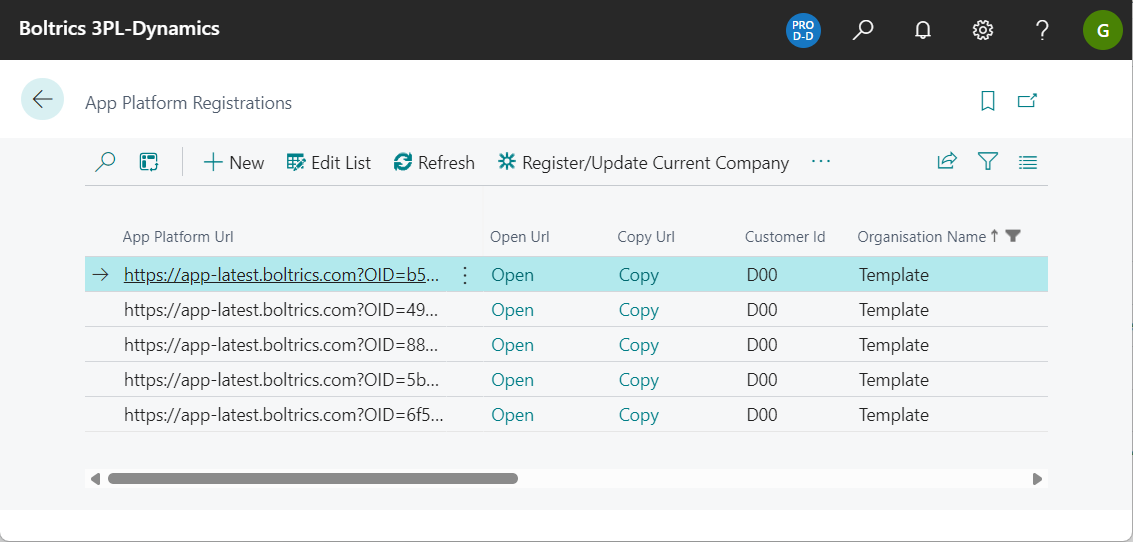
When opening the URL on the mobile phone the start-page of the driver app appears:
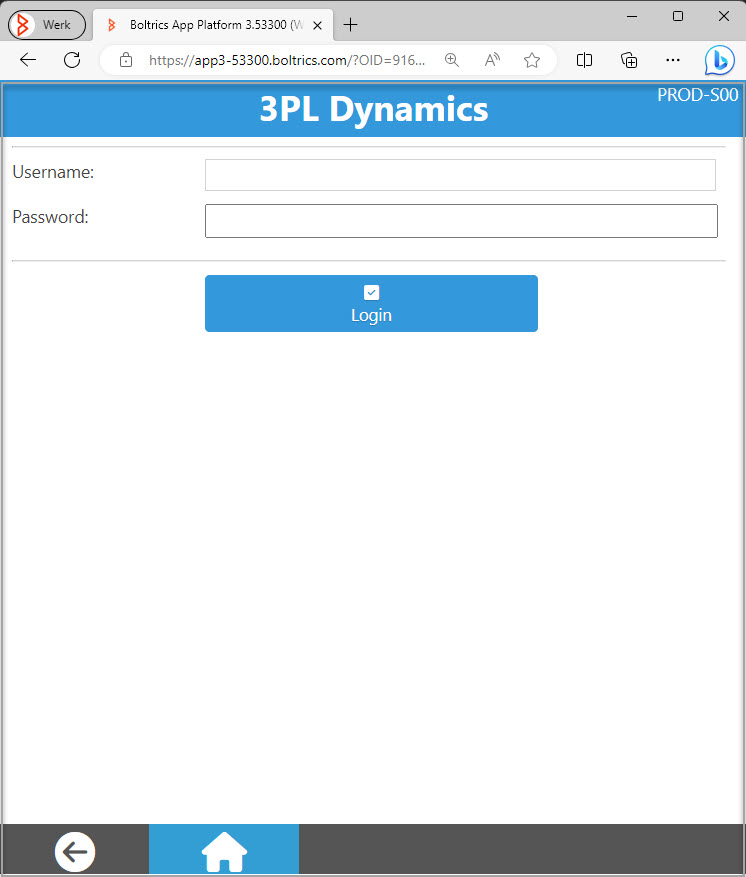
Note
Before testing the Driver APP on a mobile device, the Driver APP can be tested by opening the page: Scan Emulator Web in 3PL Dynamics.