Dangerous Goods
There are 2 ways to manage dangerous goods data. Dangerous goods details can be entered on the customer item card. But this information could also be applied to Dangerous goods attributes.
Customer item
Information regarding the Dangerous Goods can be added to the customer item card. This information will be linked to the customer item then.
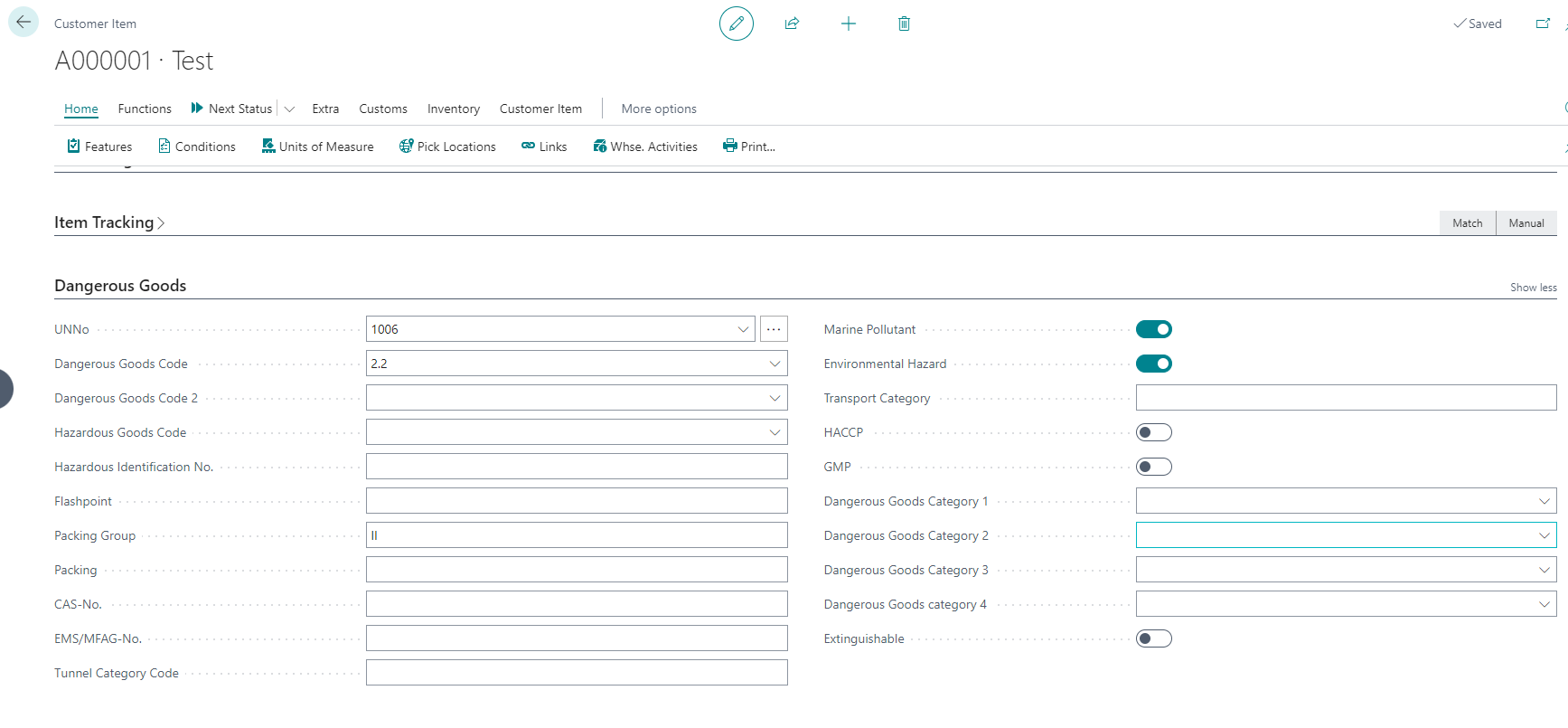
Dangerous Goods Attributes
The other way to store dangerous goods data is to complete this per receipt document line. This may, for example, apply to crossdock items where the same customer item persists different data on every receipt. These dangerous goods data are Dangerous Goods Attributes (DG-Attributes). To use these DG-attributes you must initialize them once in the DG Attribute Setup. In the DG attribute list you can define the DG attributes, standard definitions are already filled in after initialization. You can then add these to your document line through personalization, these are named DG shortcut attributes. In the inventory selection setup, you can indicate whether these DG attributes should be applied as allocation criteria or not.
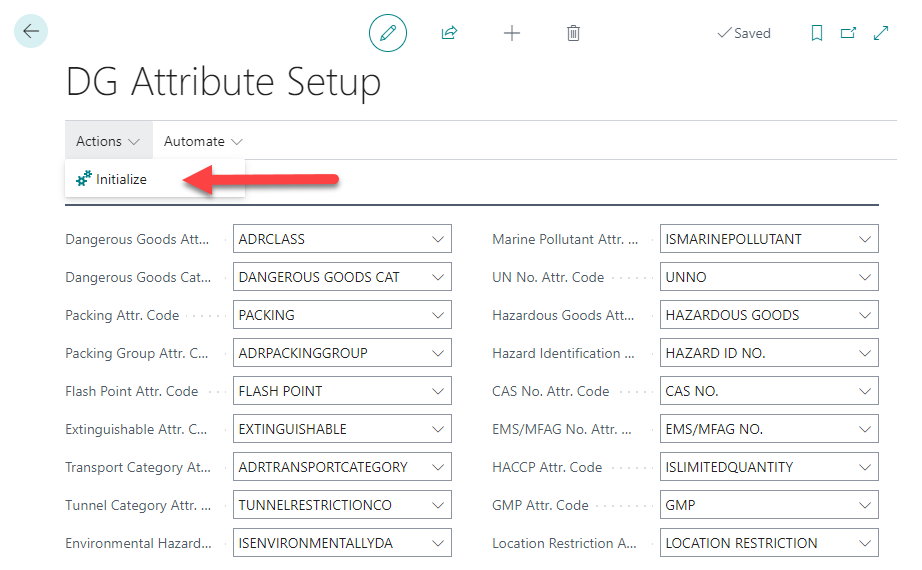
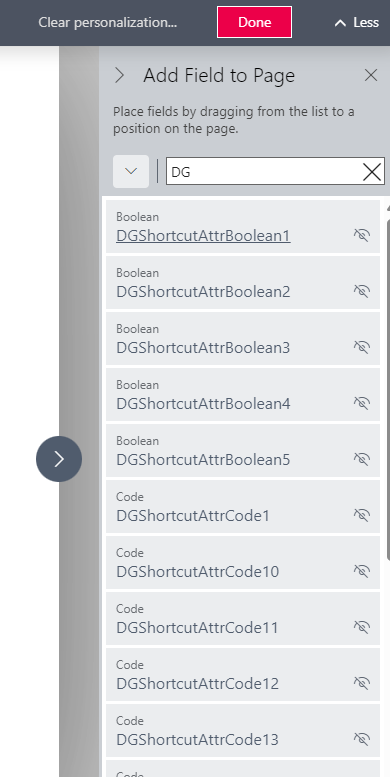
When receiving the goods with the DG attributes filled, a DG attribute set ID is issued. After saving, you can find the values of this DG attribute set ID via the carrier contents. If the DG attribute set ID <>0 then the page becomes available where you can see the DG values associated with the carrier content. In addition to the DG attributes, there is another option to use the N.O.S. info code to fill. Within the terms of Dangerous Goods, this is the Not Otherwise Specified value. You can initialize this when searching for Doc. Info. Setup.
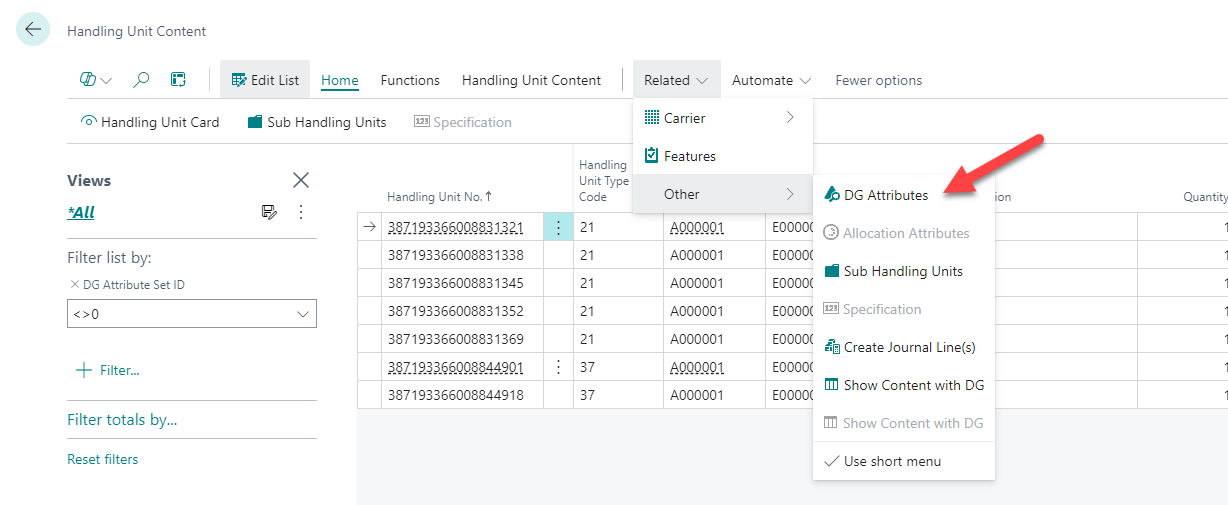
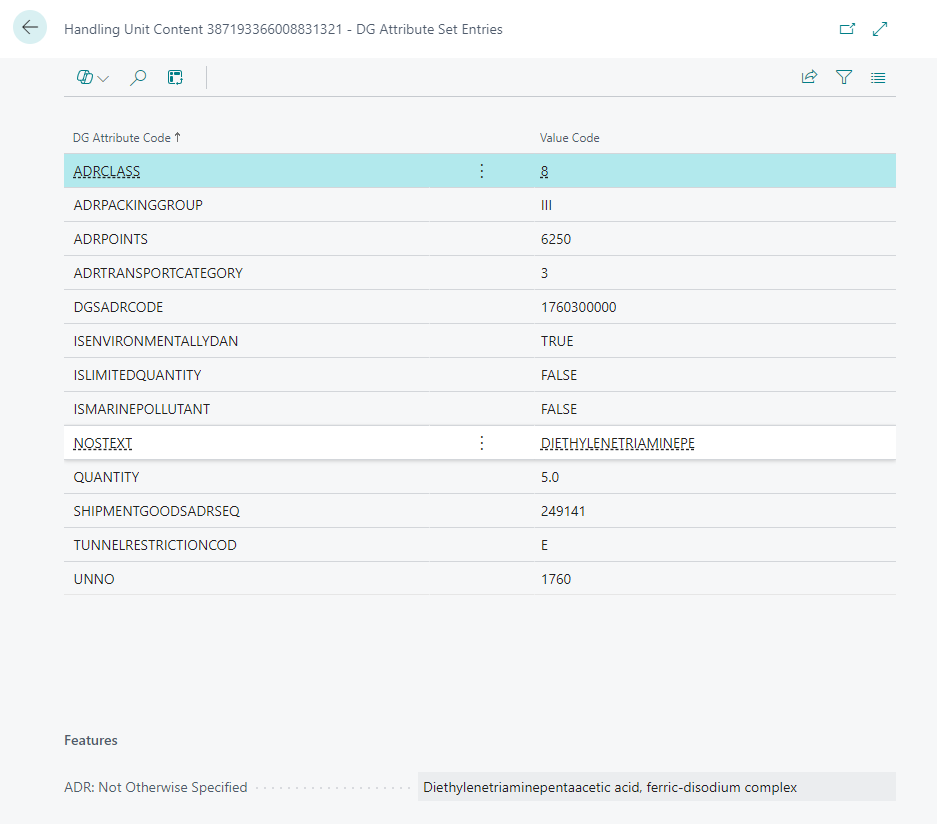
Dangerous Goods Combination Matrix
Some dangerous goods are not legally allowed to be stored together. The DG-Attribute combination matrix can be used for this challenge. If you search for the DG-Attribute combination list you can create a matrix here. In the Matrix you indicate which columns you apply and you can then open the complete matrix, which is then generated based on the values in the columns. In this matrix, you can indicate whether or not the combination of the different attributes may be placed together. Once the matrix is finished you can test it, you can then choose a carrier and then a location. A message will then be returned as to whether this transfer is allowed or not based on the configured matrix.
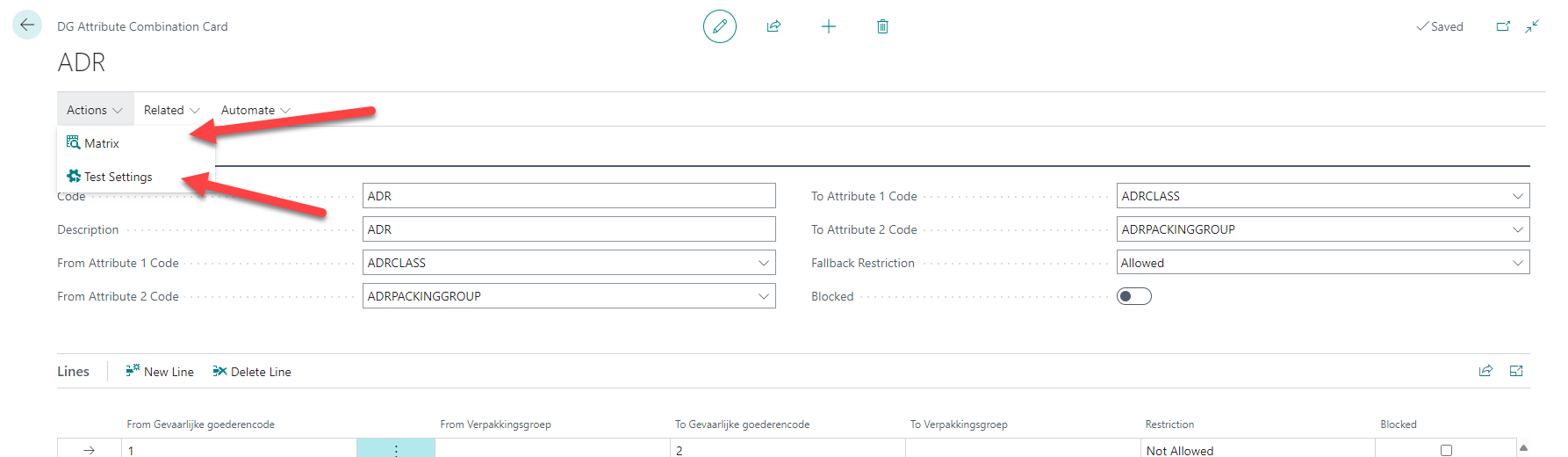
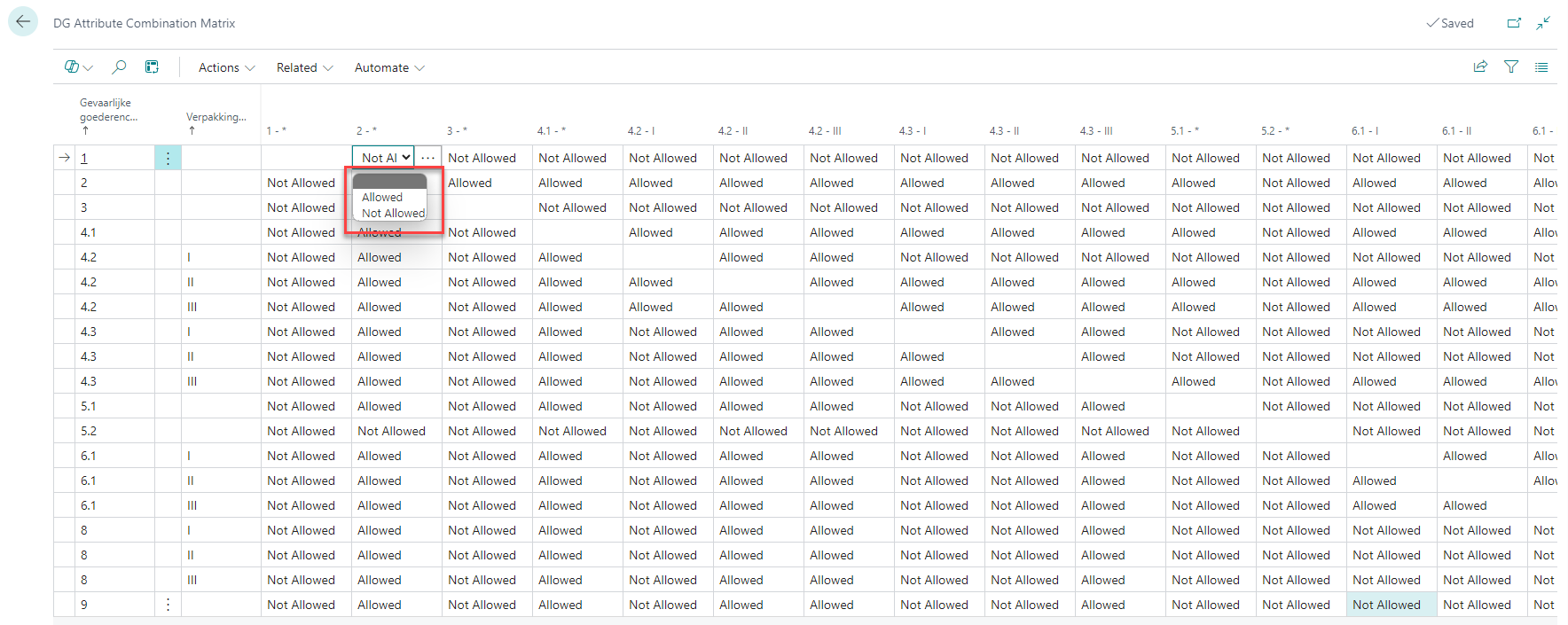
To finally apply the matrix you must add it to the location restrictions. You can create a custom location restriction and then configure it using a function set. You can create this with the function set CHECK DG COMBINATION, then enter the DG Combination matrix code in the parameter for the matrix that should be applied. After adding the Location restriction it will take into account the newly created DG combination matrix.
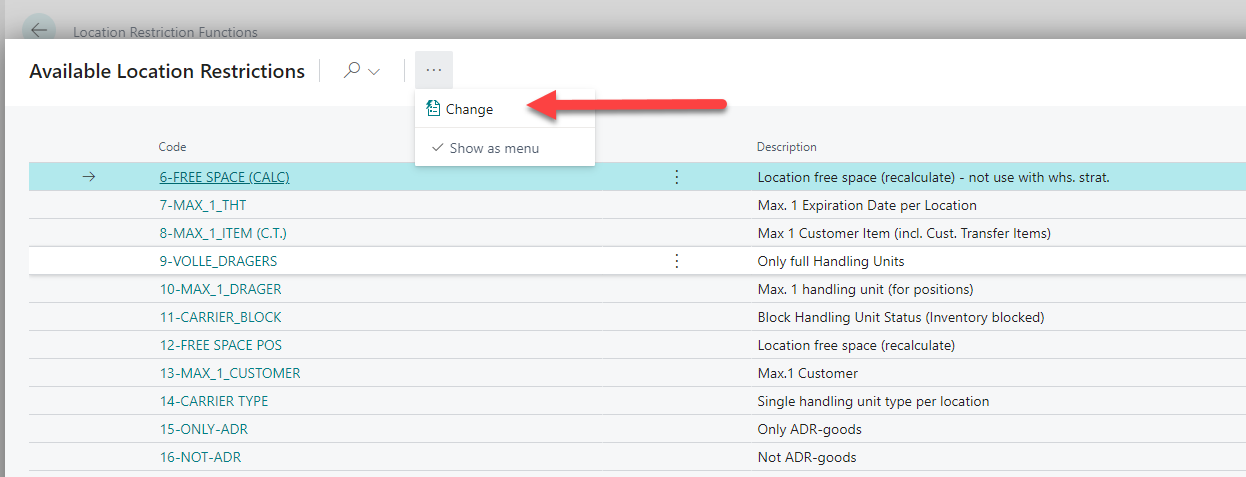
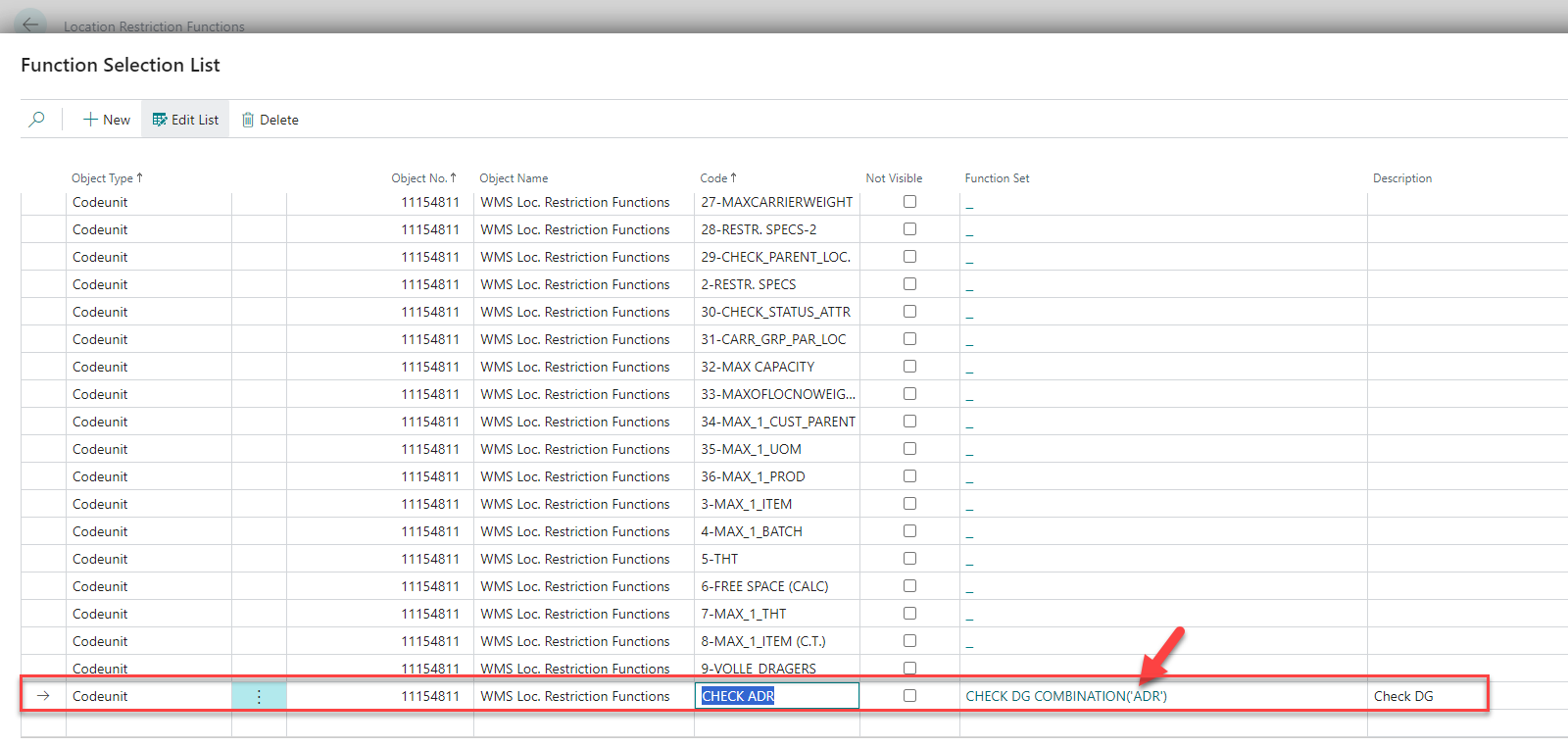
DG Office
3PL Dynamics is integrated with https://www.dgoffice.net. Use the Marketplace Item: 'Setup: Dangerous Goods' to create the DG Steps.