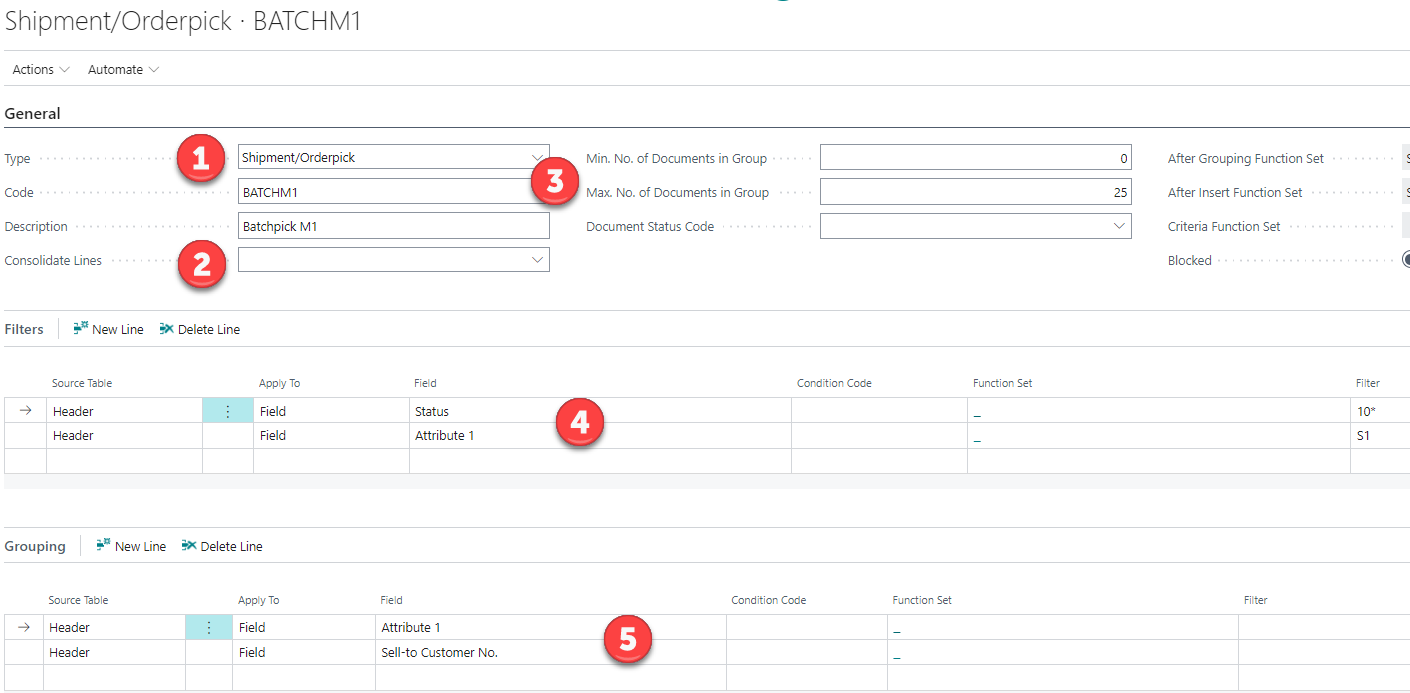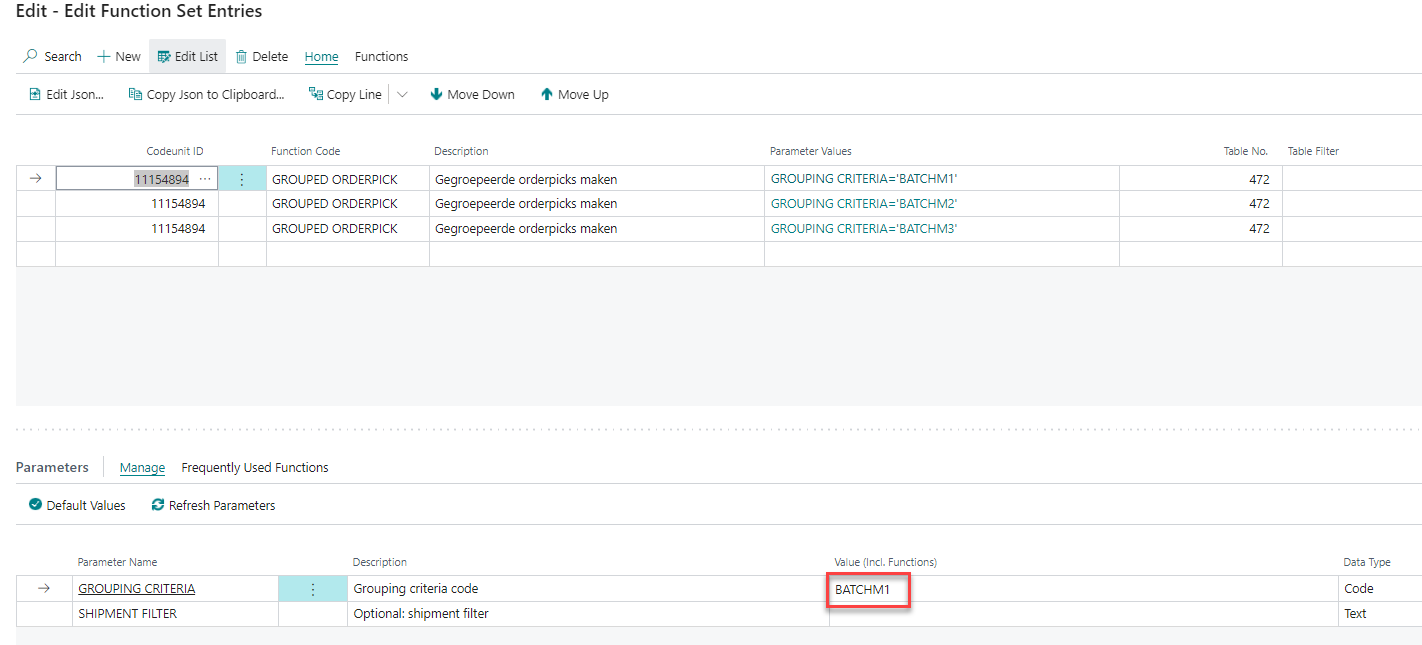Grouping Criteria
Groupingcriteria is basically used to group multiple documents into one document. For example, to group multiple shipments to one transfer. Or to put multiple sales orders in one shipment. In this learn, I take multiple shipments in one transfer as an example.
Search Alt + Q ''Grouping criteria list'' and create a Groupingcritiera. Then you should have the Grouping Criteria Card as the screenshot below:
Grouping Criteria Card
1 Type : Fill here which type of Grouping you want. In this example I use shipment/orderpick to make a orderpick transfer from multiple shipments.
2 Consolidate Lines : Here, you can only choose ''customer item''. This means that in your grouped order pick transfers, all lines of the same customer item will merged on 1 line.
3 Min/max Documents in Group : Enter the number of minimum and/or maximum shipments to group in one transfer.
4 Filters : Choose which filters to merge documents based on. For example, all shipments that are in status 10-new and with the attribute S1. You can set as many filters as you like here.
5 Grouping : This is where you enter which fields to group by. In this example, I group by sell to customer no. So the system creates a transfer per customer, that meets the filters you enter above.
Functions after grouping Function sets
You can also use Functions sets for the grouping criteria.
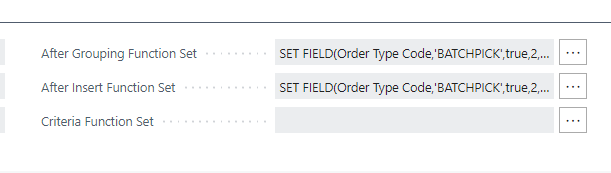
For example a Set field on the newly created documents.
After grouping is on the existing document (shipment)
After Insert is on the newly created document (transfer)
How to trigger the Grouping Criteria
The most common way to trigger these grouping criteria is through the Job Queue or use search for Create Grouped Receipts/Shipments.
Task NO. 26. Codeunit ID 11154894. Function Code GROUPED ORDERPICK
You can use the job queue however you like. Do you want the system to group Shipments at the beginning of each day,or multiple times a day. There is even an option to manually trigger the job queue.