New Company WMS
General
This page contains instructions on how to create a new company in 3PL and how to setup the basis setting by installing apps from the 3PL Market Place.
Functional
The following steps will guide the user in creating a new company and appling the basic settings.
Note
On a complete new installation of 3PL the steps 1 and 2 can be skipped.
Step 1. Add a new company
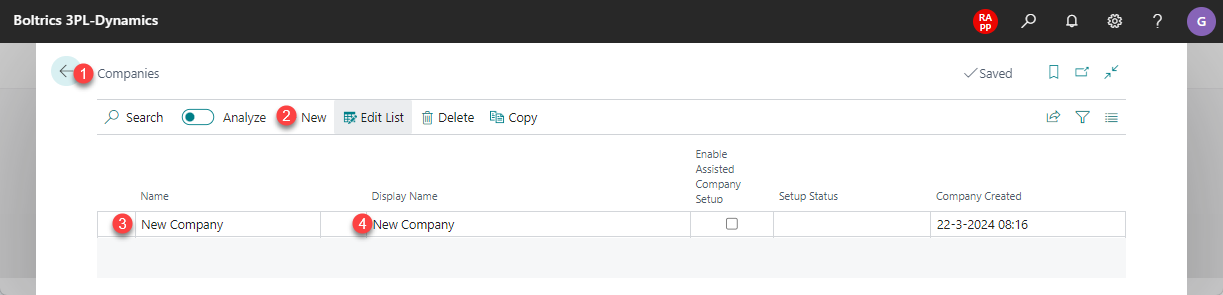
- Go to the page: Companies
- Click on the action: New
- Enter a value in the cell: Name
- Enter a value in the cell: Display Name.
- Check mark the cell: Enable Assisted Setup
Step 2. Switch company
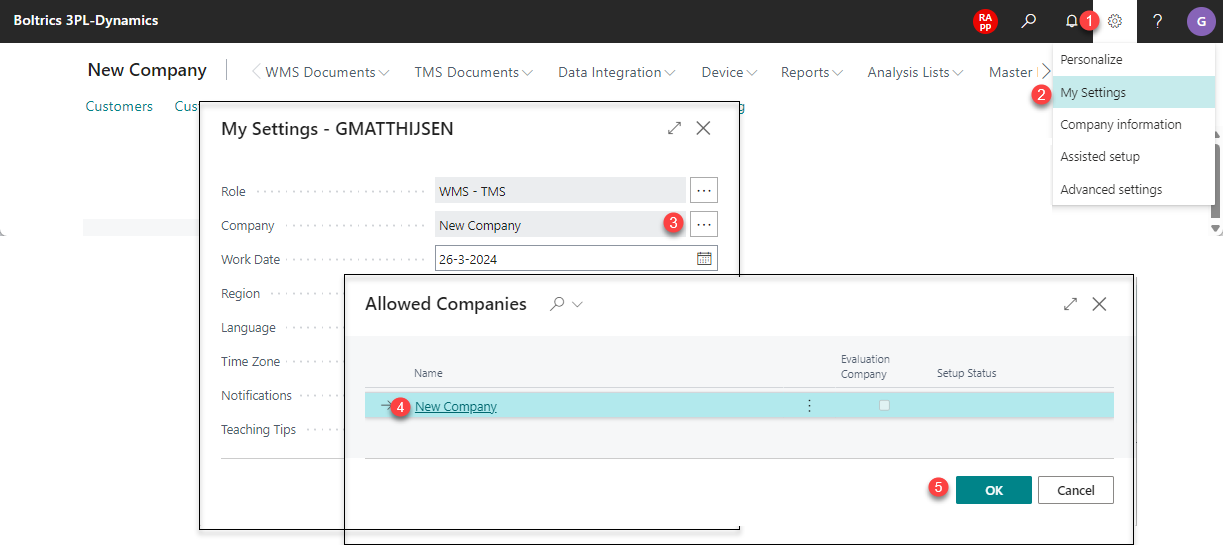
- Refresh your screen (Ctrl+F5)
- Click on: the Settings
- Click on: My Settings
- Click on the look-up button: Company
- Select the required Company
- Confirm with: OK
Note
In Microsoft Saas you also can switch company by clicking on the company name in the top right corner.
Step 3. Install Basic setup
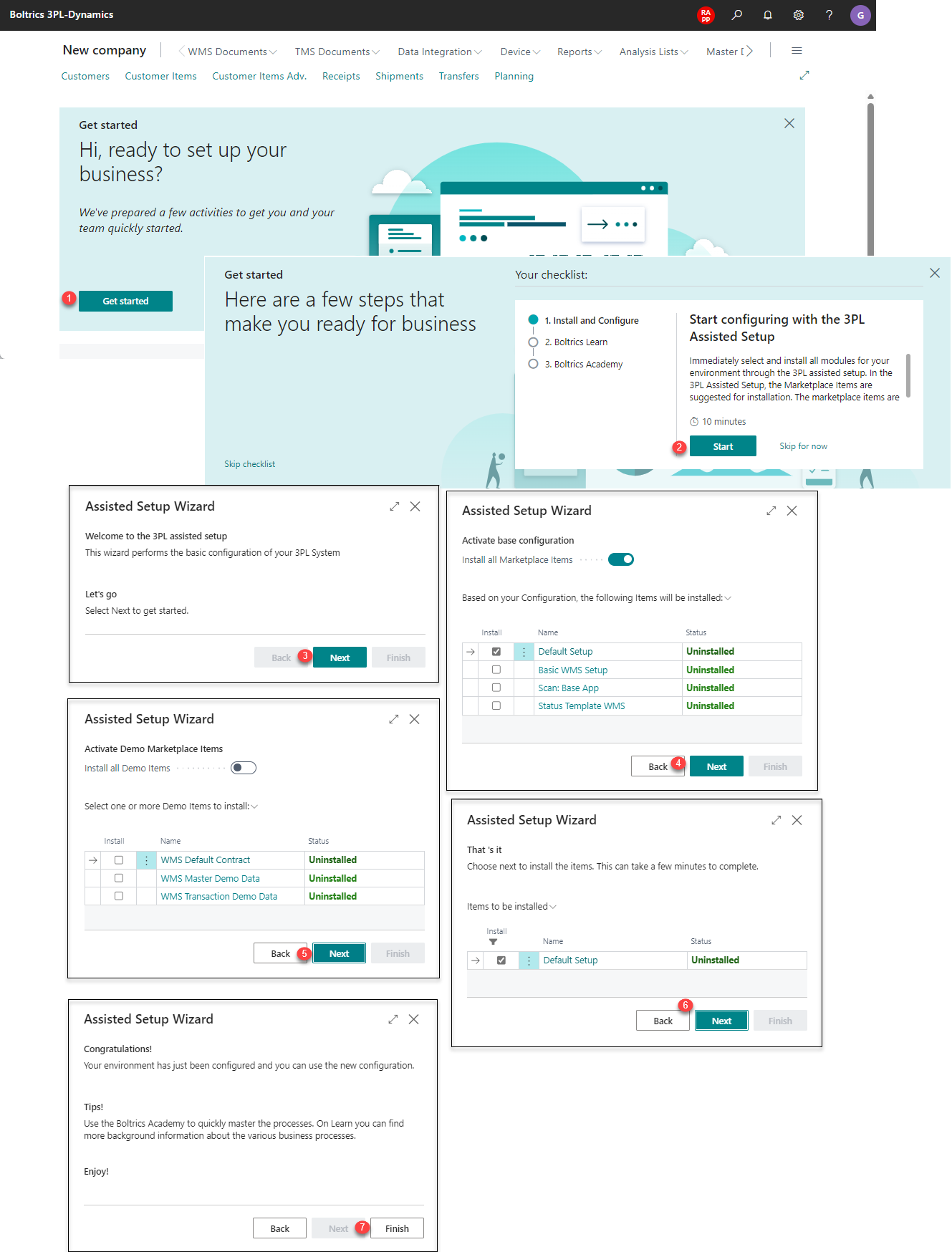
- Click on: Get started
- Click on: Start
- Click on: Next
- Select only the Default Setup and click on: Next
- Do no install WMS-demo data and click on: Next
- Confirm the Default Setup and click on: Next
- Complete the wizard by clicking on: Finish