Item Transfer Journal
Use the transfer journal when you want to move a part of the inventory or update certain fields. For example, you can relocate carrier TEST123 to a different location or update characteristic fields. If a container number was mistakenly entered upon receipt, you can correct this by submitting a transfer proposal. In the “New Container Number” field, enter the correct number to update the details.
It is important to mind, that the header that starts with - New -, is the field to fill in the new value. Also for this journal, you may get the carriers in the journal by use of different methods.
1. Make sure the right carrier is selected.
There are multiple ways to select your carrier, two possible ways will be recommended here:
Via carrier content
A Select your carrier(s) to make an adjustment to, click on functions and click on "Create Journal Line(s).
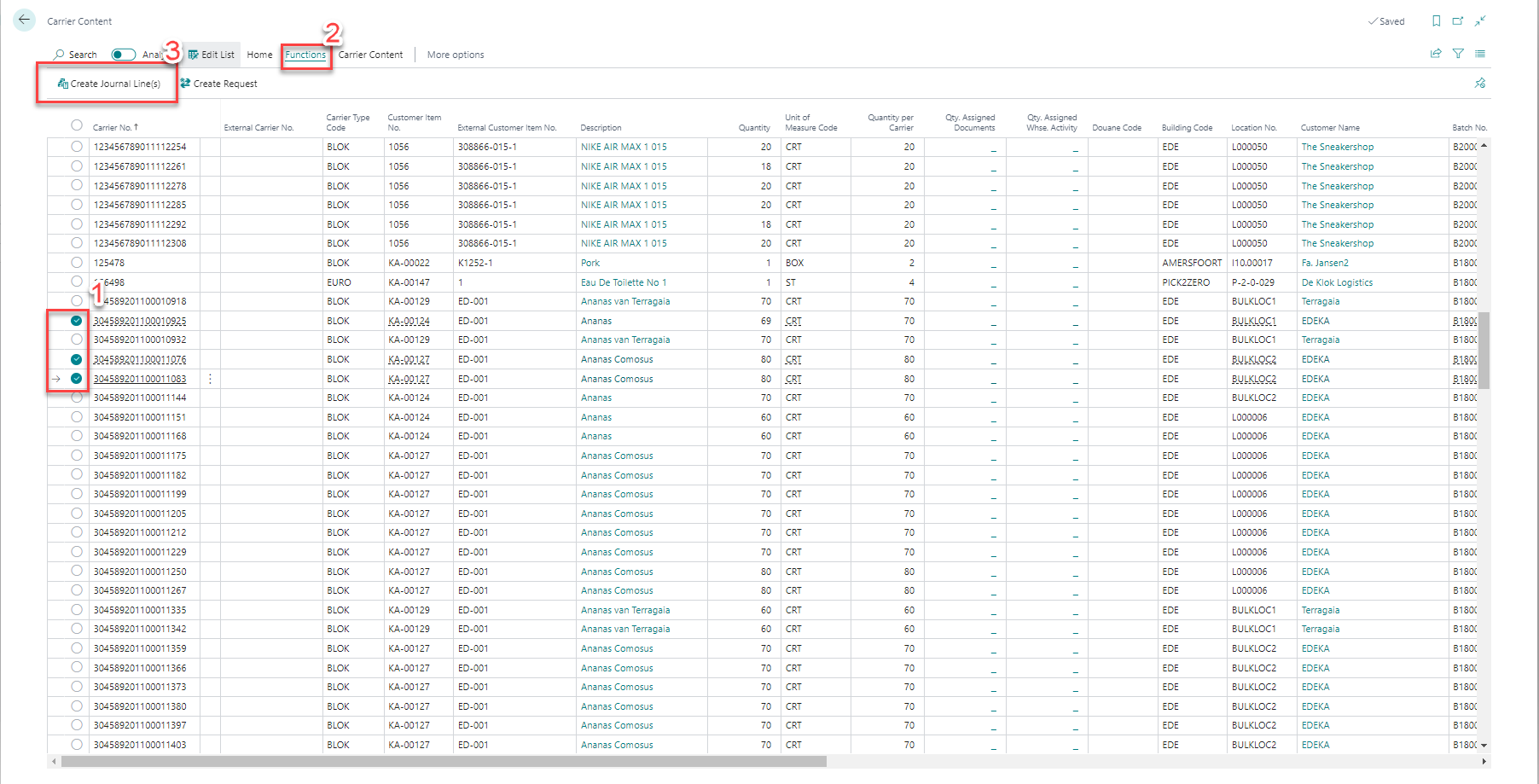 B Select journal type: Transfer, select an available journal template and batch, select your desired posting date, fill in a document no, and fill in a reason code.
B Select journal type: Transfer, select an available journal template and batch, select your desired posting date, fill in a document no, and fill in a reason code.
Using the Item Transfer Journal
A when you open the Item Transfer Journal, click on calculate inventory B Fill document no. , reason code and make the filters for the carriers you would like to change.
How Different Batch Content Records Are Created
A batch may consist of multiple pallets (carriers). When fields in the inventory are updated within a journal, the system searches for existing inventory to adjust. If no matching record is found, a new entry is created. By default, the system matches on the following fields:
- Customer Item Number
- Storage Fee Number
- Production Date
- Expiration Date (THT Date)
- External Batch Number
- Carrier Type Code
- Customs Code
- All Characteristics
- Item Condition
- Quantity per Carrier
- Vessel Number
- Container Number
- Freezing Date
- Country of Origin
- Country of Destination
- Dangerous Goods Characteristic ID
- Document Characteristic ID
- Allocation Characteristic ID
- Location Code
- Unit Code
When updating one of these fields in a journal, such as in the transfer journal, and there are multiple carriers in a batch with varying values, the system will create a new batch entry.
Note
If you change characteristic fields, a new batch is created (if you have batch matching enabled on the customer item). If you do not want this to happen, update the “New Batch Number” field to match the existing batch.
Note
When booking an inbound transaction where the batch is the same but one of these fields differs, adjusting the fields back will merge the records again, provided there are no differences between them.