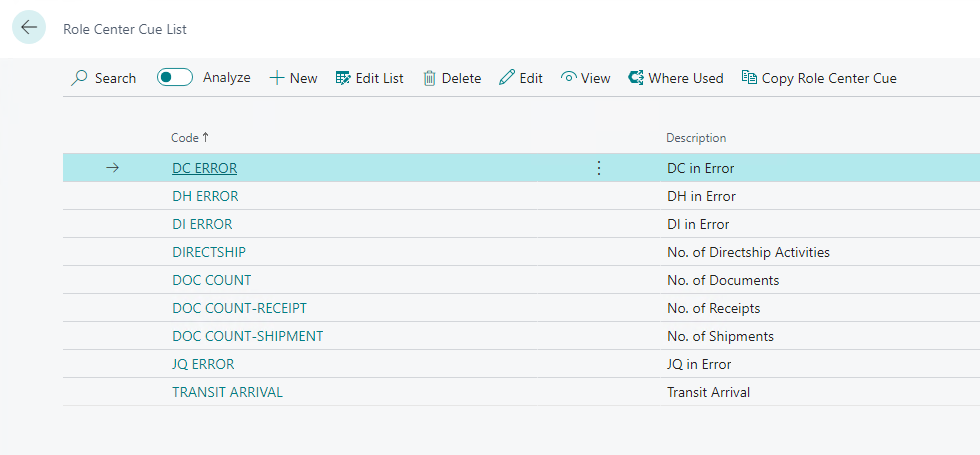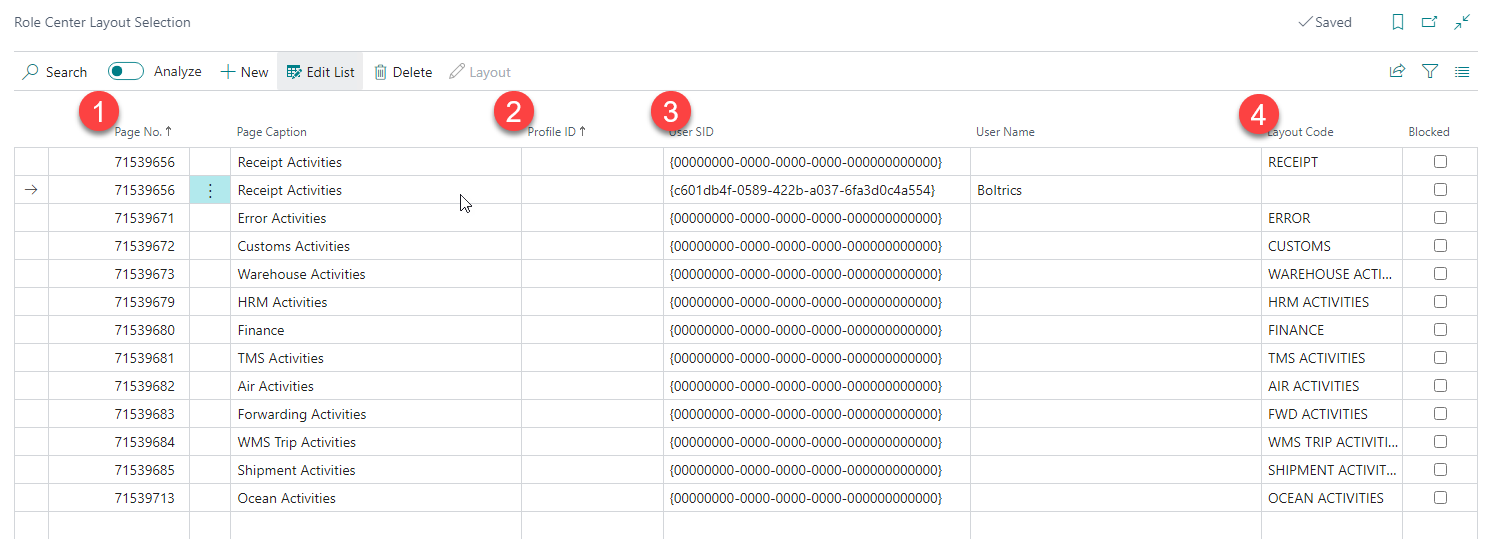Role Center Layout
On all the 3PL Role Renters the new Role Center functionality is available. With this new functionality you're able to create layouts for: Users, Profiles or a default layout for everyone. On a layout you configure which cues, or bi data source are/is shown.
How to configure Role Center Layout
Tip
If you need any assistance with the configuration of the Role Center Cues please create a change ticket.
Configure Layout Pages
- Go To Role Center Layout List
- Click on the button initialize

- All available pages will be initialized. (It is also possible to create your own layout pages then click New)
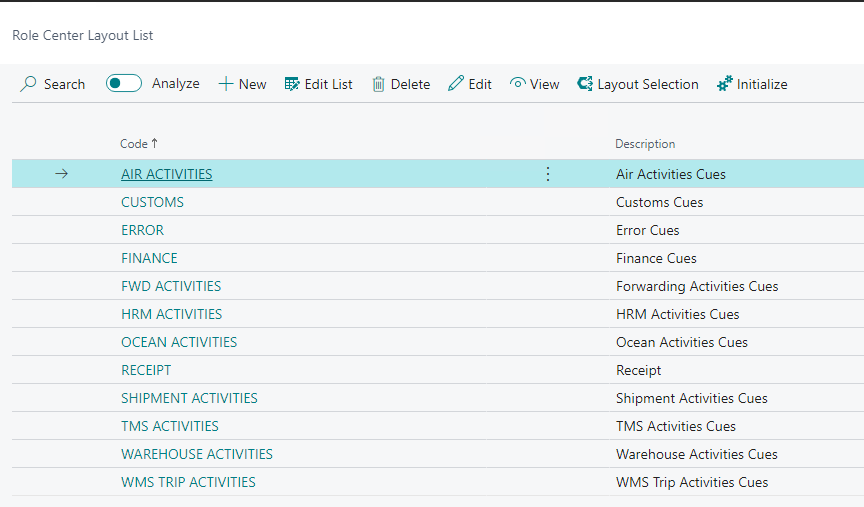
- Create Role Center Cues
- Add the Role Center Cue(s) to the Role Center Layout
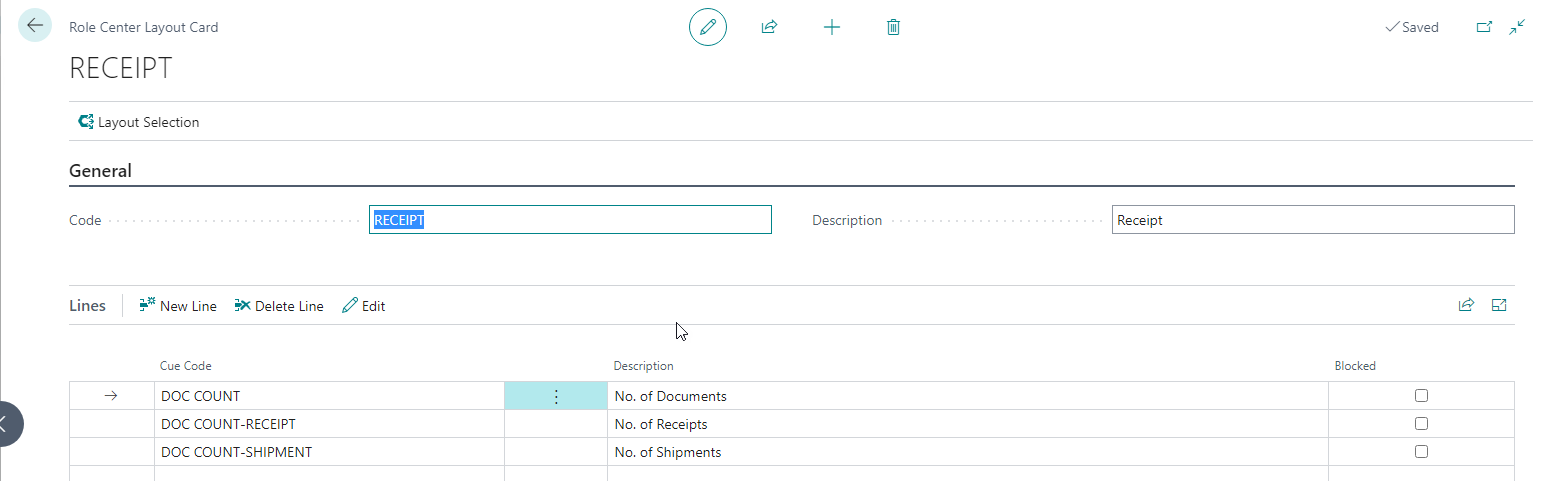
Configure Role Center Cues
New Configuration
- Enter the Code for the Role Center Cue
- Enter a Description for the Role Center Cue, this will also be shown in the cue
- If you want to use multiple languages you can add translations
- How to format the decimal value
- Select a standard Format
- Use the Count Assistant if you want to Count a set of records
- Use the Style Assistant to specify the Style for the Cue for (a) specific value(s)
- Use the Sum Assistant to Calculate the Sum of a specific field from a set of records
Existing Configuration
- Go to the Role Center Cue List
- In the actionbar click on Convert Cue Setup to Role Center Cue

- Select the cue(s) you want to convert
- Click Ok
- Foreach selected cue you have to enter a new Role Center Code
Tip
If you want to show a different page for the Cue then configure the Drill Down Function Set You can use Function Run Page and configure the parameters
Configure Role Center Layout Selection
Here you set which layout should be shown to a user or for which profile
- Enter the page number you want to display a different layout for (for example, for a user or a profile)
- Select a Profile ID
- Select a User ID
- Select the Layout Code