Set up: Contact / Vendor
Step 2 of 3
Contact/vendor
If a new vendor is applicable a Contact has to be created first:
- Open the page: Contacts by clicking in the menu on : Master Data > TMS Master Data > Contacts and Addresses > Contacts
- Click on the Action: New on the page: Contacts.
- Enter values in the following fields:
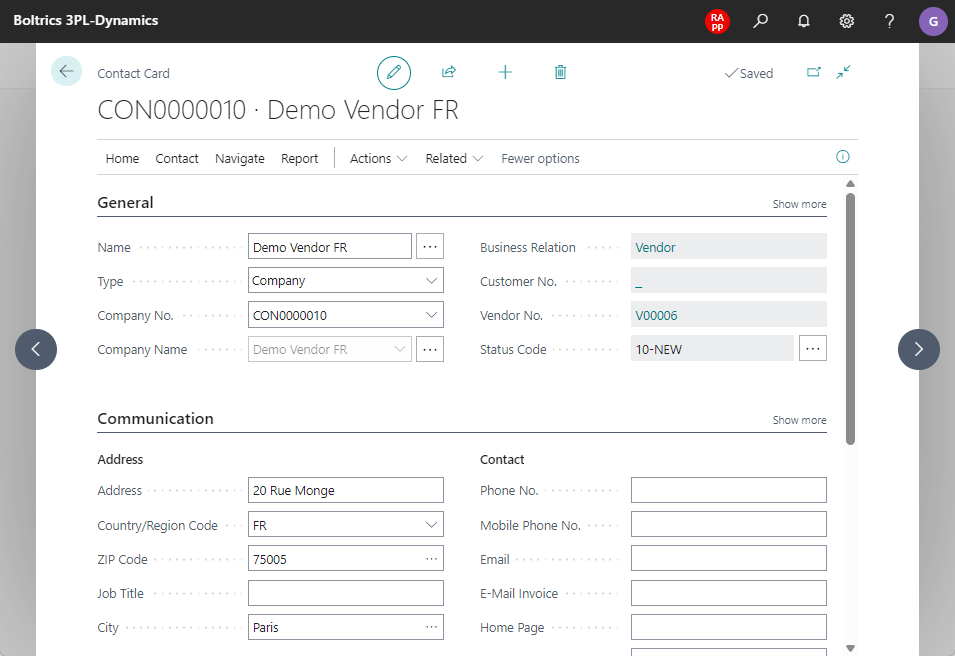
| Field | Description |
|---|---|
| Name | Enter the full name of the contact |
| Type | Select either Company or Person depending on the type of contact. |
| Address | Enter the streetname and number. |
| Country/Region Code | Click on the dropdown-button to select the appropiate country code. |
| Zip Code | Enter the postcode for the contact. |
| Language Code | Click on the dropdown-button to select the appropiate language code. |
- Create a vendor from the contact. Click on: Actions > Functions > Create As > Vendor
- Select the appropiate template based on the country in which the vendor is situated.
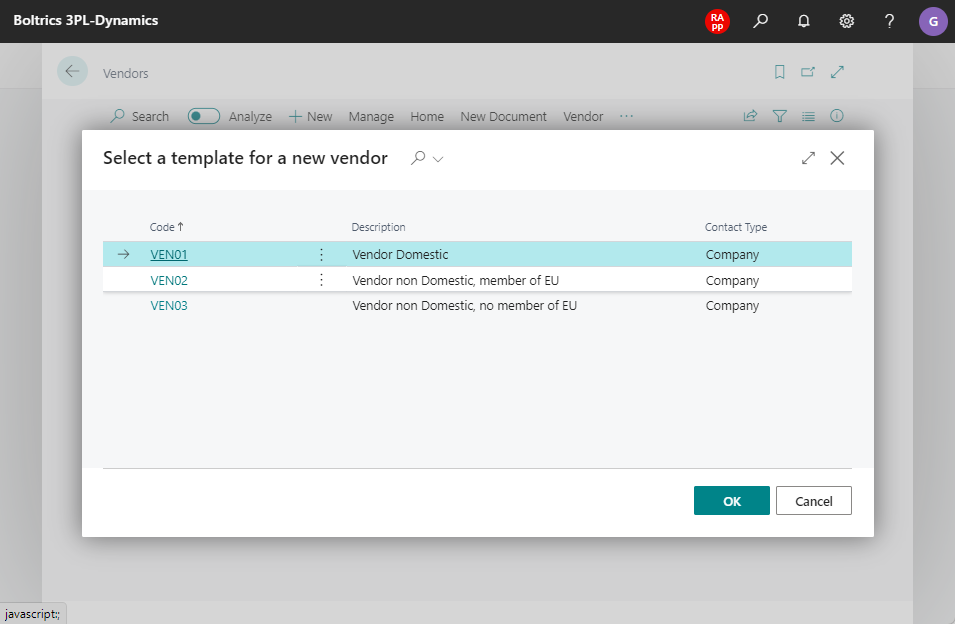
When the template has been selected a message will be shown that a new Vendor has been created.
Go to the next page to see how to set up a Vendor Contract.