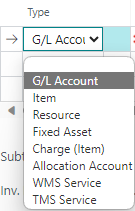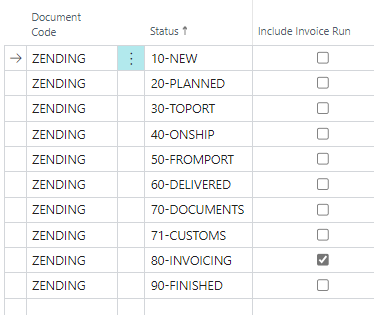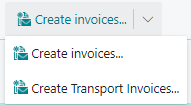Sales Invoice
General
After completing and checking orders the TMS/WMS service lines can be invoiced. There are several procedures to create invoices;
- Create invoice from separate WMS/TMS document using button/step (manually)
- Create invoice(s) from all available WMS/TMS documentlines (type = service) manually
- Create invoice(s) from all available WMS/TMS documentlines (type = service) using job queue
- Create a manual invoice directly to specified type of revenueline, like GL/Account or Fixed Asset
Important
The batchprocess of creating WMS/TMS invoices can take a LONG time, and depends on the amount of invoicing and rules to be created. Filters can be set to perform the process specifically for one / a number of customers and/or periods. When storage index is used for storage invoicing, the system will auto-create storage index periods during invoice process when not available; Therefore, the storage index periods should preferable be created with specific job queue, in stead of this invoicing process.
Process
For correct processing of sales invoices a 3PL STATUS TEMPLATE on sales invoices is to be prefered. After creation in status NEW, several status processes can be triggered to status RELEASED/POST, exampels in "Extra Functionalities" below. Please contact Boltrics or create a request for optimization of you need any help.
Batch invoice report/job will grab all WMS/TMS service lines available for invoicing. This is granted using the for this proces specific checkbox on the 3PL status template for WMS/TMS documents.
Start invoicing
Starting on page: Sales Invoices.
Manual invoice NOT WMS/TMS (G/L account)
Choose +NEW and create a new invoice directly for selected customer on selected invoice type line, such as G/L Account. When G/L account is selected, this account has to be available for invoicing (See G/L account card) and settings as posting groups are to be pre-defined on this account in order to prevent errors.
Manual invoice WMS/TMS
WMS Document: Select "Create invoice" on document page. This can also be configured as a step with extra functionalities.
TMS Document: Manual Invoice can only be configured using a specific step.
Batch invoice
Select "Create invoices..." to create WMS invoices or "Create Transport Invoices" to create TMS invoices.
Important
When boolean 'Manual invoice' on WMS document is selected, the WMS batch invoice process will not take any servicelines from this document to an invoice. This can be overruled using selection "Special invoicing" in next request page.
Select services/revenues
A request-page will appear in which the user can enter filters on the services to be invoiced. By applying the correct filters the desired invoices will be created. For example a customer number or a department. After the filters have been entered click on the button: OK to start creating the invoice(s). The system will now generate sales-invoice(s) and add lines with amounts to be charged to the customer. If required documents like POD-files will be added to the sales invoices.
Tip
By setting up invoice Grouping Criteria on the Customer seperate invoices will be generated, based on this setting. For example per period of per ordertype.
Check invoices created
Once the invoice has been generated a user can check if the invoice is correct. What checks have to be performed is depending on the procedures of each company.
Next Status
Select "Next Status" to confirm that the sales-invoice is correct. The Doc.-status will be changed into: Released/Post
Posting invoice
By clicking on Post or Post and Send the sales-invoice will be transferred into a Posted Sales Invoice. Automatically financial transactions will be raised. No longer will the Sales Invoice be shown in the Sales Invoice List but in the Posted Sales Invoice list. Posted Sales Invoices cannot be changed.
Extra Functionalities
TMS invoice descriptions
By setting up Invoice Info Description in the TMS Setup additional descriptions can be added automatically to the sales-invoice lines when printing the invoice. If a specific Customer requires specific info on the invoice an invoice Info Description can be added to the Customer on the tab: Transport. WMS-services and TMS-revenue are available for invoicing when a document has a status in which the value of the field: Include-in-invoice-run is checked.