Compare Vendor
General
This function helps users to select a Vendor on a Trip, based on prices set up in the Vendorcontracts.
Functional
When a trip has no resources planned the user can click on the Action: Functions>Compare Vendors on the tripcard to start Compare vendors. When contracts have been found the following page apears:
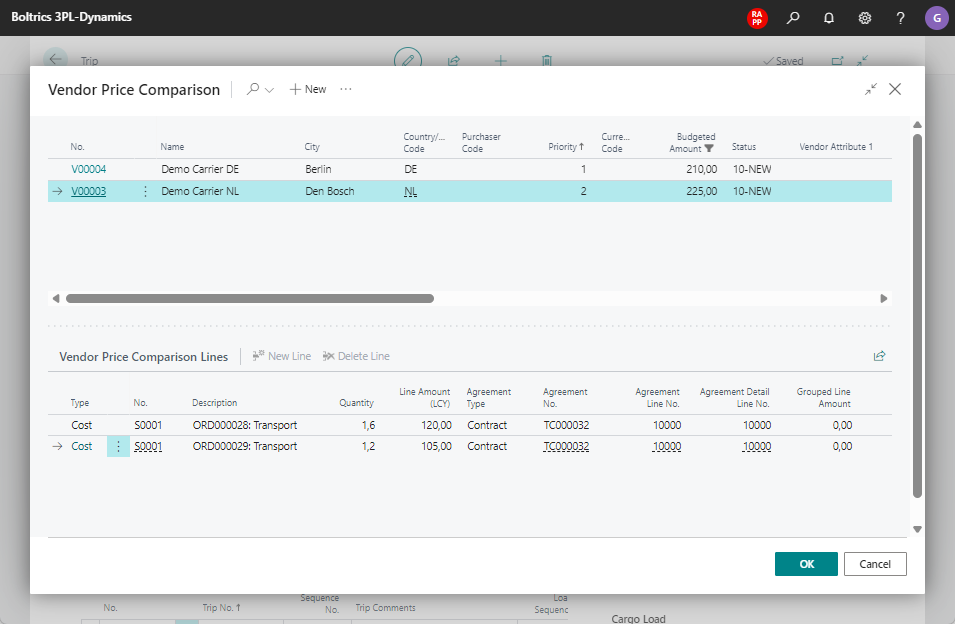
- The top window shows all Vendors who have Contracts set up which are applicable on the currenct trip.
- The Vendors will be shown sorted on priority, the one with the lowest amount in the field: Budgeted Amount at the top.
- The bottom window shows the break-down of te Budgeted Amount bases on the selected vendor in the top window.
- Select a line in the top window and click on OK to apply the Vendor on the trip.
- The cost-lines will not be added to the trip automatically. This can be done by a statuschange or manualy by clicking on the action: Calculate Revenue/Cost.
settings
For users can use the Compare Vendor functionality a few steps have to be completed. Go to the next page to see how to set up Compare Vendor.