Decouple Trailer
General
This page describes how the action: Decouple Trailer can be used in the window: Activies on the Visual Planning
The decouple action will be added after the selected activity. The remaining activities, to be (un)loaded will be planned on a new trip.
Functionality
The following steps have to be excecuted to decouple a trailer.
1. Open visual Planning
- Open page: visual Planning.
- Select the required trip in the window: Trips.
- Open the window: Activities. If not shown automatically, click in the menu on : Show Activities.
Example: Open visual planning
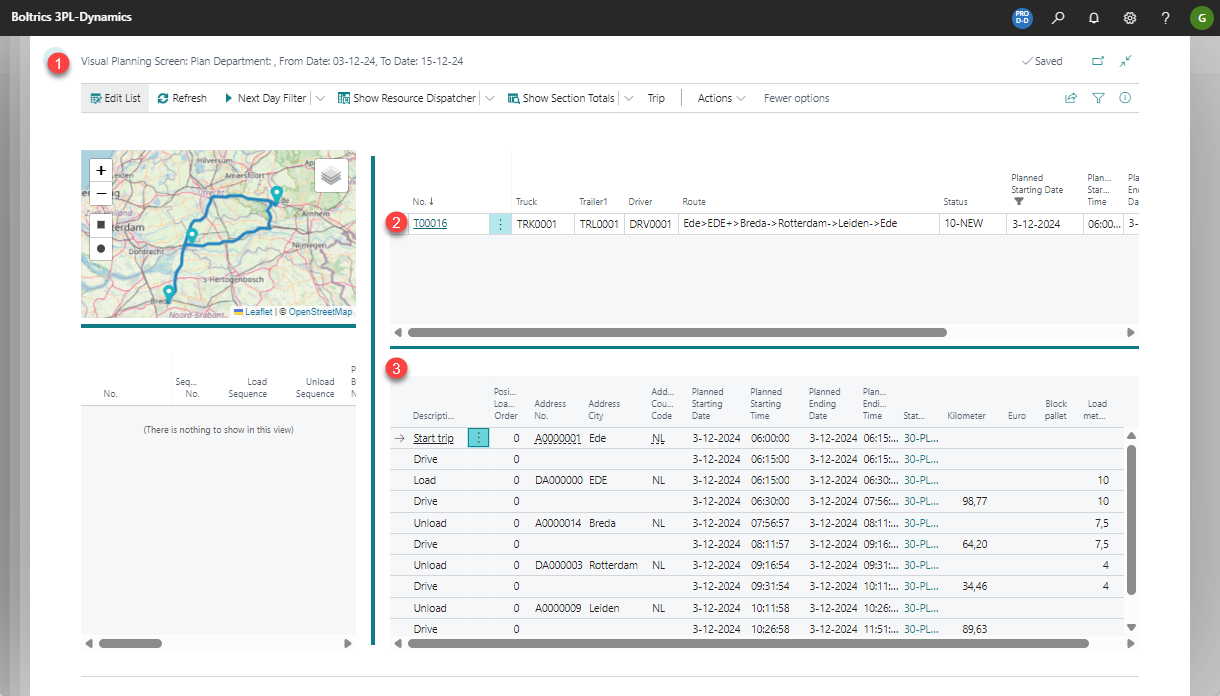
2. Excecute Decouple action
- Select the drive-activity following the last activity to be performed on the trip.
- Left-mouse-click on the field: more options on the line.
- Select the option: Decouple Trailer.
- Select the address where to perform the decouple action.
- Click on the OK-button to continue.
- Confirm the starting date on the new trip.
Example: Execute Decouple action
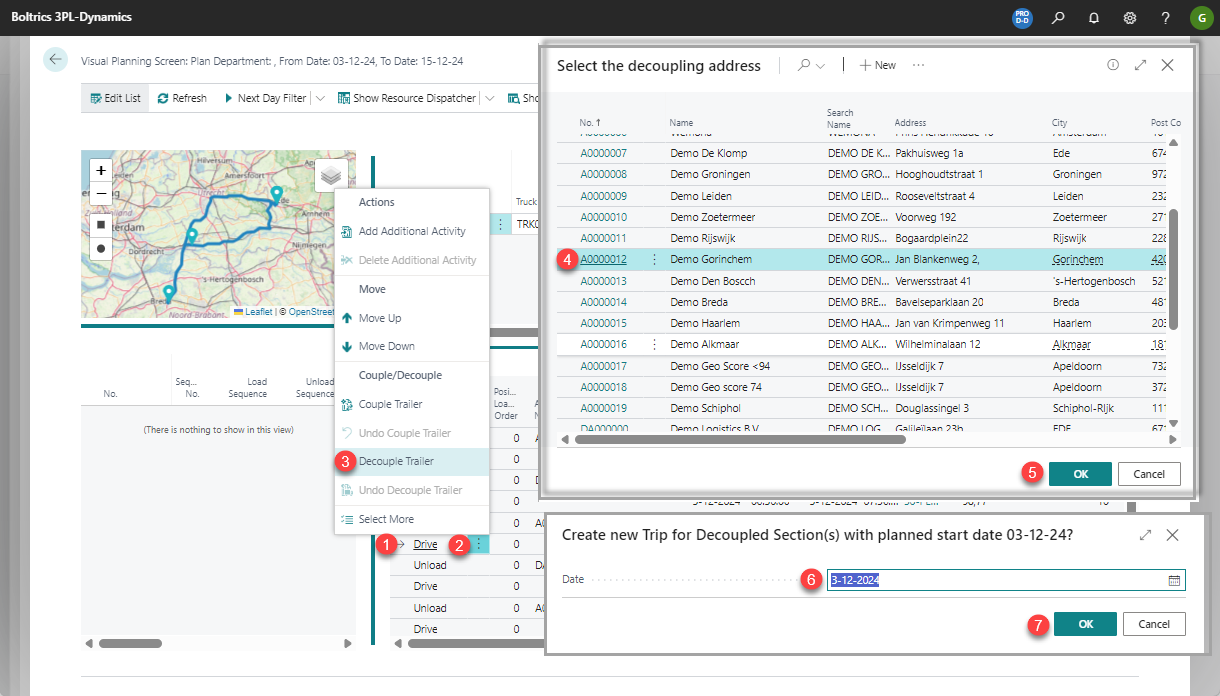
3. Results
- On the original trip an Uncouple-activity will be added after the drive-activity which was selected.
- The remaining activities from the original trip will be placed on a new trip.
- The new trip will automatically contain the trailer as planned on the original trip
- The new trip will start at the address as selected.
- An Couple-activity will be added as second activity on the new trip.
Example Results original trip
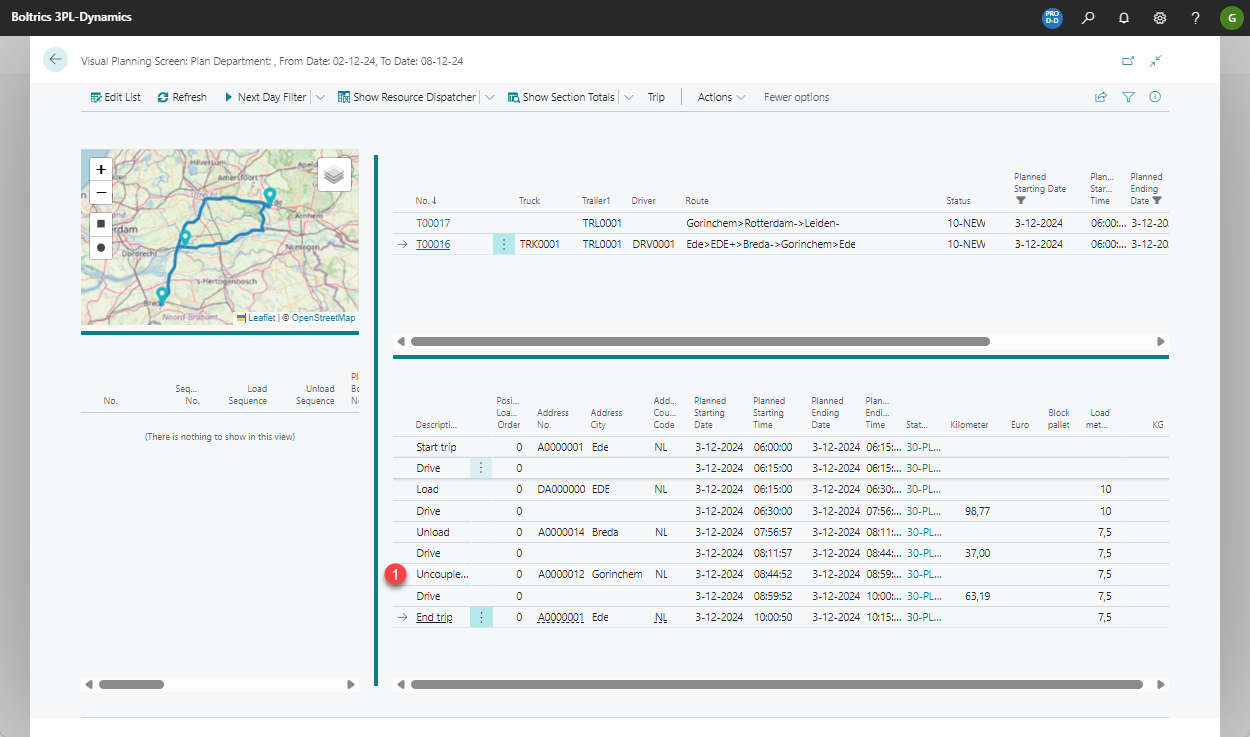
Tip
- To undo the decouple use the function: Undo Decouple Trailer on the Decouple-activity on the original trip.