Post TMS Documents Automatically
General
By setting up job-queue tasks the process of posting TMS Documents can be done automatically.
Tip
Manuly starting posting documents, see paragraph Change to posting status and post orders on Posting Documents. Logging posting errors, see actions Related> Posting Errors on the cardpage of the document
Functionality
The following settings must implemented to post your documents automatically:
- Status template. The status templates of the TMS documents(Order, Grouped Order, Section and Trip) must contain a status in which the field: Posting allowed contains the value: ALL. Normaly this is the status: CANCEL and POST.
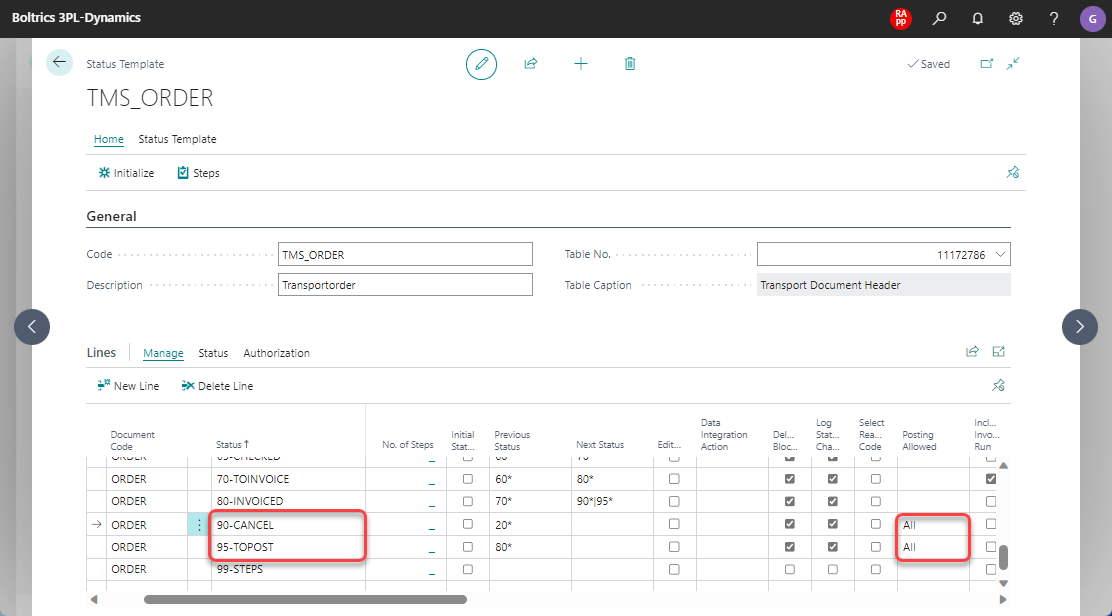
- Job-queue category Create a job-queue category: BATCHPOST

- Job-queues batchpost Create for each type of TMS-document the required Job-Queue
a. Job Queue Post Order
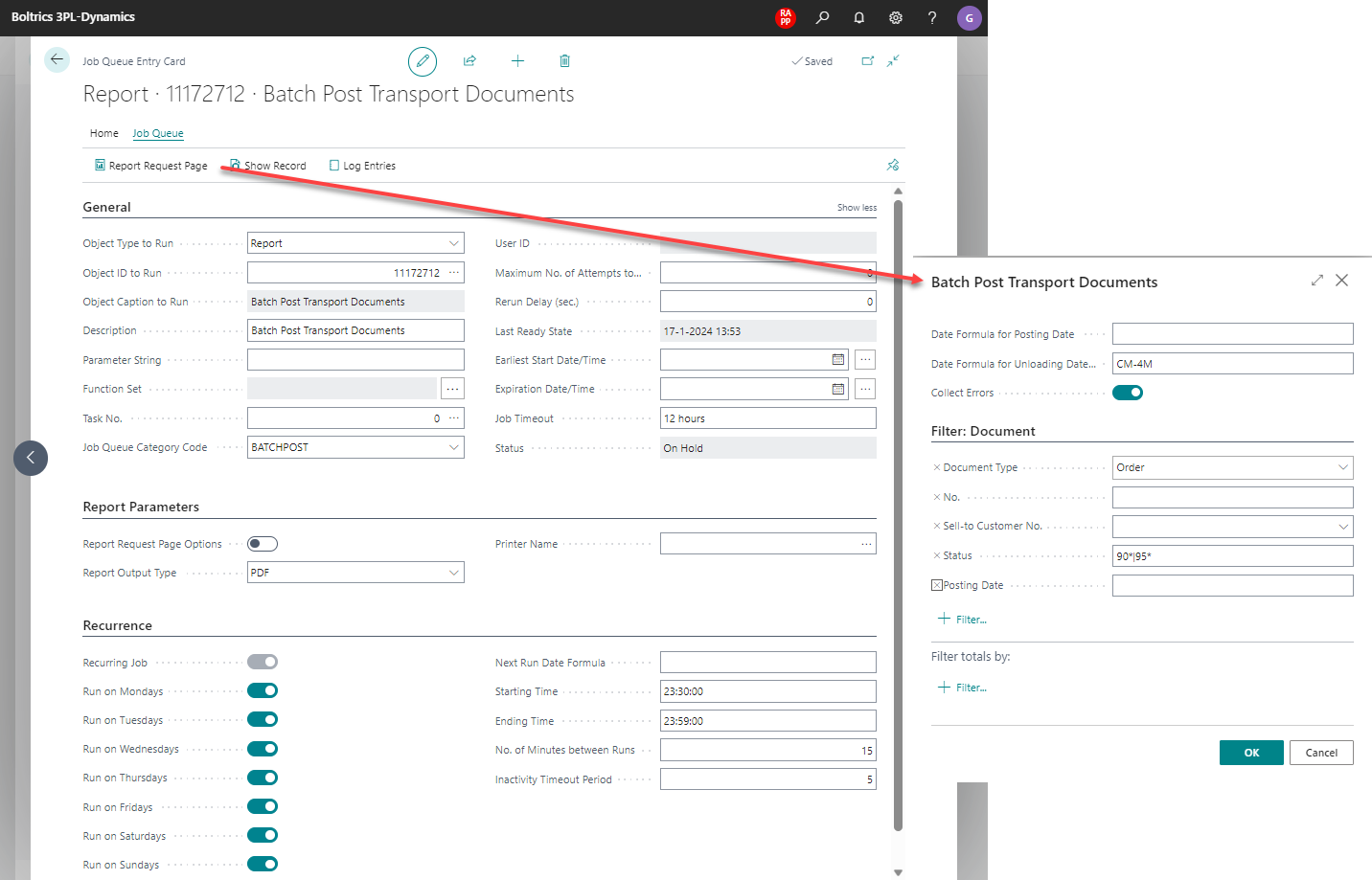
| Important fields | Description |
|---|---|
| Object Type to Run | Fixed value:Report |
| Object ID to Run | Fixed value:11172712 |
| Description | Change description to: Batch Post Orders so record can be recognized |
| Job Queue Category | Fixed value: BATCHPOST |
| Status | Use action-button: Set Status to Ready when completed the filters on Report Request Page |
| Recurrence | Schedule job-queue-taks every day. Or if required use Nex Run Date Formula |
| Starting Time | Run job-queue-taks always off work hours |
| Date formula for Unloading Date | Apply a date-formula. The job-queue-task will apply on all orders through this date |
| Collect errors | When checked logging will be added to orders which cannot be posted. Use the action: Related > Order > Posting Errors on the Order to consult the error |
b. Job Queue Post Grouped Order
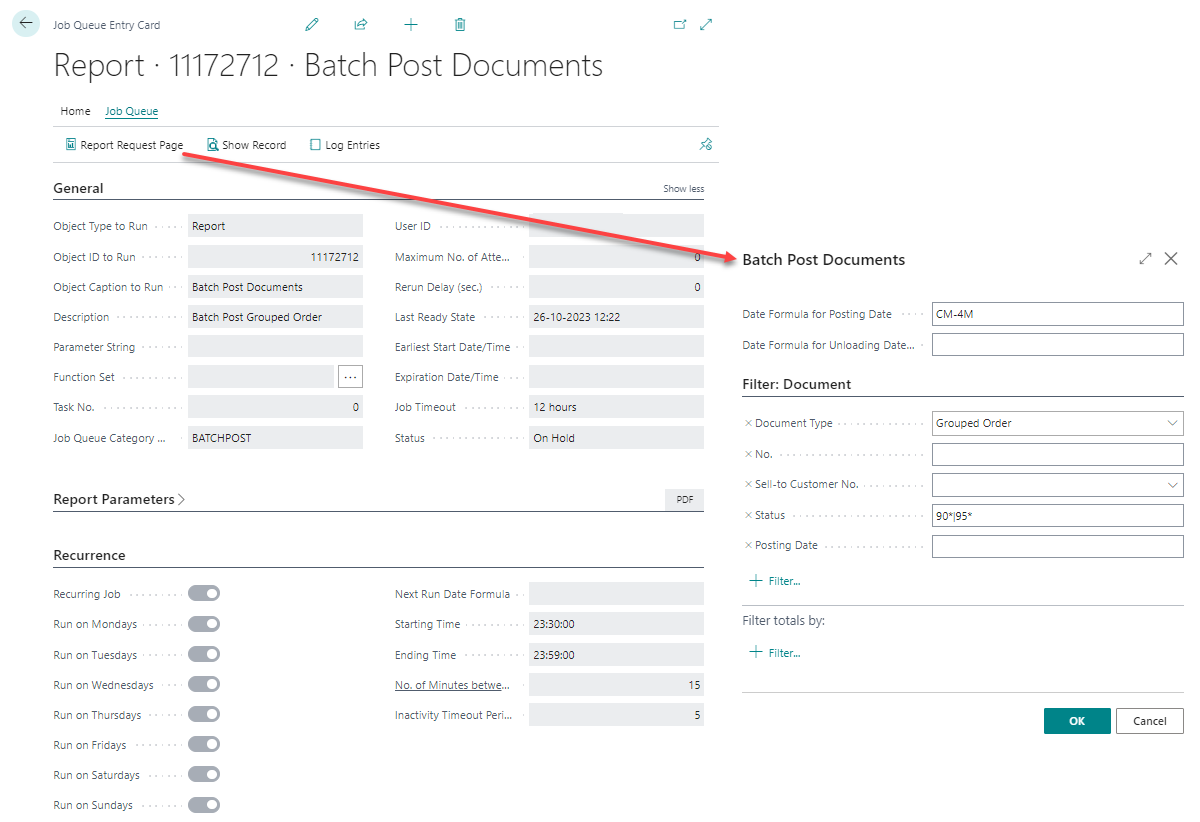
| Important fields | Description |
|---|---|
| Object Type to Run | Fixed value:Report |
| Object ID to Run | Fixed value:11172712 |
| Description | Change description to: Batch Post Group Orders so record can be recognized |
| Job Queue Category | Fixed value: BATCHPOST |
| Status | Use action-button: Set Status to Ready when completed the filters on Report Request Page |
| Recurrence | Schedule job-queue-taks every day. Or if required use Nex Run Date Formula |
| Starting Time | Run job-queue-taks always off work hours |
| Date formula for Posting Date | Apply a date-formula. The job-queue-task will apply on all orders through this date |
c. Job Queue Post Section
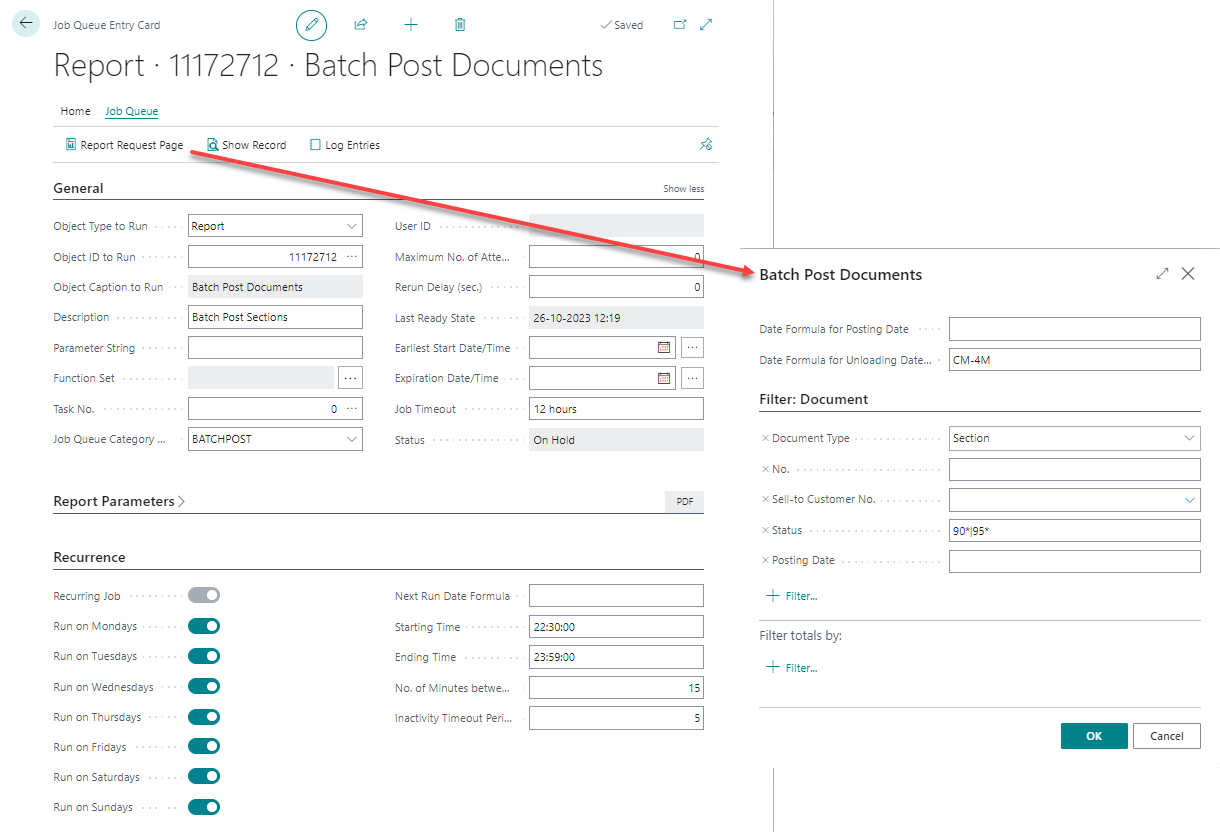
| Important fields | Description |
|---|---|
| Object Type to Run | Fixed value:Report |
| Object ID to Run | Fixed value:11172712 |
| Description | Change description to: Batch Post Sections so record can be recognized |
| Job Queue Category | Fixed value: BATCHPOST |
| Status | Use action-button: Set Status to Ready when completed the filters on Report Request Page |
| Recurrence | Schedule job-queue-taks every day. Or if required use Nex Run Date Formula |
| Starting Time | Run job-queue-taks always off work hours |
| Date formula for Unloading Date | Apply a date-formula. The job-queue-task will apply on all Sections through this date |
a. Job Queue Post Trip
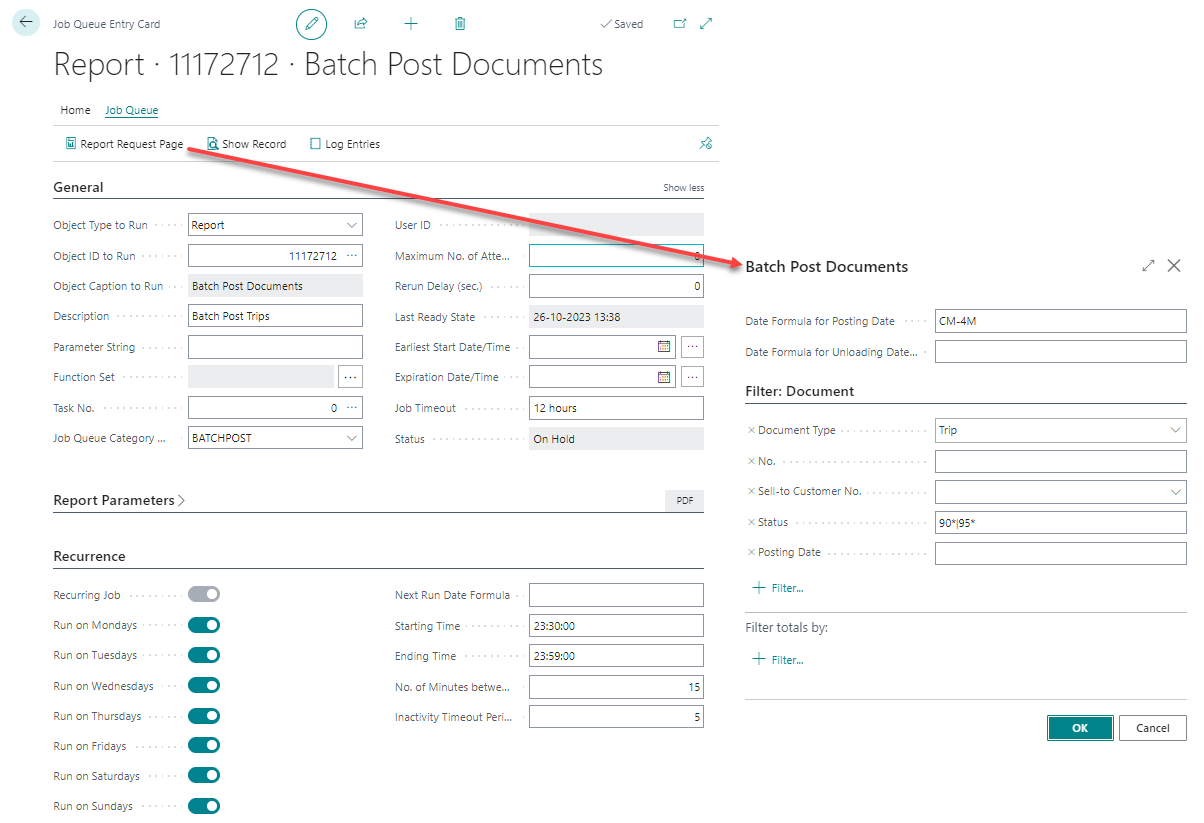
| Important fields | Description |
|---|---|
| Object Type to Run | Fixed value:Report |
| Object ID to Run | Fixed value:11172712 |
| Description | Change description to: Batch Post Trips so record can be recognized |
| Job Queue Category | Fixed value: BATCHPOST |
| Status | Use action-button: Set Status to Ready when completed the filters on Report Request Page |
| Recurrence | Schedule job-queue-taks every day. Or if required use Nex Run Date Formula |
| Starting Time | Run job-queue-taks always off work hours |
| Date formula for Posting Date | Apply a date-formula. The job-queue-task will apply on all orders through this date |