Resource Dispatcher Screen
General
The Resource Dispatcher Screen can be opened in a window in the Vissual Planning Screen or is one of the two windows openend when the user starts the Resource Planning Screen. This screen provides the user an overview of the resources available.
Functional
The Resource Dispatcher screen contains a wide range of functions.
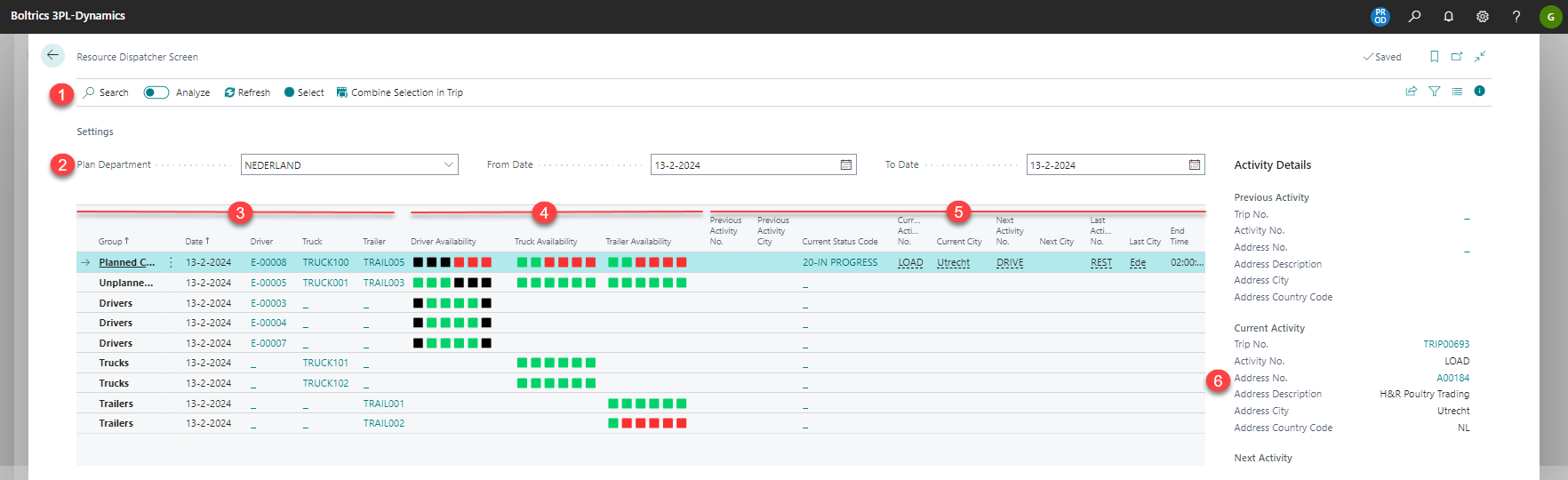
| No. | Description |
|---|---|
| 1. | Function-buttons. Click on the refresh button to retrieve the latest data. The screen is not refreshed automatically. Click on Combine-Selection-in-Trip to add the selected resources to the selected trip in the trip-planning window. |
| 2. | Filter fields. Adjust the filters if required and press: Refresh to update the view. |
| 3. | Resource information.Automatically sorted on Group. Planned Resources are shown first, than unplanned combinations and last the resouces not planned and not combined. |
| 4. | The availablity of the resources. Each coloured block represents a time window as set in the Resource Dispatcher Setup. Green: Available, Black: Not available, Red:Planned(Trip or Maintenance). |
| 5. | Activity information on Previous and Next activity. |
| 6. | Fact-box with more detailed information on the current selected line. |
Process
For settings on the resoource dispatcher see page: Resource Dispathcer Setup.
Process
Planning resources on trips can be done by excuting the following steps:
Step 1. Open Screens.
Open both the Resource Dispatcher Screen en the Trip Planning Screen. Preferably both windows are presented on different monitors so the user can consult both views at the same time.
Step 2. Consult Trip planning
Consult the trip planning screen and check with trips have no resources planned. Filters can be applied on collums, Truck, Trailer and Driver. Check if specific restrictions apply on the trip.
Step 3. Select a trip for planning resources.
Click on a trip-line and press F7. The display of values in the trip-line will change from normal caption in bold-blue. To deselect presss F7 once more.
Step 4. Consult the Resource Dispatcher Screen.
Consult the Resource Dispatcher Screen to determine which resoure(combination) is best suitable for the trip.
Step 5. Select the resouce(combination).
Click on the line with the resource(combination) required and press the button: Combine Selection in Trip to add the resources to the trip.
Step 6. Refresh screen.
Click on the button: Refresh to refresh the view.
Note
The above discribed steps is only a guideline on how to use the Resource Planning Screens. It is self-evident that each company and user will have a unique way of planning.