Trip Package Administration
General
On the page: Trip Package Administration users can register the number of packages exchanged on the sections planned on a trip. On this page the user can perform checks on the documents linked to the trip and register the exchange of packages.
The page: Trip Package Administration can be started from the page: Trip List. Click in the rolecenter in the menu: TMS Documents > Trips > Action: Trip > Package Administration, or click on the page:Trip Card on the action: Home > Packaged Administration.
Functionality
The page: Package Administration consists of 3 windows:
| Window | Description |
|---|---|
| Documents | Shows all recordlinks related to the trip, section or orders related to the trip, containing object ID: 30. |
| Section Package | Shows alle Package lines related to the planned sections on the trip. |
| PDF viewer | Shows the PDF file related to the selected line in de window: Documents. |
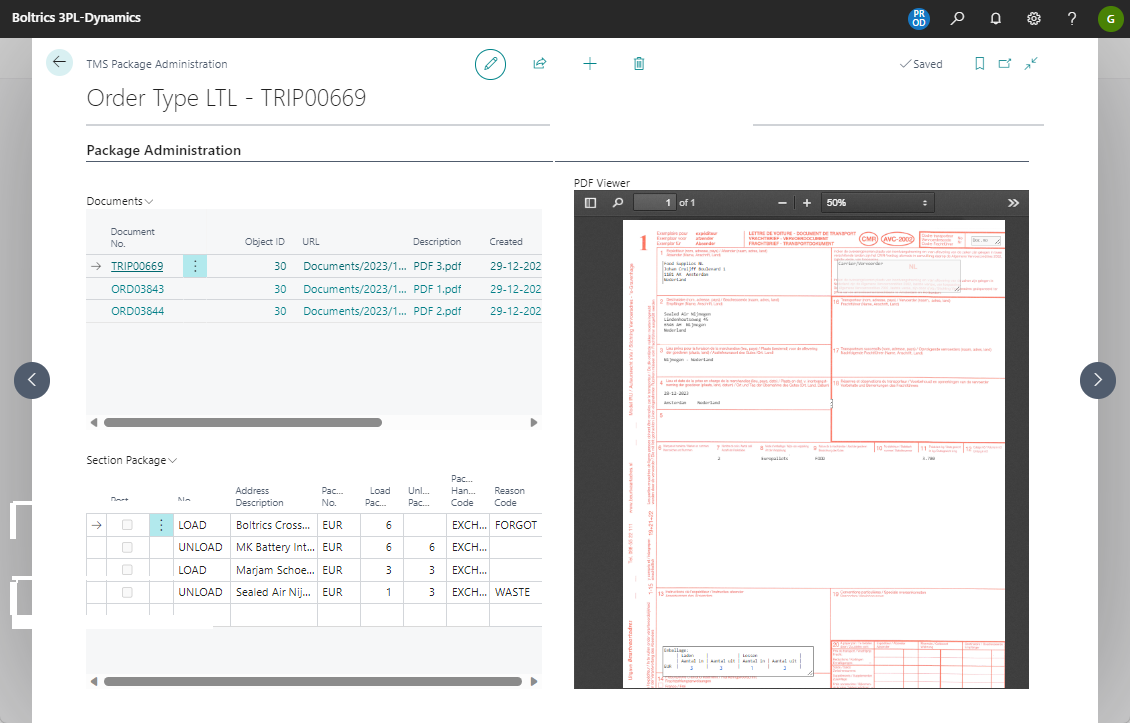
Proces
Step 1. Select document line
By selecting the first document line the related PDF-document will be shown in the window: PDF-viewer.
Step 2. Retreive loading information from the PDF-Document.
By scanning the PDF-document the user can determine the following information:
- What is the address where the goods have been loaded.
- What is the quantity and type of packages loaded.
- What is the quantity and type of packages exchanged when loading.
Step 3. Register the quantity Exchanged on loading.
Select the corresponding line in the window: Section Package, where:
- The field: No. contains the value: LOAD
- The field: Address Description contains the name of the loading address on the PDF-document.
- The field: Pack. No. contains the type of package. Click in the field: Unload Package and fill in the value mentioned in the PDF-document as exchanged.
Note
When the quantity in: Unload Package is less then the Load Package a Reason Code must be selected!
Step 4. Retreive unloading information from the PDF-Document.
Now the user can scan the PDF-document for the following information:
- What is the address where the goods have been unloaded.
- What is the quantity and type of packages unloaded.
- What is the quantity and type of packages exchanged when unloading.
Step 5. Register the quantity Exchanged on unloading.
Select the corresponding line in the window: Section Package, where:
- The field: No. contains the value: UNLOAD
- The field: Address Description contains the name of the unloading address on the PDF-document.
- The field: Pack. No. contains the type of package. Click in the field: Load Package and fill in the value mentioned in the PDF-document as exchanged.
Note
When the quantity in: Load Package is less then the Unload Package a Reason Code must be selected!
Step 6. Repeat steps 1 to 5
For each document the steps 1 to 5 have to be performed untill all lines in the Window: Section Package have been completed with quantities
Step 7. Post lines
Select all lines in the window: Section Package and click on the title of the window and select the option: Post current line(s) to post the lines. Based on the lines new lines will be added to the Package Leger Entries which can be consulted from the Package Balance