Sub Handling Unit
When registering individual items like boxes or handling units placed on a main handling unit, you can use the sub handling unit functionality. Each of these individual items has its own barcode and other important details that need to be recorded. For example, consider a main handling unit with 10 sub handling units, each having its own handling unit number, weight, and quantity. Settings related to the sub handling unit can be made in the Warehouse Setup (3PL).
When sub-handling units are linked to a main handling unit, the main handling unit receives a Carrier Set ID. This ID indicates that the main handling unit is part of a set or collection of multiple sub-handling units. When handling units have a Carrier Set ID not equal to 0, you can navigate to the sub handling units either through the handling unit card or the handling unit content via the action bar. When sub handling units are linked to the detail lines, you can also navigate to the sub handling units from the action bar within the detail lines.
Using this method enhances the traceability of the sub handling units, as each one is tracked separately. However, the downside is that it requires more time to manage. During receiving, you must assign each sub handling unit to the correct main handling unit, ensuring it's clear which sub handling unit belongs to which main handling unit. Similarly, when picking sub handling unit for shipping, you need to specify the sub handling unit numbers to scan, ensuring that the right ones are removed from your inventory when shipping these.
Importing Sub Handling units
- When importing sub-handling units using the Import Customer Inventory process, you need to fill out the Excel sheet as shown below. The Handling Unit No. column must always contain the main handling unit number. After that, the Sub Handling Unit No. column should be filled with the corresponding sub-handling unit number.
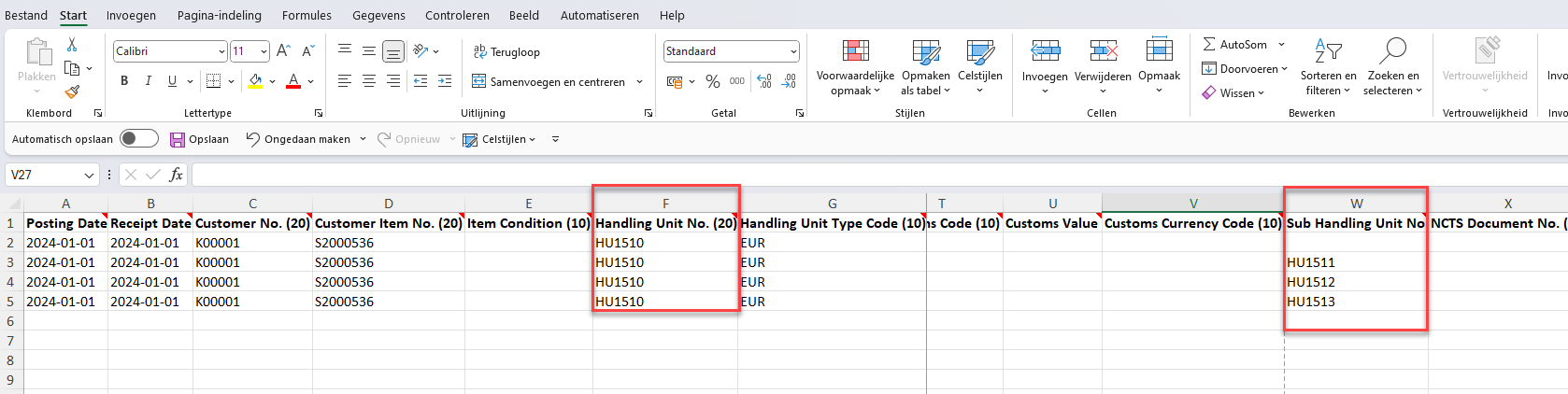
Note
Always ensure you have the latest version of the Customer Inventory template by clicking Download when starting the wizard.
- When the Import Customer Inventory Wizard appears, ensure that Create Mixed Handling Unit(s) is enabled. To verify that the item journal lines were created correctly, go to the action bar and select Sub Handling Units to check if they were added to the main handling unit. When posting the item journal lines, the sub-handling units should be included.
Note
When importing handling units with sub handling units included, the system will automatically not create the main handling unit as a Mixed Carrier, even if you initially enabled that setting.