Package Exchange Example 2: Partly Exchange
General
This page contains an example on the package exchange where:
- The Transport order is not split
- The Transport order is planned on a trip which is executed by a owned vehicle.
- On the loading- the full quantity of packages is exchanged.
- On the unloadingaddress only part of the quantity of Packages is exchanged.
Proces
Step 1 - Create Order
- Create a transport order containing the following data:
| Field | Value |
|---|---|
| Customer | CUS00001 |
| Loadingaddress | A0000004 |
| Unloadingaddress | A0000005 |
| Quantity | 12 |
| Unit of Measure | EUR |
- Release the order so that a section is created
Step 2 - Plan order on trip
- Create a trip containing the following data:
| Field | Value |
|---|---|
| Excecution | Self |
Plan the section on to the trip Change the status of the trip to: 20-RELEASED
Step 3 - Link POD to the order
- Make a scan of the signed CMR and link this scanned document as a recordlink to the order.
Step 4 - Complete the TMS Package Administration.
- Open the page: Trips select the trip as created in step 2.
- Click on the action: Trip > Package Administation.
- Fill in the quantities as mentioned on the CMR, see the following screenshot:
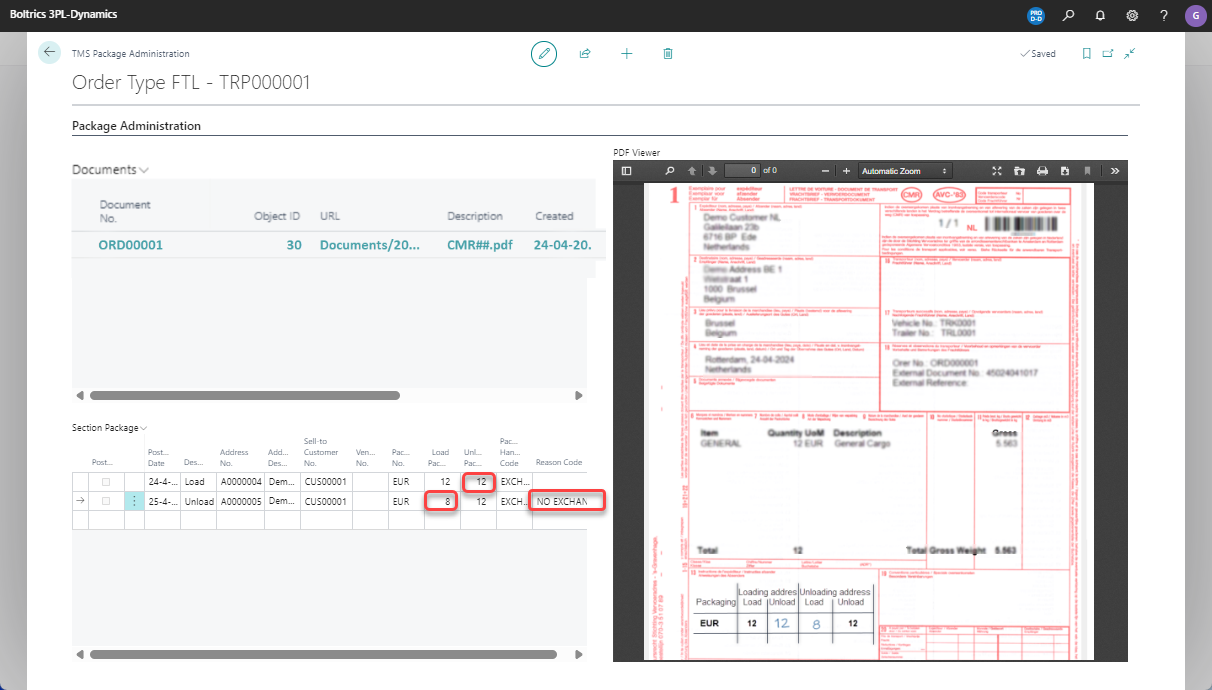
Note
- If the values on a line do not match a Reason-Code has to be selected.
- The registration of quantities exchanged can also be done on the page: Trip-card > Tab: Section Package or Order-card > Tab: Package.
Step 5 - Post package lines
- Select all package lines
- Click on drop-down-button next to the title: Section Package and select: Post current line(s).
Note
To consult the postings created, see page: Package Ledger Entries
Step 6 - Consult the Package Balance
Open the page: Package Balance List
Click on the action: Update Package Balance. Confirm the date to which the balance has to be calculated. The following line will appear:
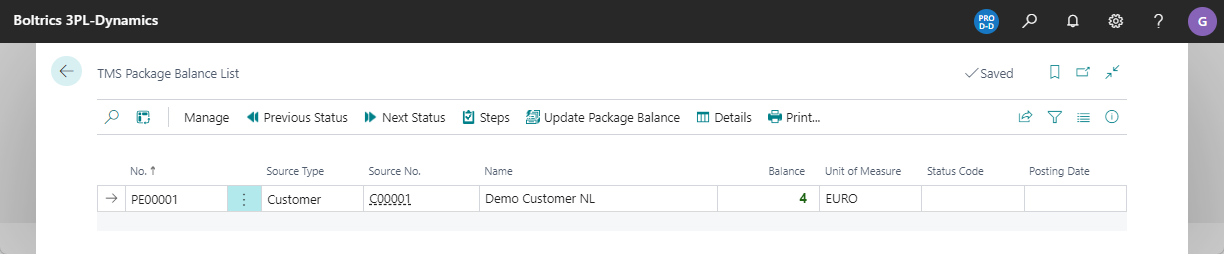
The line states the balance: 4 EUR. The customer owes us 4 europallets.
Note
To consult the lines on which the balans is based, click on the action: Details.