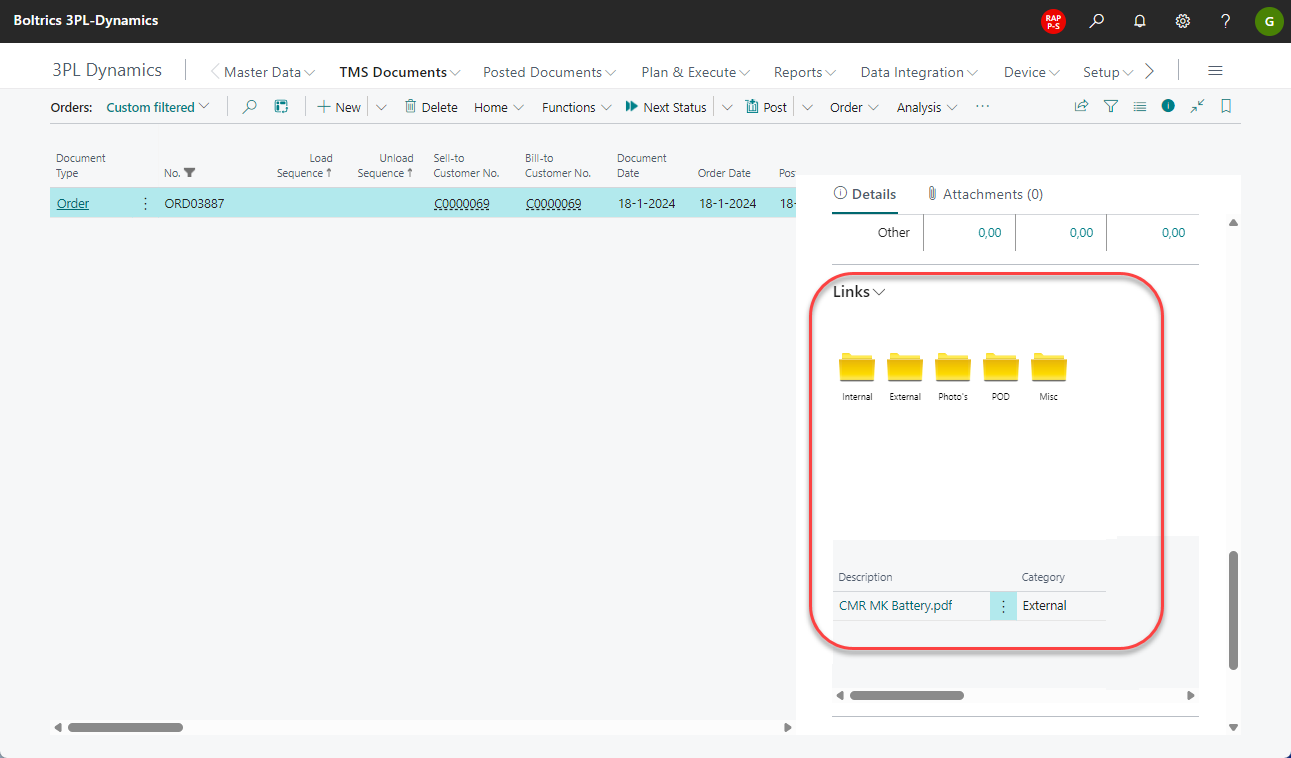WMS & TMS Order integration
General
This functionality helps a company when both WMS and TMS have been implemented. WMS-Shipments will result automatically in TMS-orders so they can be planned.
Tip
Consult the page: WMS & TMS TRip Integration for more information on the integration of TMS trip and WMS Trips.
Functionality
Note
The recordlinks on WMS-documents are shown in factbox: Links. These links can be found on the TMS-documents in the Factbox: Document References on the page: TMS Order List.
There are two ways to create a TMS Order from a WMS Shipment. Both options use basically the same functionality.
| Method | Comment |
|---|---|
| Directly | Adviced when WMS-shipments and TMS-orders are registered in one company in Business Central. Set up a line in the WMS-Shipment-Status-template and apply the Function: Create Order from Shipment |
| Data integration | Necessary when WMS-shipments and TMS-orders are registered in 2 different companies in Business Central. Set up the following: - Add a line in the WMS-shipment-status-template and apply the Function: Create data-message with Parameter: Message-type: SND-WMS-DOCS-TO_TMS. - Add a line in the TMS-order-status-template: Function: Create data-message with the parameter: Message-type: RCV-SHIPMENT-TO-ORDER. |
Note
When updating a WMS Shipment the Goods-lines, Carrier-lines and Trade-item-lines on the related TMS-Order will be deleted and created as new.
Transport Handling Unit Grouping
When creating a TMS-Order from a WMS Shipment, it is important to make a translation into shipping units that can be processed properly. This is for a number of reasons. After all, when transporting the goods, it's all about a correct aggregation level to provide the transport order with a correct rate, not initially being burdened with all the detail data from the WMS Shipment but that it is possible to track individual pallets and, if necessary, consult their contents.
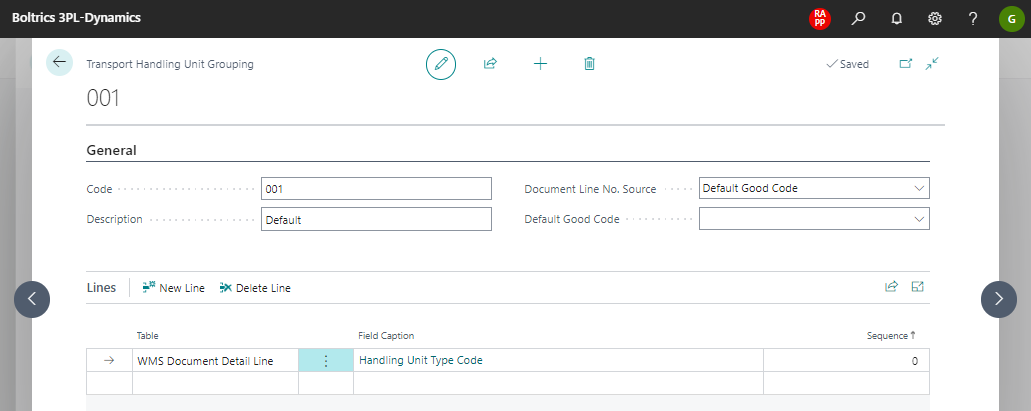
Example Transport Handling Unit Grouping: two mixed pallets with on each pallet more then 10 cartons.
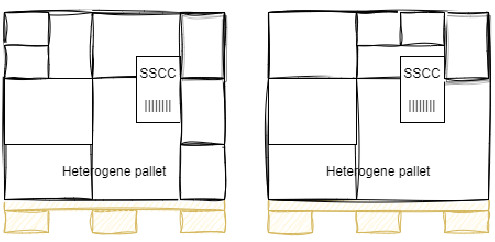
- Transport Grouping Criteria on Carrier No and Handling Unit Type Code
- For the two mixed pallets the next TMS Order will be created: 1 TMS Document Line with 2 pallets 2 TMS Document Detail Lines for each individual pallet On each TMS Detail Line the trade items of that pallet are visible.
Settings
The following steps have to be executed to setup a WMS & TMS Order Integration:
1. Setup Transport Handling Unit Grouping
To set on which field WMS-document-lines must be grouped to TMS-document-lines

- The settings above will group per: Handling Unit Type code. If required other groupings, for example: per article group can be set.
- Multiple Groupings can created. This can be necessary when different customers require a different grouping. In the WMS-order-status-template multiple lines can be created to apply the different grouping per customer.
2. Handling Unit Type Unit of Measure
On each Customer Item(1) a Unit of Measure Code(2) is set. On the Unit of Measure Code a record must be created in the Handling Unit Type Unit of Measure(3) with a Quantity per unit of measure.
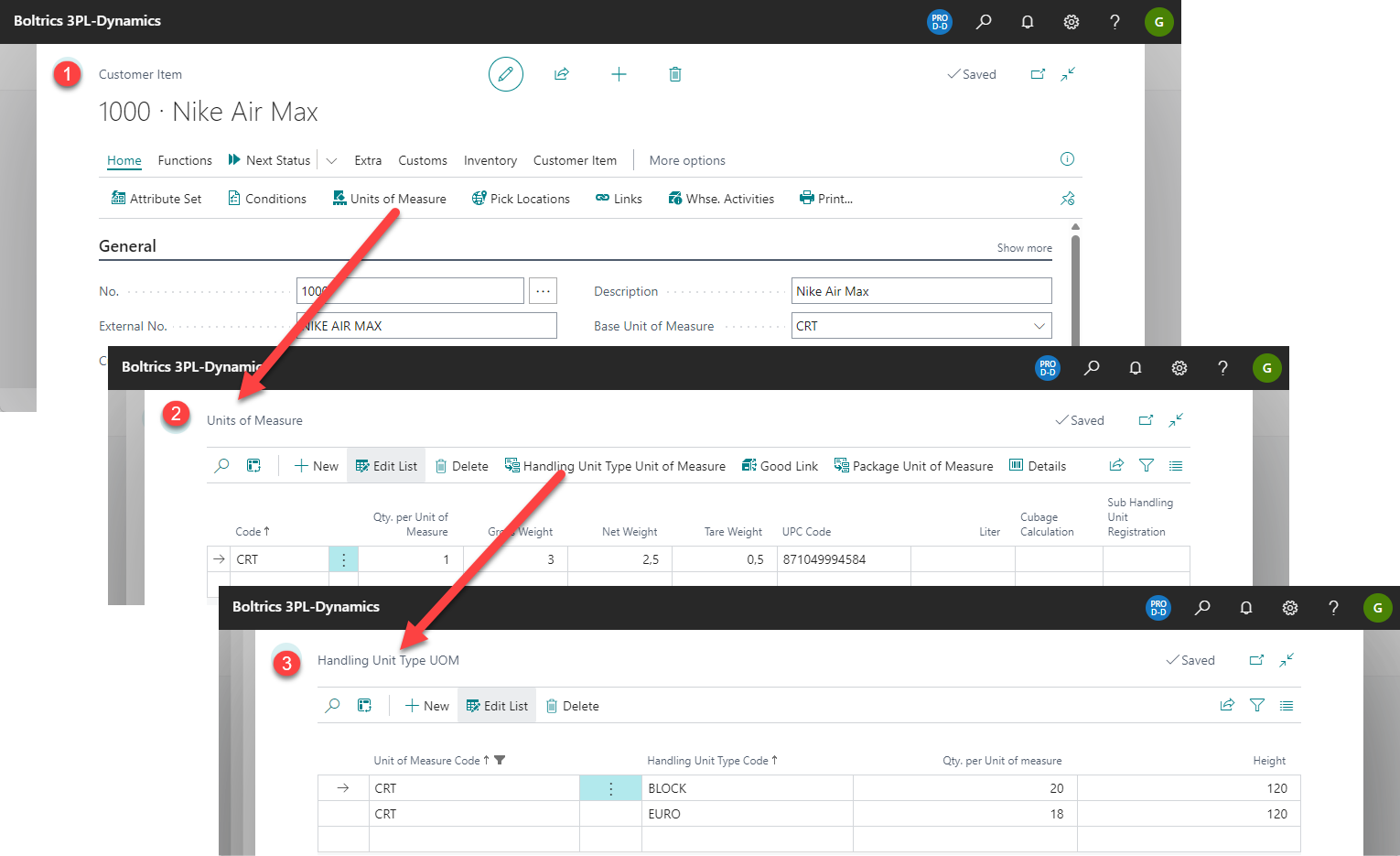
3. Shipment Handling Unit Calculation
On each customer-item the field: Shipment Handling Unit Calculation, on the Tab: Processing must be set to: METHOD06.
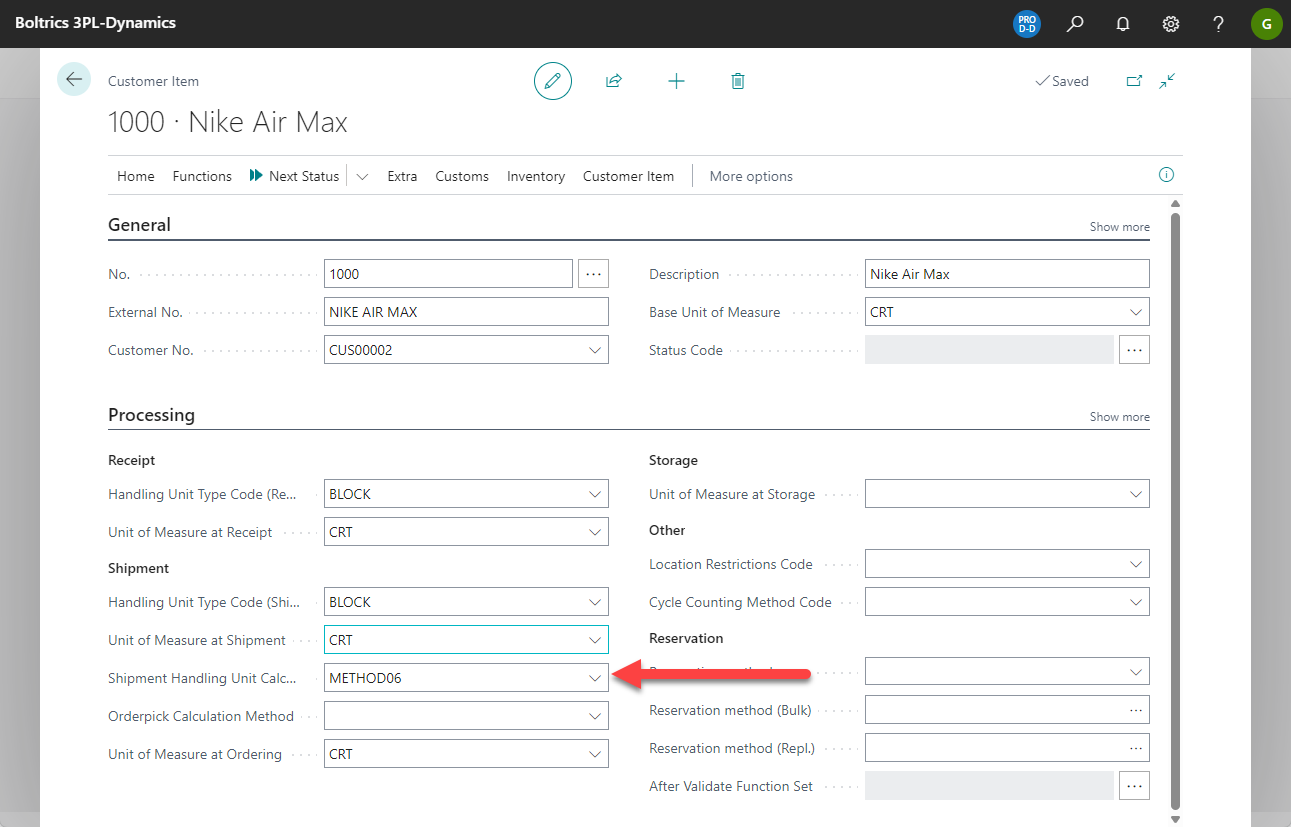
Note
Click on the action: Initialize Expected Shipment Carrier Calculations if no shipmentmethodes are available.
4. Add Function Calculate Sum of expected shipment quantity
Add the function 11154680-95 to the status-template of the Shipment. Normally on the status: Confirmed or Allocated. By adding this function the TMS-order-lines will be based on the expected shipment quantities and the grouping criteria.
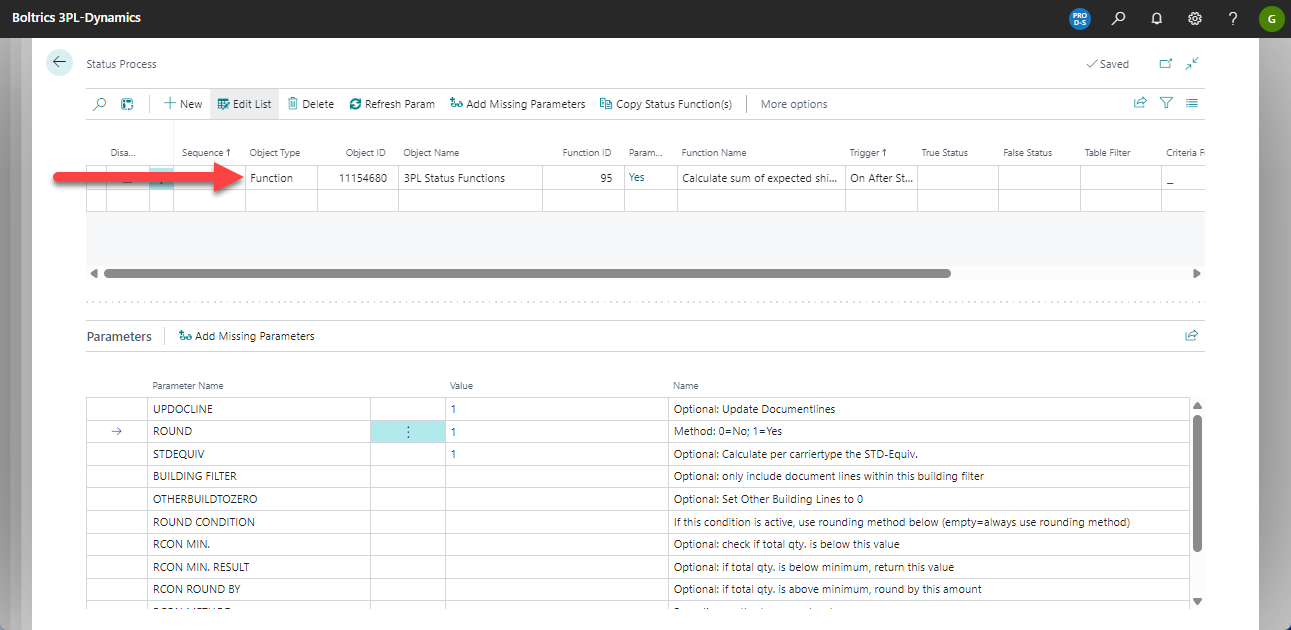
After changing the status of the shipment the fields: Expect Qty Handling Units will contain a value.
5. Add Function Create Order from Shipment
Add the function 11191174 - 1 or function 11191174 - 2to the status-template of the shipment. Normally on the status when the shipment is ready to load so the actual quantities will no longer change.
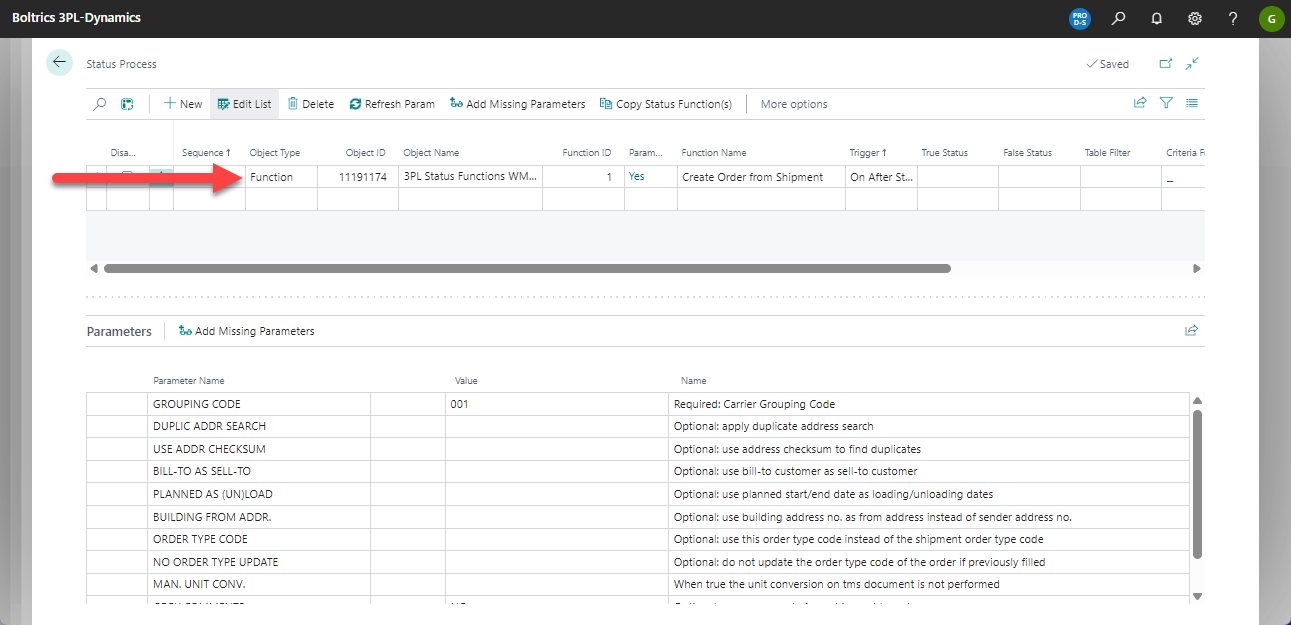
After changing the status of the shipment the field: TMS-order will show the value of the TMS-order which has been created.
6.Personalize fields on shipment screen
On the page: Shipmentcard the fields: TMS Order No(1), Expect Qty. Handling Units(2) can be added to the tab: General. On the tab: Line the field: Expected Shipment Handling Unit Qty(3) can be added to show more information. If required the fields: TMS Order No(1) and Expect Qty. Handling Units(2) can also be added to the page: Shipments.
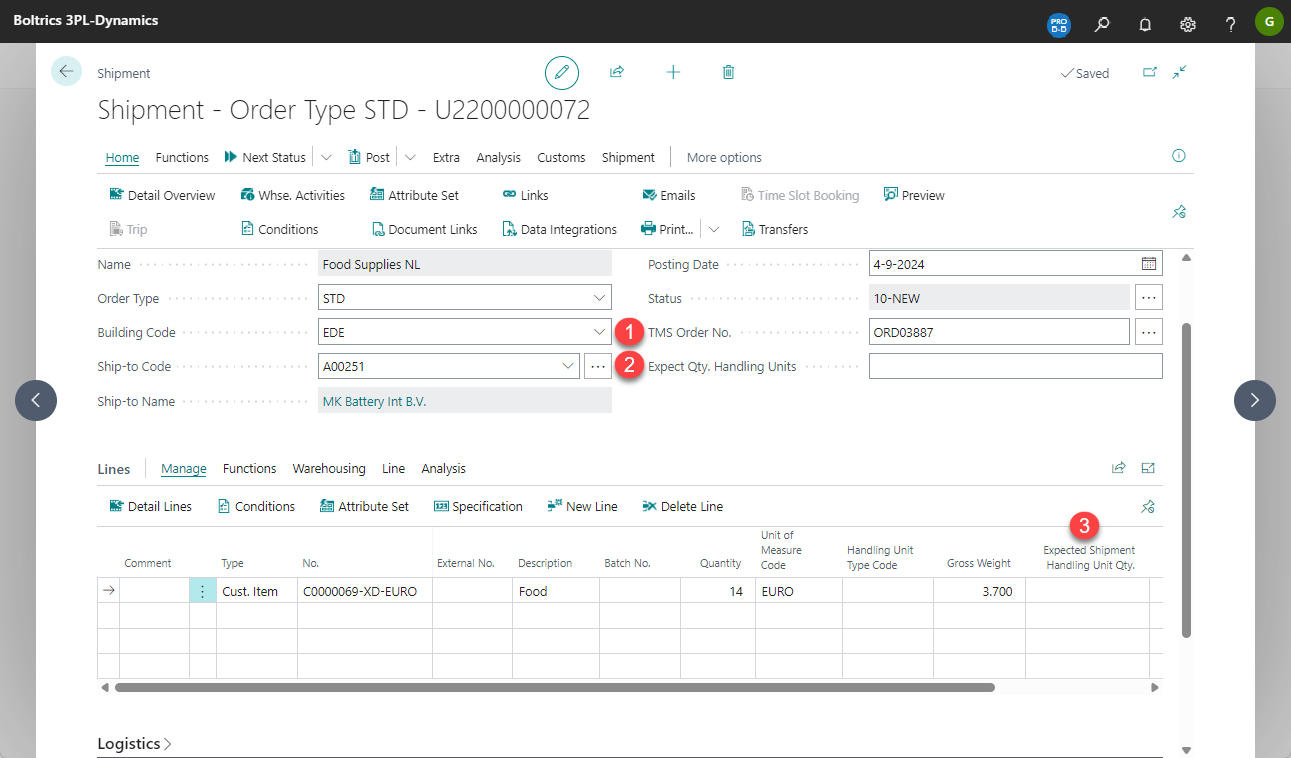
7. Personalize field WMS-shipment
On the page: Order the field: WMS Document No. can be added to show the value of the WMS-orderno. in the TMS-order.
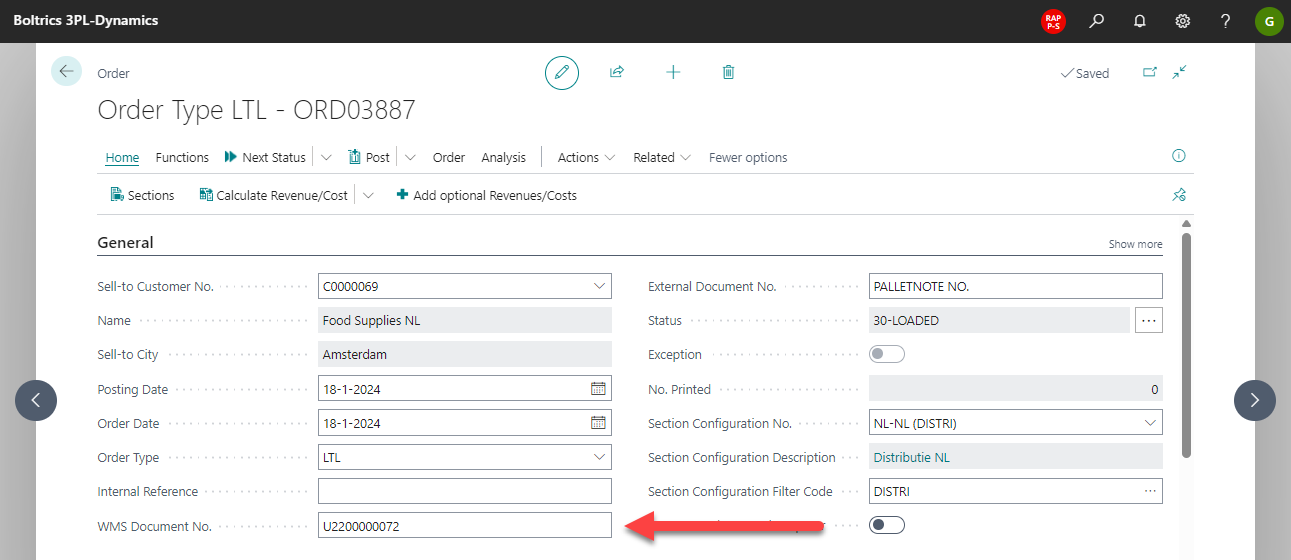
8. Personalize document links on orders
On the list-page: Orders the factbox: Links can be added. This factbox will show the links related to the Shipment.