TAB: General
General
The tab: General on the Sales Invoice contains the general information on the sales invoice like Customer, Posting Date, Amount and Status.
Functionality
Actions
| Group | Action | Description |
|---|---|---|
| Home | Post | Posts the sales-invoice. Click on the dropdown-button to select other posting options. |
| Home | Post and Send | Posts the sales-invoice and to send the invoice directly by e-mail. |
| Home | Preview Posting | Start a process to see a preview on what entries will be made when posting the invoice. |
| Home | Post and New | Posts the sales-invoice and start creating a new invoice manually. |
| Home | Links | Opens a page: Links to view all files related to the sales-invoice. |
| - | Release | Changes the field: Status to: Released. Only Sales-invoices with status: Released can be posted. Click on the dropdown-button to select the option: Reopen. This will change the field: Status to: Open. |
| - | Navigate | Opens a page to view all entries related to the sales-invoice. |
| - | Previous Status | Changes the status of the sales-invoice to the previous status. What status is depending on the settings in the Status Template: Sales Invoice. |
| - | Next Status | Changes the status of the sales-invoice to the next status. What status is depending on the settings in the Status Template: Sales Invoice. |
| - | Steps | Opens the page: Steps to view all steps related to sales-invoices. |
| - | Post and E-mail | Posts the sales-invoice and to send the invoice directly by e-mail. |
| - | Opens a selection page to select a report for printing the invoice. | |
| Prepare | Copy Document | Opens a page to set parameters for creating a copy of the sales-invoice. |
| Prepare | Get recurring Sales Lines | Inserts sales document lines for recurring as monthly replenishment of fixed freight expenses. |
| Prepare | Incoming Document | Functionality to create, manage or view incoming documents related to the invoice. Click on the dropdown-button to select the desired option. |
| Prepare | Calculate Invoice Discount | Calculates the discount on the invoice. |
| Prepare | Move negative lines | Prepare to create a replacement sales order ub a sales return process. |
| Print/Send | Pro Forma Invoice | Shows a preview of the sales-invoice. |
| Request Approval | Send Approval Request | Sends a request for approval on the sales-invoice. |
| Request Approval | Cancel Approval Request | Cancels the previously sent request for approval on the sales-invoice. |
| Invoice | Dimensions | Opens the page Dimensions to view the dimensions registered on the sales-invoice. |
| Invoice | Statistics | Opens the page: Statics which contains numeric values applicable to the invoice. For example: Amounts, Discount and the breakdown by VAT group. |
| Invoice | Comments | Opens a page: Comments to manage the comments on the sales-invoice. |
| Invoice | Attachments | Opens a page: Attached Documents to manage the documents on the sales-invoice. |
| Invoice | Approvals | Opens a page: Approval to view the approvals on the invoice. |
| Invoice | Customer | Opens the page: customer. |
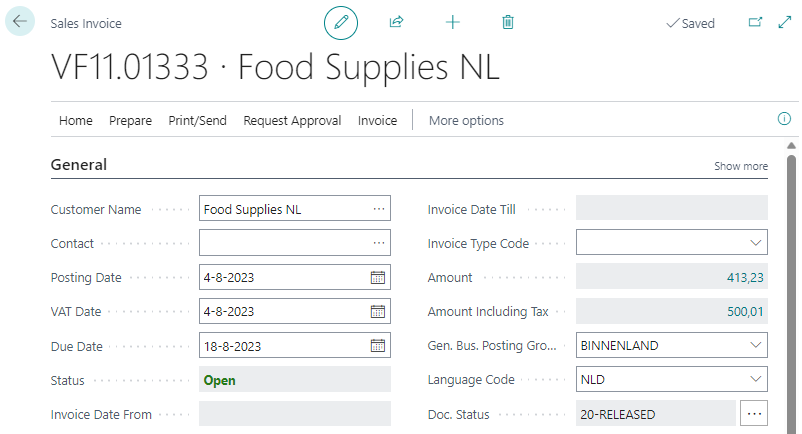
Fields
| Field | Description |
|---|---|
| No. | The sales-invoice-number is shown in the caption of the window, followed by the name of the customer. |
| Customer Name | The name of the customer. |
| Contact | The contact to which the sales-invoice must be directed. |
| Posting Date | The date on which the sales-invoice must be posted. |
| VAT Date | The date on which the VAT must be booked. |
| Due Date | The date on which the invoice must be settled by the customer. |
| Status | The status of the invoice. Open: invoice is to be checked. Released: invoice is checked and can be posted. This is a general Business Central field, do not confuse this field with the 3PL field: Doc. Status. |
| Invoice Date From | When invoices are generated over a period like: week or month, the first date over the period. |
| Invoice Date Till | When invoices are generated over a period like: week or month, the last date over the period. |
| Invoice Type Code | Codes can be used when automatically different types of revenue have to be charged on separate invoices. |
| Amount | The total amount of the invoice, excluding VAT is presented automatically. |
| Amount Including Tax | The total amount of the invoice, including VAT is presented automatically. |
| Gen. Bus. Posting Group | Automatically the value as set on the customer is shown. |
| Language Code | Automatically the value as set on the customer is shown. |
| Doc. Status | The current status of the sales-invoice based on the status Template. When clicking on the button: ... the Status Log of the order will be shown. |