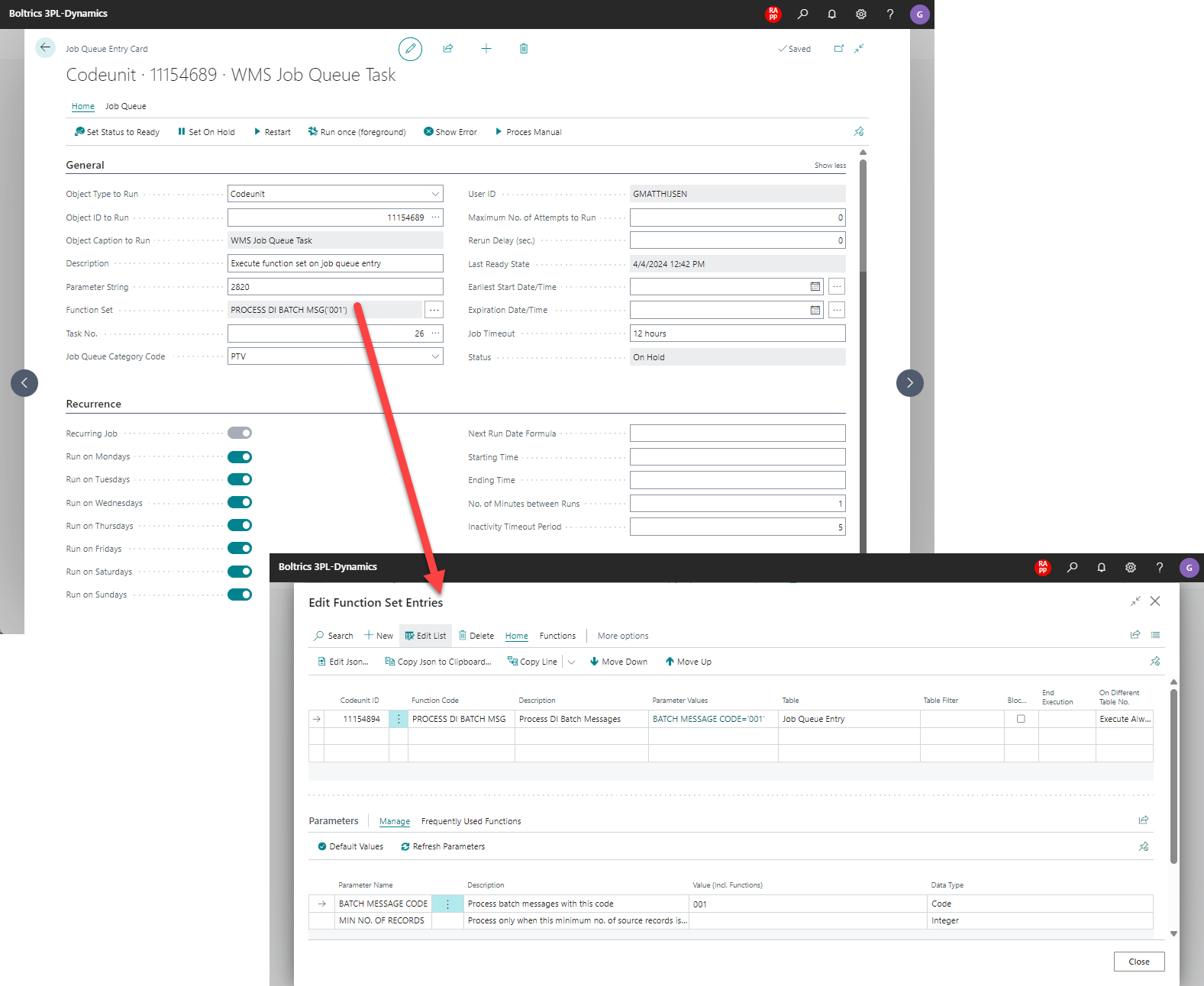PTV Route Optimizer Integration
General
Note
The functionality PTV ROute Optimizer has been replaced by new functionality: PTV Developer.
The PTV Route optimizer integration can be divided into 2 parts:
- Outbound: From based on the PTV Message Configuration 3PL orders/sections processed into outgoing messages to PTV.
- Inbound: Based on the Data Integration Message Configuration, trips are retrieved from PTV and imported into 3PL.
On the outbound the following stucture is applicable:
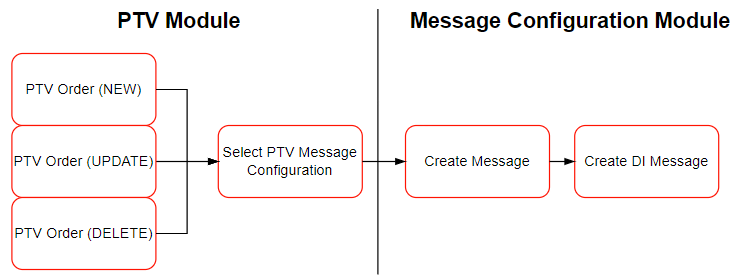
Functionality
In The PTV Module the PTV-messages can be setup. The actual messages will be send to PTV using the Message Configuration Functionality.
Settings
To implement the PTV Route optimzer the following setup has to be completed.
Step 1. Activate APP: PTV Route Optimizer integration
- Open the page 3PL Market Place.
- Select the app: PTV Route Optimizer
- Click on Activate to install the components.
Step 2. Activate feature PTV Route Optimizer
- On the Page: PTV Setup the feature: Route Optimizer can be switched on.
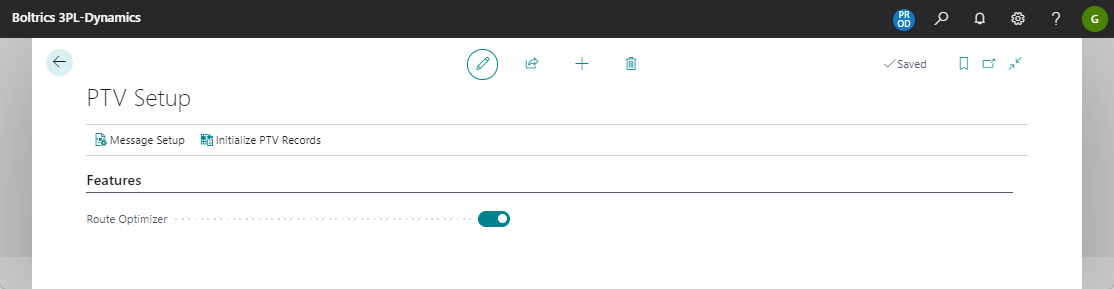
Automtically additional PTV fields will be added to the following pages:
Step 3. Initialize PTV Records
- Click on the Page: PTV Setup on the action: Initialize PTV Records.
Step 4. Set the Message Setup
- Click on page: PTV Setup on the action: Message Setup and create the following lines:
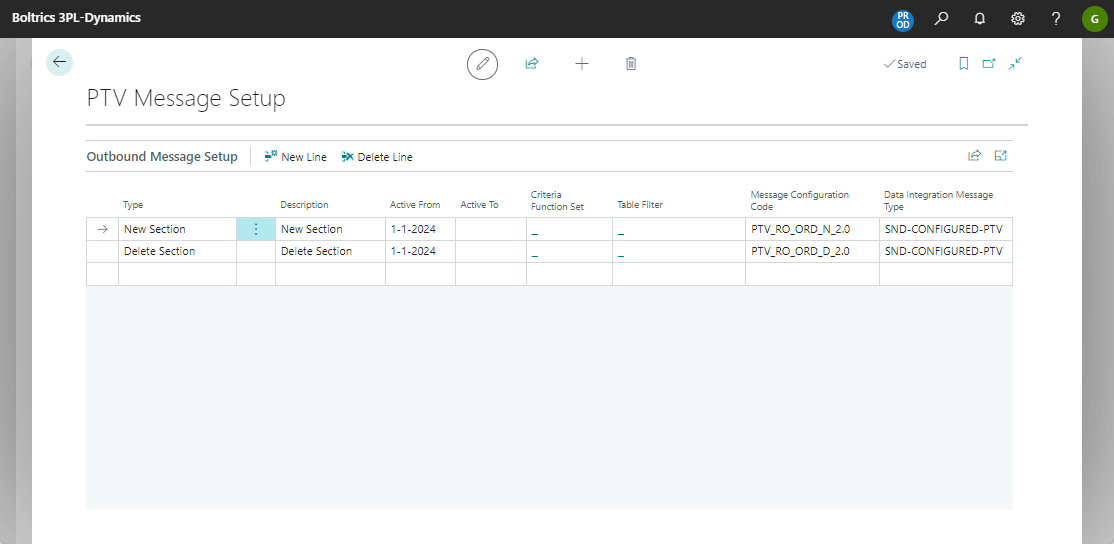
Each company has specific requirements for the PTV ROute Optimizer integration therefore it will be necessary to review the rules in the Message Configuration Code and adjust them if required.
Step 5. Set transport-location on the DI Message: SND_CONFIGURED_PTV
- Open the Page: DI message Type
- Go to the record: SND_CONFIGURED_PTV
- Go to the Tab: Transport and enter values in the following fields: Transport Location, Username and Password
- Check if the status on the message type is: Enabled.
Step 6. Set the PTV Vehicle Group List
- Open the Page: PTV Vehicle Group to enter a list of vehicletypes which can be planned. This is required when entering values in the fields: Minimum and Maximun Vehicle Group on the page address.
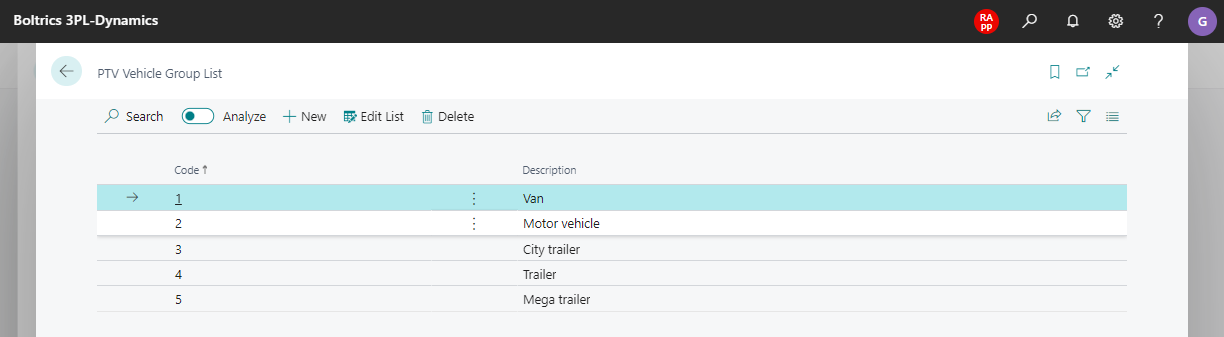
Step 7. Set address specific parameters in the masterdata
- Open the Page: Address and enter the parameters which are applicable on each address.
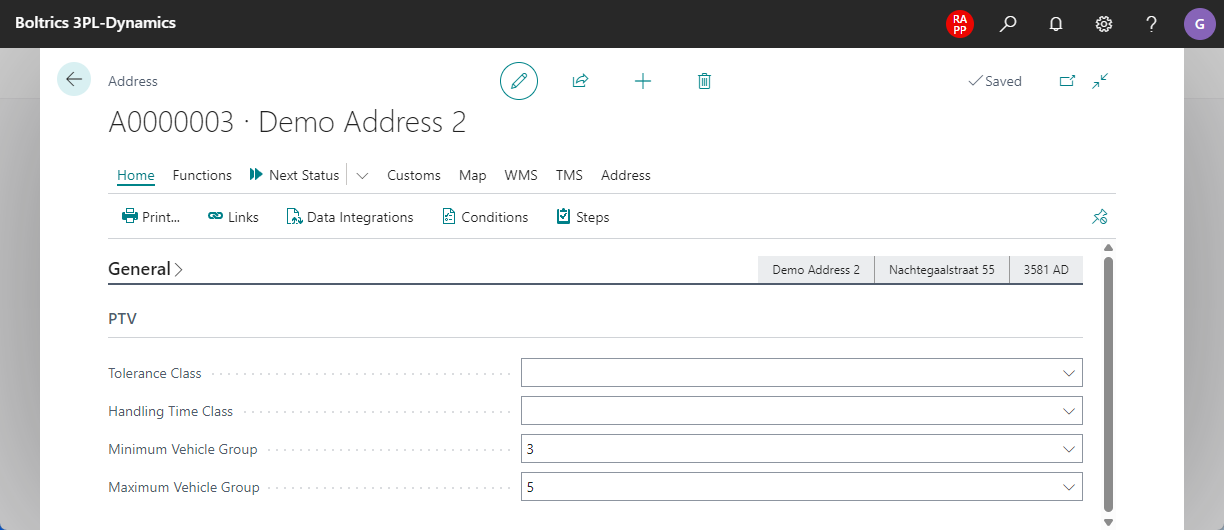
Tip
To import data into the PTV fields use the functionality: Configuration Packages / tables: WMS Address* and TMS PTV Address Information.
Step 8. Check message RCV-APS-TRIP.
To retreive the trips planned in PTV the following message must be set
- Open the Page: DI message Type
- Go to the record: RCV-APS-TRIP
- Check if the status on the message type is: Enabled.
Step 9. Set Job Queue records for automatic transfering messages.
For sending and retrieving messages to PTV the following entries have to be set in the JobQueue.
Open the Page: Job Queue
Click on the action: New
Enter the entry as shown below:
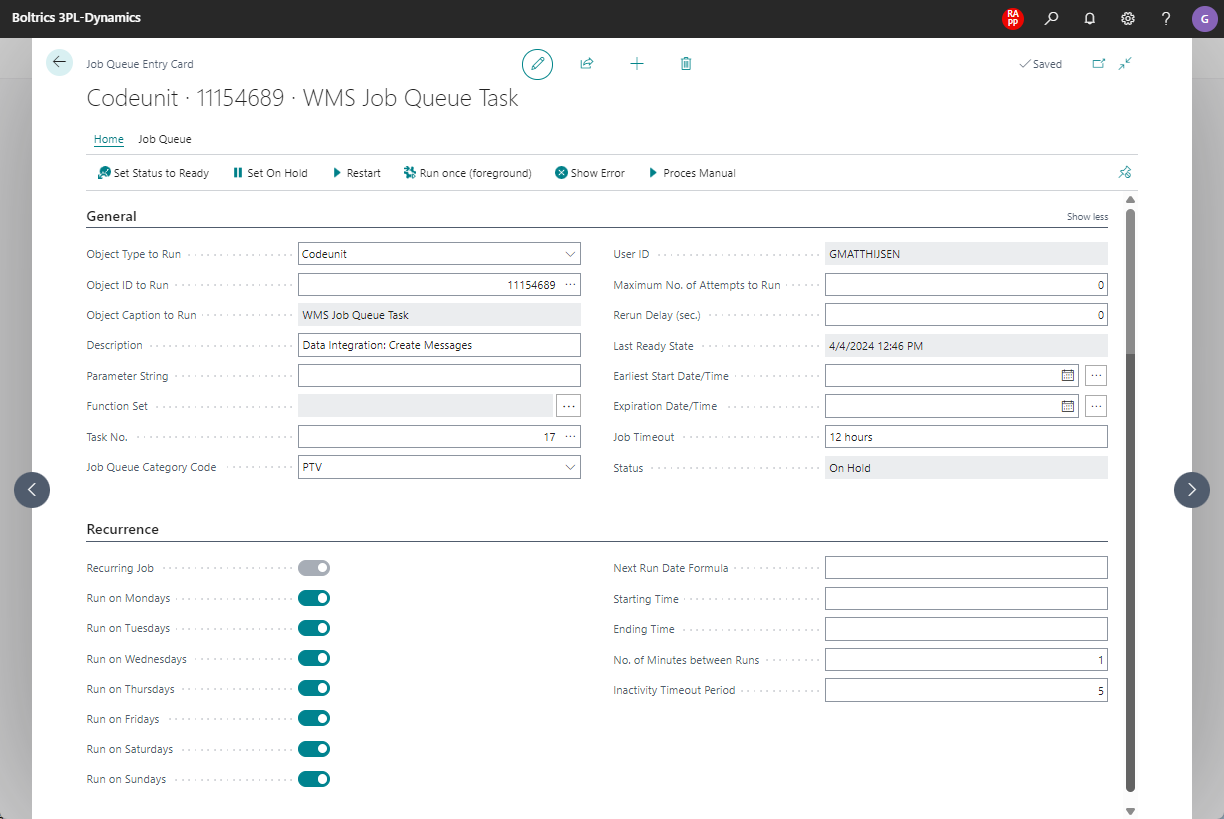
Open the Page: Job Queue
Click on the action: New
Enter the entry as shown below:

Open the Page: Job Queue
Click on the action: New
Enter the entry as shown below: