Package Exchange Example 4: Order split via Depot, final delivery by a carrier, partly Exchange on depot.
General
This page contains an example on the package exchange where:
- On the depot-address a Package Exchange Agreement and -Line has been setup.
- On the customer an address-setup has been created for the depot-address.
- The Transport order is split on the depot-address of the carrier.
- The first section of the transport order is planned on a trip with excecution: Self.
- The second section of the transport order is planned on a trip with execution: Carrier
- On the loading- the full quantity of packages is exchanged.
- On the depot- only part of the quantity of packages is exchanged on unloading.
- As the final delivery is under controle of the carrier no registration will be done on this section. Therefore no Package Exchange Agreement will be set on the carrier.
Proces
Step 1 - Create Order
- Create a transport order containing the following data:
| Field | Value |
|---|---|
| Customer | CUS00001 |
| Loadingaddress | A0000004 |
| Unloadingaddress | A0000005 |
| Quantity | 12 |
| Unit of Measure | EUR |
- Release the order so that a section is created
Step 2 - Split the section
- Open the page: Section list and select the section of the order as created in step 1.
- Click on the Action: Function > Split section
- Select address: A0000006 as depot-address
Step 3 - Plan order on trip
- Create 2 trips containing the following data:
| Trip | Field | Value | Section |
|---|---|---|---|
| 1. | Excecution | Self | Loadingaddress - Depot |
| 2. | Excecution | Carrier - V0003 | Depot - Unloadingaddress |
Plan the section on to the trips Change the status of the trips to: 20-RELEASED
Step 4 - Link POD to the order
- Make a scan of the signed CMR and link this scanned document as a recordlink to the order.
Step 5 - Complete the TMS Package Administration.
- Open the page: Trips select the trip 1 with the section: Loadingaddress - Depot as created in step 3.
- Click on the action: Trip > Package Administation.
- Fill in the quantities as mentioned on the CMR, see the following screenshot:
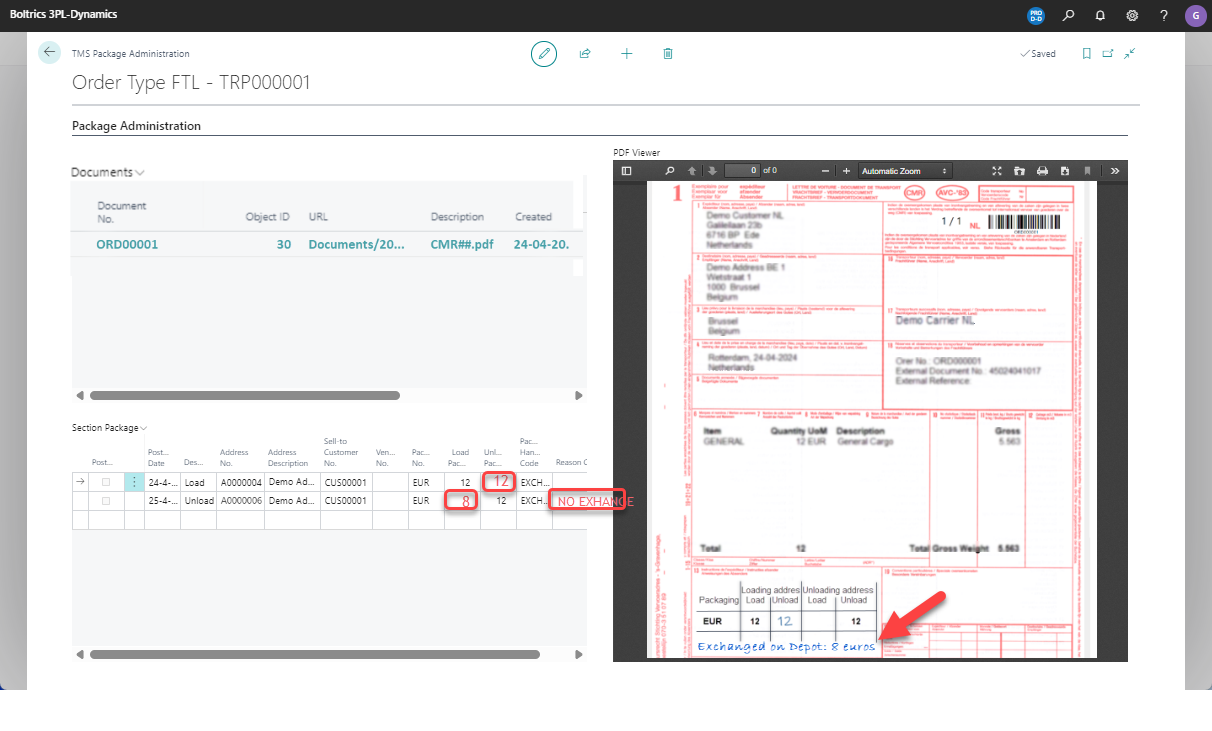
Note
- To consult the postings created, see page: Package Ledger Entries
- If the values on a line do not match a Reason-Code has to be selected.
- The registration of quantities exchanged can also be done on the page: Trip-card > Tab: Section Package or Order-card > Tab: Package.
- As the second trip is fully excecuted by a carrier no package administration lines are registered.
Step 6 - Post package lines
- Select all package lines
- Click on drop-down-button next to the title: Section Package and select: Post current line(s).
Step 6 - Consult the Package Administration
- Open the page: Package Balance List
- Click on the action: Update Package Balance. Confirm the date to which the balance has to be calculated. The following lines will appear:
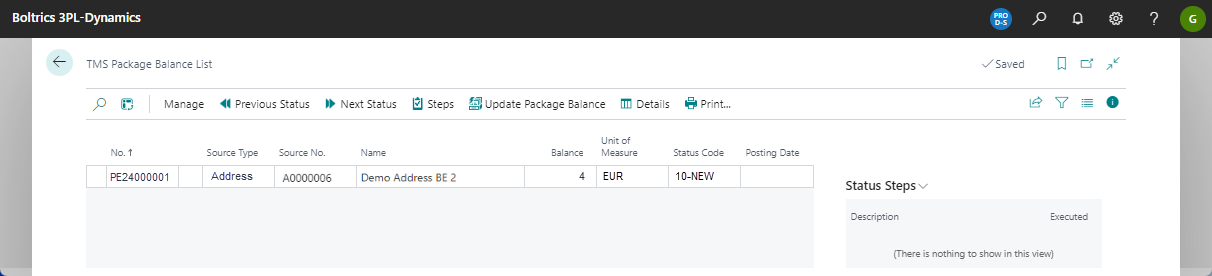
The line states the balance with the depot-address: -4 EUR, the vendor owes us 4 europallets.
Note
- Click on the action: Manage > View on a balance of a Customer/Vendor to consult the balance per address.
- Click on the action: Details to consult the Package ledger Entries on which the balance is based.