Section Configuration
General
By setting section configuration, it is possible to automatically split sections into multiple sections so that crossdock actions can be planned.
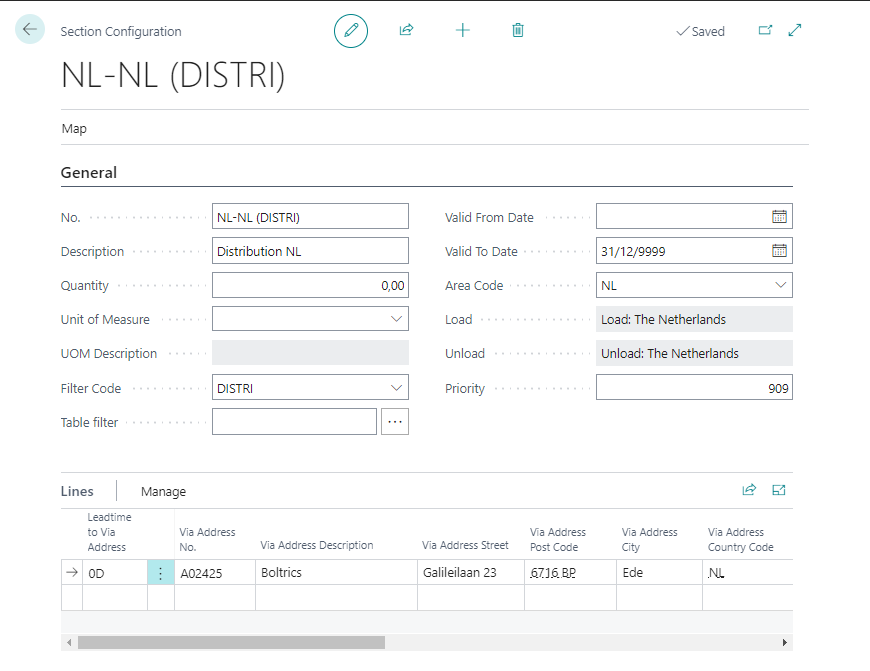
Functionality
By setting filters in the header, it is possible to control the splitting of sections. For example, by order type or a maximum unit of measure. By using the table filter this can be expanded even further.
Defining multiple rules automatically creates multiple crossdock locations/sections.
In the planning process, planners can undo the splitting or manually add additional crossdocking section.
Note
Sections are created on an order when a change of status is raised, where the status function is included.
Fields
| Field | Description |
|---|---|
| No. | The unique code for the configuration |
| Description | The descroption for the configuration |
| Quantity | The maximum value to be applied as a filter on the order. By setting a value a different configuration can be applied on for instant part- en full loads |
| Unit of Measure | The unit of measure applicable on the Quantity. |
| UOM Description | The description applicable on the Unit of Measure. |
| Filter code | Additional filter field. |
| Table Filter | Additional filters can be set on the order so specific Section Configurations are applicable. |
| Valdid From Date | By applying dates, it is possible to keep the current configuration and set up a new configuration that will take effect from a certain date. |
| Valdid To Date | By applying dates, it is possible to stop a configuration at a certain date so a new configuration can be set up in advance. |
| Area Code | The area code filter to be applied on the order. |
| Load | The description of the load/from of the Area Code as selected in the field: Area Code. |
| Unload | The description of the unload/to of the Area Code as selected in the field: Area Code. |
| Priority | The priority applicable on the area. When more than one plan box is applicable on a section, the Section Configuration with the highest priority is applied. |
| Leadtime to Via Address | Fill a date-variable, f.e. 0D, 1D, etc. Based on the loadingdate from in the order and te variable the unloading date of the section will be calculated. |
| Via Address No. | Use the drop-down-button to select the address to be used as depot-address. |
| Via Address Description | The name of the address as selected in the field: Via Address No. |
| Via Address Street | The streetname and housenumber of the address as selected in the field: Via Address No. |
| Via Address Post Code | The Post Code of the address as selected in the field: Via Address No. |
| Via Address City | The City of the address as selected in the field: Via Address No. |
| Via Address Country Code | The Country Code of the address as selected in the field: Via Address No. |
| New Trip | Checked: Automatically creates a new trip for the section created. Unchecked: The section has to be planned manually on the page: Section Planbox. |
| Carrier No. | Use the drop-down-button to select the carrier to be applied on the new trip. Can be used if the trip always is outsourced to a specific carrier. |
| Carrier Name | The name of the Carrier as selected in the field: Carrier. |
| Carrier Transport Type | Use the drop-down-button to select the Carrier Transport Type to be applied on the trip. |
| Create Carrier Cost | Checked: Create tripcosts automatically on new trips created. |
| Duration | Fill a time-variable, f.e. 30M, 1H, etc. If the field: Leadtime to via Address is filled the field: Unload Time From will be based on the initial UnloadingTime From + Duration. |
| Plan Department | Use the drop-down-button to select the Plan Department. This Plan Department will be applied on the new trip. |
| Plan Box No. | Use the drop-down-button to select the Plan Box . This Plan Box will be applied on the new trip. |
| Plan Box Description | The description of Plan Box as selected in the field: Plan Department. |
Note
To select a via address number on the line, it is important that on the required address on the tab: Type the field: Depot address is active.