Section planbox
General
The section planbox shows the user all sections to be planned, which are to be loaded in a specific region and must be unloaded in a specific region, during a specific period.
The section planbox is normaly started by clicking on a line in the window: My Plan Departments on the Role Center.
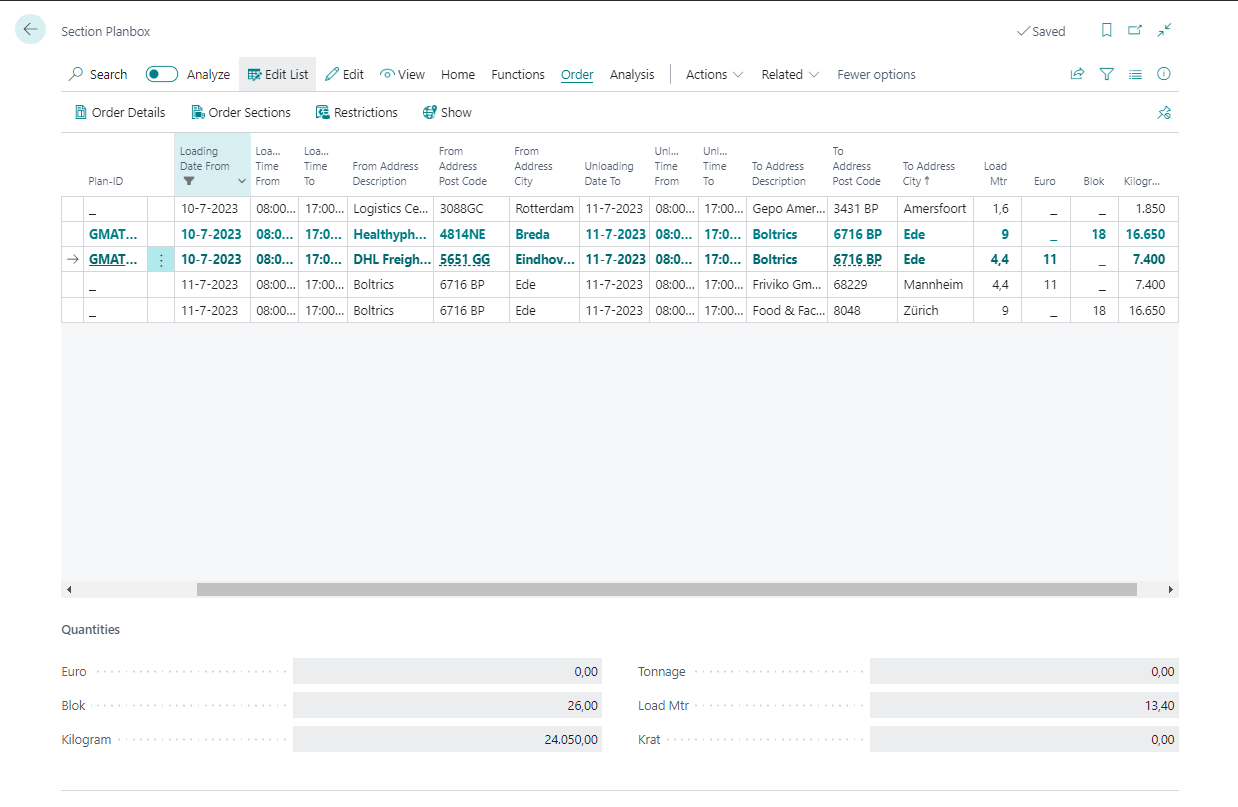
Note
- Click on the button: Open-this-page-in-a-new-window so the Section Planbox can be dragged to a new position on the screen. The user can now operate both the Section Planbox as well as the TripPlanSceen.
Functionality
Actions
| Group | Action | Description |
|---|---|---|
| - | Function does not apply on section. | |
| - | Edit | Opens the page: section in the edit-modus. |
| - | View | Opens the page: section in the read-only-modus. |
| Home | Select for Planning | The user-id will be filled in the field: Plan-Id on the selected lines(section). Now planning actions can be excecuted. |
| Home | Combine Plan Selection into Trip | A new trip will be created based on the selected section. |
| Home | Add Plan Selection to Trip | The selected section will be planned in the trip selected in the window: Planning Screen. By setting up Trip Section Plan Rules certain checks can be performed automatically. |
| Home | Plan | A selection screen will appear showing the planning function as mentioned above. |
| Function | Split | The selected section will be split in 2 sections. |
| Function | Merge | The depot on the selected section will be removed so 1 section will remain. |
| Function | Split Plan Selection | More information will follow. |
| Function | Calculate Revenue/Cost | Start calculating revenue/Cost on the selected section. This can be required when sections are split or merged. |
| Order | Order Details | Opens the page: Order. |
| Order | Order Sections | Opens the page: section and shows all sections of the order. |
| Order | Restrictions | Shows the restiction related to the section. |
| Order | Show | Shows a map with the load- and unload address of the section. |
| Analyse | Show Carrier Contract | Shows an overview of vendor-contracts which can apply when outsourcing the section. |
Fields
Note
Use personalization to show/hide and to arrange to sequence of the collums/field to get a optimized view of the section.
| Field | Description |
|---|---|
| Plan-Id | When a line(section) is selected the code of the user who selected the line will be shown. |
| Group Order No. | The Grouped Order Number of the order to which the section belongs. |
| No. | The ordernumber of the order to which the section belongs. |
| Load sequence | When selecting a line automatically the loadsequence will be determinated. See Transport Setup, Tab: Planning, Fields: Sequence Calculation Method and Sequence Calculation Step. |
| Unload Sequence | When selecting a line automatically the unloadsequence will be determinated. See Transport Setup, Tab: Planning, Fields: Sequence Calculation Method and Sequence Calculation Step. |
| Loading Date From | The date on which the section is availabel to load. |
| Loading Time From | The time from which the section is availabel to load. |
| Loading Time To | The time on which the section has to be loaded at the latest. |
| From Address Description | The name of the loadingAddres of the section. |
| From Address Post Code | The Postcode of the loadingAddres of the section. |
| From Address City | The City in which the loadingAddres of the section is situated. |
| Unloading Date To | The date on which the section has to be delivered at the latest. |
| Unloading Time From | The time from which the section can be unloaded. |
| Unloading Time To | The time on which the section has to be unloaded at the latest. |
| To Address Description | The name of the unloadingAddres of the section. |
| To Address Post Code | The Postcode of the unloadingAddres of the section. |
| To Address City | The City in which the unloadingAddres of the section is situated. |
| Quantity | The sum of the Quantity of the section lines related to the section. |
| Loadingmeter | The sum of the 4th planning unit field on the section lines related to the section. See Unit of Measure conversion for automaticall determination. |
| Euro | The sum of the 1st planning unit field on the section lines related to the section. See Unit of Measure conversion for automaticall determination. |
| Block | The sum of the 2end planning unit field on the section lines related to the section. See Unit of Measure conversion for automaticall determination. |
| Kilogram | The sum of the 3rd planning unit field on the section lines related to the section. See Unit of Measure conversion for automaticall determination. |
| Restrictions | The restrictions applicable on the section. |
| Quantities | When sections are selected, in the bottom part of the screen shows a total for each of the planning unit fields. This will help the user to determine if the selection will fitt on a vehicle. |
Factbox
| Field | Description |
|---|---|
| Order | Additional information on the selected section. |
| Status Steps | Steps related to the section. |
| Customer statistics | Additional information on the customer of the section. |