Address Import Analysis
General
The address import Analysis functionality helps users to manage addresses in 3PL Dynamics.
Often customers will record addresses in different formats. For example names or street names are abbreviated, cities are named in a the local language or a spelling mistake is made. In Dynamics 3PL these address-formats can be linked via the Cust./Vendor Address Setup to a unique address. This will avoid the registration of additional contact details openingtimes, restrictions etc. Properly performing address management also prevents duplicate stops on trips that are actually a single stop/address.
Note
Status: 06-CHECKAUTO and 06-CHECKMANUALLY including functions must be added to the status template of the order to apply the Address Import Analysis functionality.
When processing new orders the following process-flow is applicable:
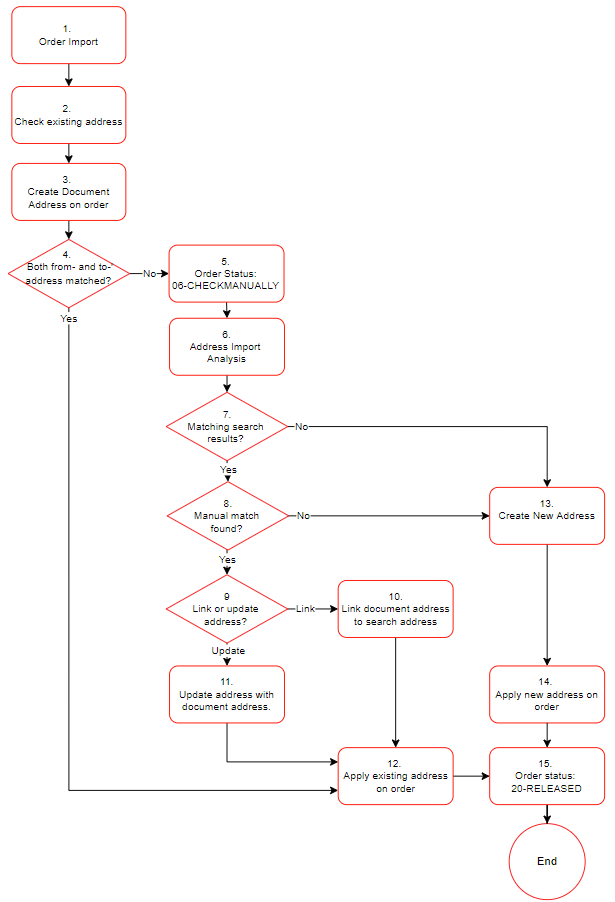
1. Order import.
The functionality is only applicable when orders are being created automatically and no address-record-numbers are provided. For expample via the Excel Import Order or a Data Intergration. When orders a created manualy the user must select an existing address or create a new address.
- Goto: 2. Check existing address.
2. Check existing addresses.
The system will check if a matching addresses can be found based on the details received. A matching can made on the following records/fields:
Cust./Vendor Address Setup Details, records which link the address-details received to an existing address.
External Address No's, when no address details but external address no's are provides in the automatic order.
3PL Buildings, when the WMS-functionality is applicable each site can be recordes as a 3PL Building.
Goto: 3. Create Document Address on order.
3. Create Document Address(es) on order.
The system will create a document address on the order for each address which has not been matched in the previous steps. To consult the address-details provided by the customer click in the order on the action: Related > Order > Document Addresses.
- Goto: 4. Both from- and to Address matched
4. Both from- an to address matched?
The system will check if on the order both the From- and To-address have been applied.
- Only one or no address matched: Goto 5. Order Status: 06-CHECKMANUALLY
- Both addresses matched: Goto 12. Apply existing address on order
5. Order Status: 06-CHECKMANUALLY.
The status of the order will automatically be set to: 06-CHECKMANUALLY. The Order will automatically be added to the cue:Orders Check. This cue is presented on the role-centre of the profile: WMS - TMS to remind the user on orders requiring attention.
- Goto: 6. Address Import Analysis
6. Address Import Analysis.
Each document-address on an order containing the status: 06-CHECKMANUALLY will automtically be added to the cue: Address not found. This cue is presented on the role-centre of the profile: WMS - TMS to remind the user on addresses requiring attention. When clicking on the cue: Address not found the page: Address Import Analysis will open and shows the document-addresses in the window on the left. For a more information on the page click on Functionality.
- Goto: 7. Matching search results.
7. Matching Search Results.
Based on the setting: Geo Range in the Address Setup the system will locate all addresses found nearby the geo location of the document-address. The search results will be presented in the window on the right.
- If lines are presented: Goto 8. Manual Match found?
- If no lines are presented : Goto 13. Create new address.
8. Manual match found.
The user will have to determine if one of the search results matches the document-address in the left-window.
- If a match found: Goto 9. Link or update address?
- If no match found Goto 13. Create new address
9. Link or Update address?
The user will have to determinate what to do with the doucument-adddress.
- If the document-address has to be linked to the existing address: Goto 10. Link document-address to search address
- If the existing address has to be updated with the details of the document-address: Goto 11. Update address with document address.
10. Link document address to search address.
The document-address will be saved as a new record in the Cust./Vendor Address Setup of the existing address.
- Goto: 12. Apply existing address on order
11. Update address with the document address.
The existing address will be updated with the details from the document address.
- Goto: 12. Apply existing address on order.
12. Apply existing Address on Order.
The existing Address linked to the Cust./Vendor Address Setup will be applied on the order as loading- or unloadingaddress.
- Goto: 15. Order status 20-RELEASED
13. Create New Address.
No existing address match with the address in the left-window. So a new Address must be created.
- Goto 14. Apply new address on order
14. Apply new address on order.
The address created will be applied on the order as loading- or unloadingaddress.
15. Order Status: 20-RELEASED
On both the loading- as well as the unloading-address the checks have been completed and the order contains valid addresses. The system will now set the status of the order to the next status: 20-RELEASED. The address import analysis functionality is completed.
Functionality
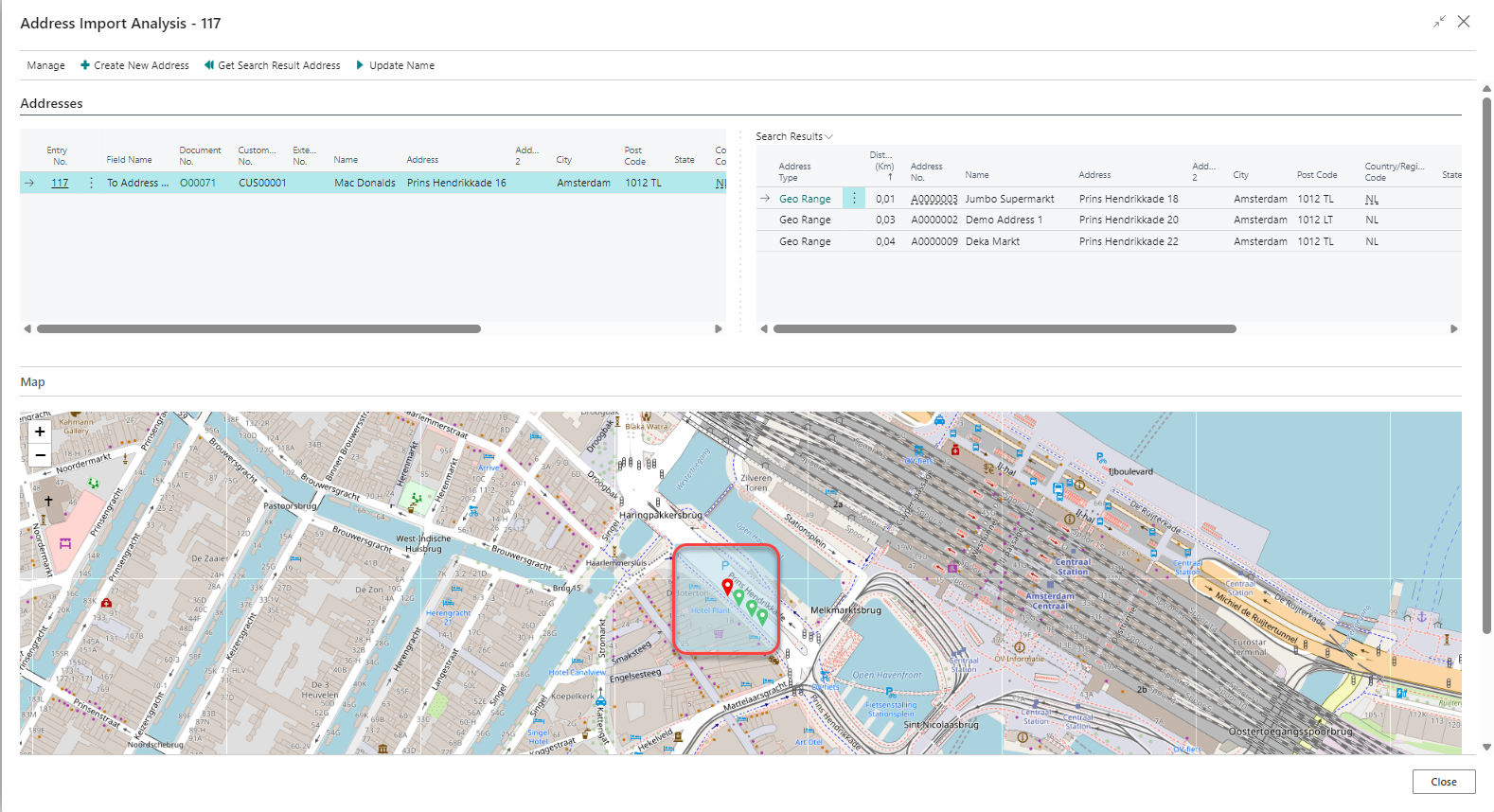
| Window | Description |
|---|---|
| Left-side | The address as provided by the customer. |
| Right-side | The addresses which have been found within the range as set in the field: Find Addressed in Geo-Range on the page: Address Setup |
| Bottom | A map with the following information: - Red marker, the address as shown in the window on the left. - Green markers, the addresses as shown in the window on the right. - Bleu hightlighted square, the geo-range. |
| Action | Description |
|---|---|
| Create New Address | A new address will be created based on the details as presented in the left-window. The action: Get Search Result Address must also be executed to link the detail line in the [Cust./Vendor Address Setup]. |
| Get Search Result Address | The details as presented in the left-window will be linked as a detail line in the Cust./Vendor Address Setup. |
| Update Name | The address as presented in the right window will be updated with the details as presented in the left-window. |
Settings
The following settings are applicable if Address Import Analyse is to be used.
| Setting | Description |
|---|---|
| Address Setup | Apply the settings as mentioned in the Address Setup. |
| Status Template TMS-Order | Add the following statusses to the TMS statustemplate: TMS-ORDER - 05-IMPORT. - 06-CHECKAUTO. - 06-CHECKMANUALLY. |
| Cues on Role-centre | Add the following Cues to the role-centre. -TMS Address not found. -TMS Order check. |