Invoicing
General
Periodically all revenues lines(document lines containing the type: service) will have to be invoiced. Several options are available to execute the process of invoicing.
- Manual invoicing, per Order
- Batch invoicing, generates multiple invoices based on the revenue lines ready to be invoiced.
- Automatic invoicing, a jobqueue which generates multiple invoices based on the revenue lines ready to be invoiced
Note
Several settings in 3PL Dynamics will effect the process of creating invoicing, for more info see: Settings.
In 3PL Dynamics the following type of invoices can be created:
Functionality
Manual Invoicing
A user can create an invoice by clicking on the Step: Create Invoice in the fact-box: Status Steps on the page Order listing Order Card. To be able to perform manual invoicing the following must be implemented.
To be able to create a manual invoice per Order the following setup is applicable:
- Add a line 99-STEPS to the Status Template: TMS_ORDER.
- Include function: 11172845-74 to the line created in 1.
- Create a Step: Create Invoice.
- Include Step function: 11154866-50 to the step created in 3.
- Add the step(3) to the Status Template on which the user needs to create the invoice.
Batch Invoicing
By clicking on the action: Invoice > Create Transport Invoices On the page: Sales Invoices the process of batch invoicing can be started. The user can apply filters on the following requestpage so that specific invoices can be generated.
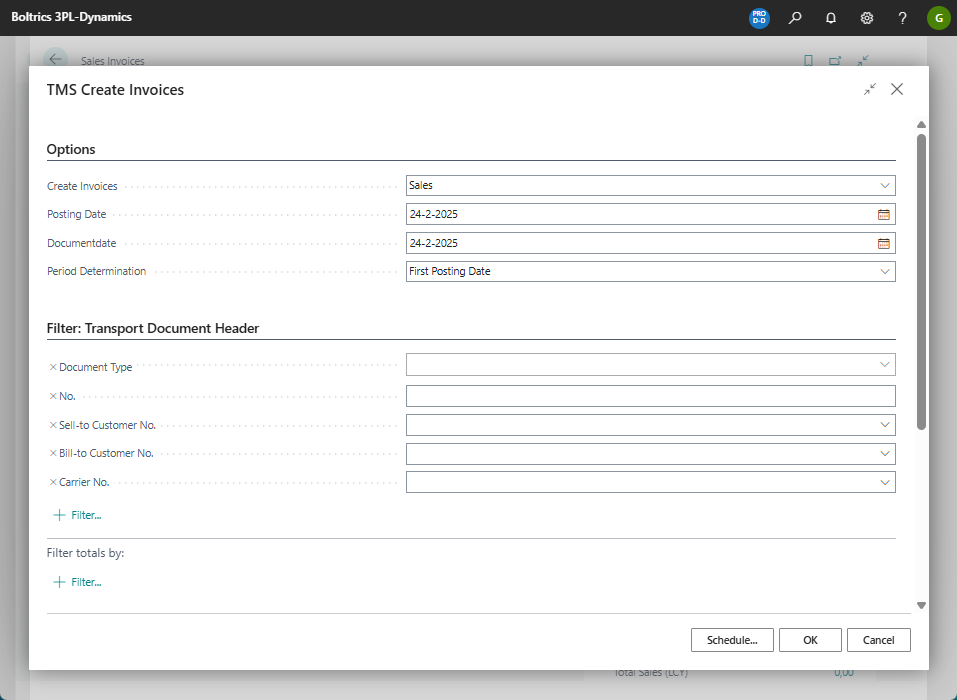
Depening on the volume of Customers and revenue lines to be invoiced this batch proces may take a few minutes up to a few hours. The invoices generated can be consulted on the page: Sales Invoices.
Automatic invoicing
As invoicing can be a time and performance consuming process a Job Queue Create Sales Invoices can be set to execute the batch invoicing during non-office hours.
Settings
| Page | Parameter | Description |
|---|---|---|
| Customer | Default Invoice Grouping Criteria | This field can contain a function set that allows the creation of a specific value on revenue lines. Based on this value it is possible to group the revenue lines and place them on seperate Sales Invoices. |
| Invoice Info Description | A Invoice Info Description can be set to add additional order- or trip information to the invoice lines | |
| POD Mandatory for Invoicing | If on the tab: Transport the field: POD is required for invoicing is: True, the status of an Order will only change to the status with the parameter: Include Invoice Run if the POD is registered on a order | |
| Document Handling | Various | Based on the Document Handling Schedule invoice reports can be printed and mailed automatically. In Document Handling Per Contact a contactperson, E-mailtemplate and Letterhead can be set. |
| Invoicing Setup | Combine Invoice Lines Sales | If set to: True a grouping on revenue lines will be applied so less invoice lines will be created |
| High Volume Invoicing | If set to: True a more effective structure will be applied to create Sales Invoices. New in version 25.17 | |
| Status Template | Include Invoice run | Only revenue lines linked to an Order or Grouped Order with a Status on which the field: Include Invoice Run is: true will be included in the process of invoicing. |
| TMS Contract | Invoice Type Code | On each detail line a value can be set in the field: Invoice Type Code. This value will be set on each revenue line created. During the process of invoicing a seperate invoice will be created per Invoice Type Code. This parameter can help to split revenues/invoices for example per Plandepartment, Ordertype etc. |