Tab: General
General
The tab: General on an Order contains the general information on the order like Customer, ordertype, Department and status.
Functionality
Actions
| Group | Subgroup | Action | Description |
|---|---|---|---|
| Home | - | Sections | Opens the page Section of Sectionlist when the order contains more than one section. |
| Home | Excecute Contract Strategy | Excecute Contract Strategy | Applies the Contract Strategy and generates revenue on an order. |
| Home | Excecute Contract Strategy | Calculate Revenue/Cost | Based on de order and Contracts revenue-lines will be created on the order. |
| Home | - | Add optional Revenues/Costs | Opens the page Revenue list so surcharges can be added manualy to the order. |
| Functions | - | Opens the page: Reports Selections with the reports that can be printed on the order. | |
| Functions | - | Steps | Opens the page: Steps with all steps that apply to the order. |
| Functions | - | Linked Order | More information to follow. |
| Functions | - | Create Grouped Order | A new Grouped Order will be created. User personalisation to add the field: Grouped Order to the page. |
| Functions | - | Copy Document | Opens a selection page to select the options for copying the document. Various templates for settings can be created. |
| Functions | - | Insert Goods | More information to follow. |
| Functions | - | Insert Package | Opens the page Packaging to registered packages loaded/unloaded on the order. |
| Functions | - | Create request | Opens the page: Request so a new ticket can be created and reported to Boltrics Support department. |
| Functions | - | Create Warehouse Documents | Opens the page: Steps with all available docments. |
| Functions | - | Preview | Opens the page: Bleuprint Editor for editting the CMR. |
| Functions | - | Create Irregularity | Opens the page: Irregularity so a new irregularity can be created. |
| Functions | Create Template | Create Template | Opens the page: Template list, so a new Template can be added based on the current order. |
| Functions | Create Template | Apply Template | Opens the page: Template list, so template can be selected to apply on the current order. |
| Functions | Create Template | Overview Template | Opens the page: Template list with all templates available. |
| Functions | - | Create Warehouse Documents | More information will follow soon. |
| Functions | - | Create Irregularity | Opens the page Irregularity to register irregularities on the order. |
| - | Next Status | Next Status | Changes the status of the order to the next status. What status is depending on the settings in the Status Template: Order. |
| - | Next Status | Previous Status | StatusChanges the status of the order to the previous status. What status is depending on the settings in the Status Template: Order. |
| Post | Post | Post | Posts the order and move the order to the Posted order list. .Click on the dropdown-button to select other posting options |
| Post | Post | Post and e-mail | Posts the order and move the order to the Posted order list and apply the e-mails as scheduled when posting. |
| Post | Post | Post and Print | Posts the order and move the order to the Posted order list and print the documents as scheduled when posting. |
| Post | Post | Post Batch | Opens a selection page to set filters to select a range of orders to be posted. |
| Order | - | Comments | Opens a page to manage the comments on an order. |
| Order | - | Features | Opens the page Features to add specific characteristics to the order. |
| Order | - | Conditions | Opens the page Conditions to add specific conditions applicable to the order. |
| Order | - | Data Integrations | Opens the page Data Intergration Messag List to view the messages received/sent related to the order. |
| Orer | - | Show | Shows a map of the route from loadingaddress to unloadingaddress. |
| Analysis | - | Document Links | Opens the page Document Links with all documents related to the order. |
| Analysis | - | Links | Opens the page Links with all files related to the order. |
| Analysis | - | Register Exceptions | Opens the page Abnormality to manage the abnormalities on the order. |
| Analysis | - | Register Bookslot | Opens the page Bookslot to manage the bookingslots applicable to the order. |
| Actions | Functions | Archive | Creates an archive document of the current order. |
| Related | Order | Document Reference | Opens the page Document Reference to register specific physical documents related to the order. Click on the dropdown-button to select other posting options. |
| Related | Order | Restrictions | Opens the page Restriction to manage the restrictions on the order. |
| Related | Order | Archive | Opens the page Archive Document List to view previously archived versions on the order. |
| Related | Order | Emails | Opens the page Email list to view the e-mails sent from the order. |
| Related | Order | Deviations | Opens the page Command Divergences to view the registered divergences on the order. |
| Related | Order | Irregularities | Opens the page Irregularity to view the registered irregularities on the order. |
| Related | Order | Dimensions | Opens the page Dimensions to view the dimensions registered on the order. |
| Related | Order | Cahs on Delivery | Opens the page Cash On Delivery to view the Cash on delivery details on the order. |
| Related | Order | Carriers | Opens the page Document Carriers to view the carriers recorded on the order. |
| Related | Order | Posting Erros | Opens the page:Posting Errors to view the reason why the JobQueue Post TMS Documents has not been succesful. |
Fields
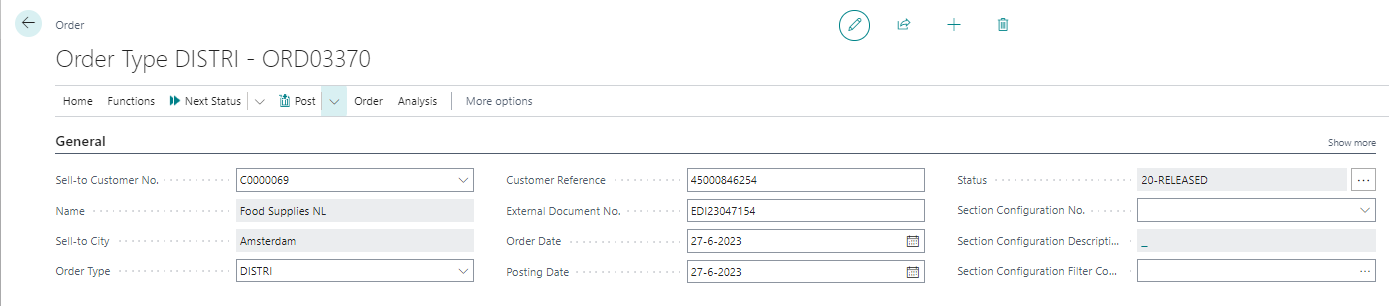
Tip
Additional fields can be made visable through personalisation.
| Field | Description |
|---|---|
| No. | The number is not shown as a field as this number is presented in the title of document. |
| Sell-to Customer No. | Use the dropdown-button to select the desired customer. |
| Name | The name of the customer as selected in Sell-to Customer No. |
| Sell-to City | The city in which the customer is situated. |
| Order Type | Use the dropdown-button to select the desired Order-type |
| Customer Reference | The reference provided by the customer for a specific order. |
| External Document No. | When orders are being proces via a Data-integration or WEB-portal an External document can be entered. |
| Order Date | The date on which the order has been received |
| Posting Date | The date on which the order and revenue have to be booked. |
| Status | The currenct status of the order based on the status Template. When clicking on the button: ... the statuslog of the order will be shown. |
| Section Configuration No. | On releasing an order the corresponding Section Configuration will be determinated. |
| Section Configuration Description | The name of the Section Configuration Description as selected in Section Configuration No. |
| Section Configuration Filter Code | The filter code as setup in the Section Configuration. |